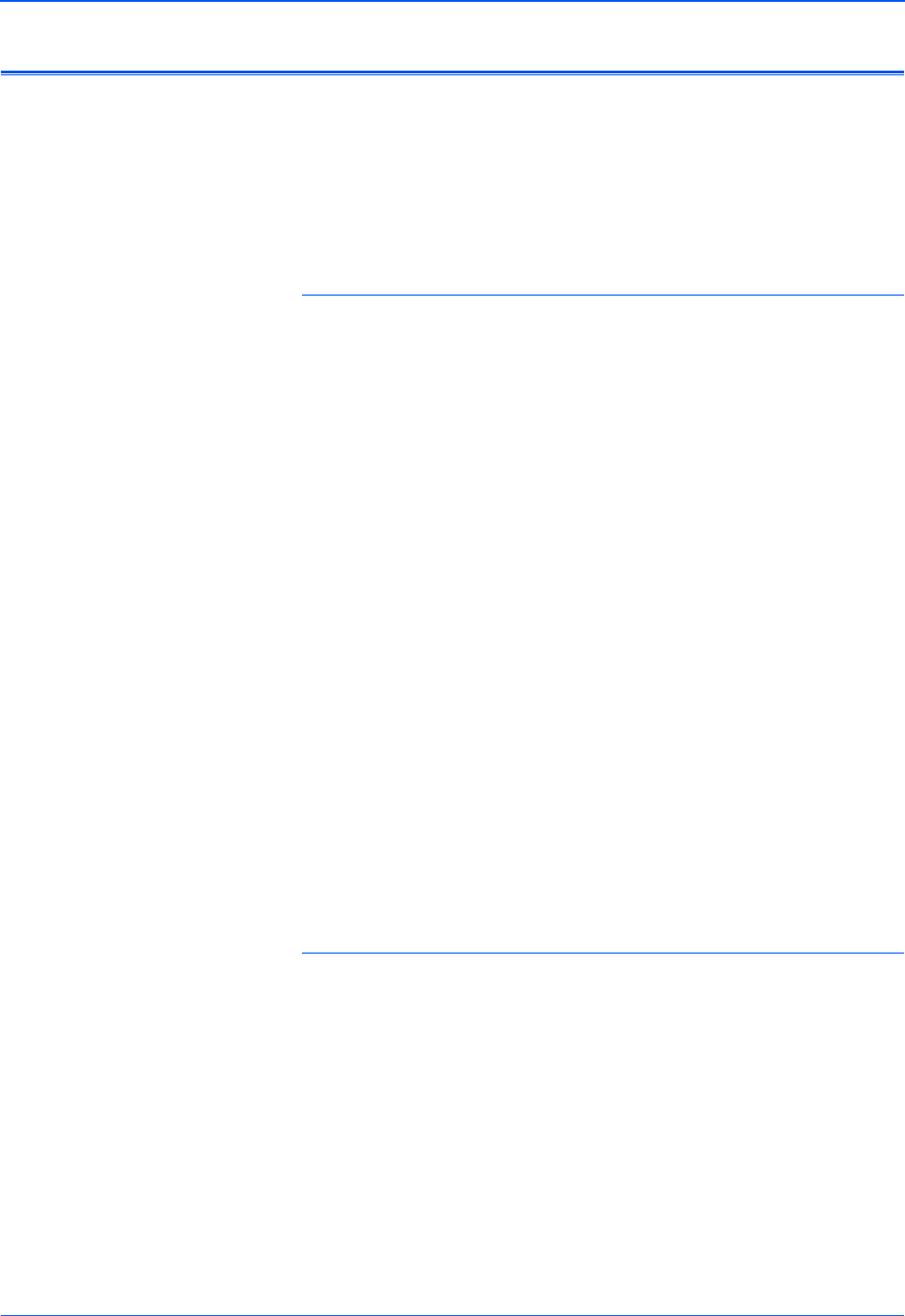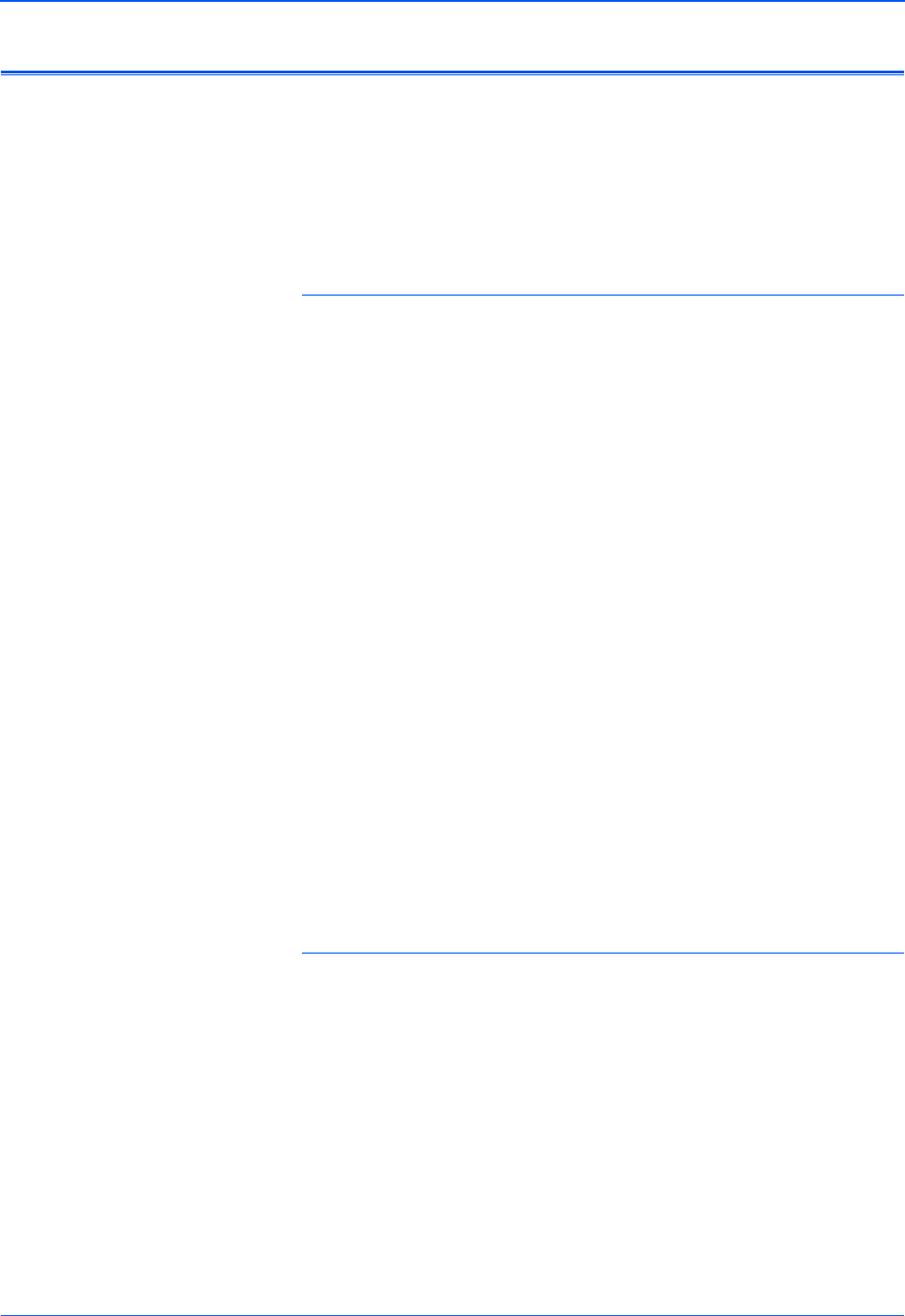
Maintenance
30 Xerox DP 820 User’s Guide
Troubleshooting
If you try the troubleshooting procedures described in this section
and the problem persists, you may have a malfunctioning projector.
Refer to the technical support card that you received with your
projector or contact the retailer where you purchased your
projector. Also visit our web site at www.xeroxprojectors.com for
additional technical information.
Problem: No image appears on the screen.
Check for one of these possible problems:
• Are the cables loose or not plugged in securely? Inspect
the cable connections. Make sure the cables are plugged in
securely.
• Are any of the pins on the cables bent or broken? Inspect
the pins on the cable plugs to make sure none of the pins are
bent or broken.
• Is the projection lamp securely installed? Check that the
projection lamp is securely installed, especially if you just
changed it. See the section “Changing the Lamp” on page 28
for details about the lamp installation.
• Is the power on? Check that the projector’s power switch is
turned on and that the power cord is plugged in securely to a
working power outlet. If you are using a power strip, make sure
it is turned on and plugged in.
• Is the lens cap still on? Make sure you have removed the
lens cap from the lens at the front of the projector.
• Are the Brightness and Contrast set incorrectly? Adjust the
Brightness and Contrast until a picture appears. See “Image
Menu” on page 20.
Problem: The screen of your Notebook or PowerBook
computer is not displaying your presentation
If you are using a Notebook PC:
Some Notebook PCs deactivate their own screens when a second
display device is attached. Please see the user’s manual that you
received with your Notebook PC to reactivate its screen.
If you are using an Apple PowerBook:
1. From the Apple menu, choose Control Panels/PowerBook
Display.
2. Turn on Video Mirroring.
3. Click the Close box.