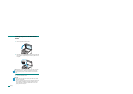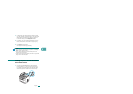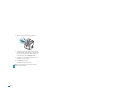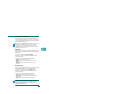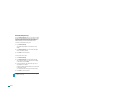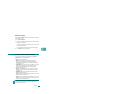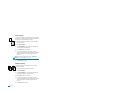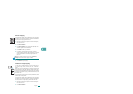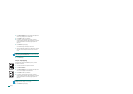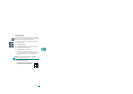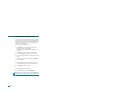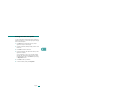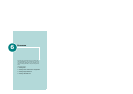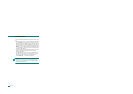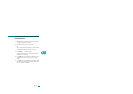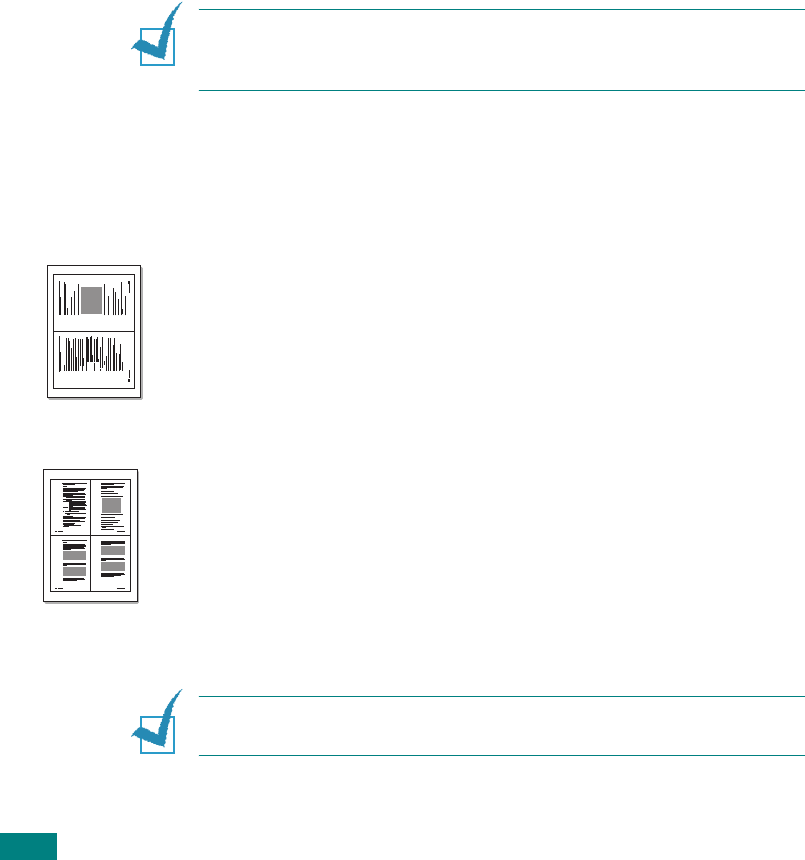
Copying
5.12
3
Press
More Features
or the scroll button (
W
or
X
) until “2
sides in 1pg” displays on the bottom line.
4
Press
Enter
to make your selection.
5
If necessary, customize the copy settings, including
number of copies, darkness, and original type, by using the
control panel buttons. See “Setting Copy Options” on
page 5.7.
6
Press
Start
to begin copying.
Your machine begins scanning the front side.
7
When “Set Backside” displays on the bottom line, open the
document cover and flip the document over. Close the
cover.
N
OTE
: If you press the
Stop/Clear
button or if no buttons are
pressed for approximately 30 seconds, the machine cancels the
copy job and returns to Standby mode.
8
Press
Start
again.
2 Up or 4 Up Copying
This special copy feature is available only when you load
documents in the ADF.
1
Load the documents to be copied in the ADF.
2
Press
More Features
.
3
Press
More Features
or the scroll button (
W
or
X
) until “2
UP” or “4 UP” displays on the bottom line.
4
Press
Enter
to make your selection.
5
If necessary, customize the copy settings, including
number of copies, darkness, and original type, by using the
control panel buttons. See “Setting Copy Options” on
page 5.7.
N
OTE
: You cannot adjust the copy size using the
Reduce/
Enlarge
button for making a 2 or 4 Up copy.
6
Press
Start
to begin copying.
1 2
3 4
1 2
S
2-up copying
S
4-up copying