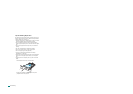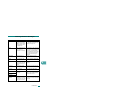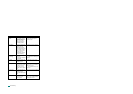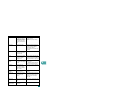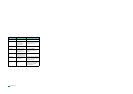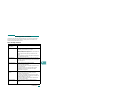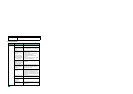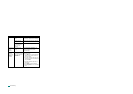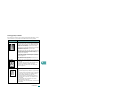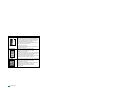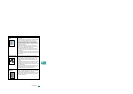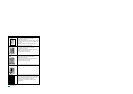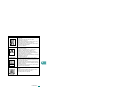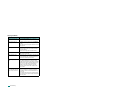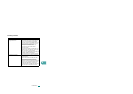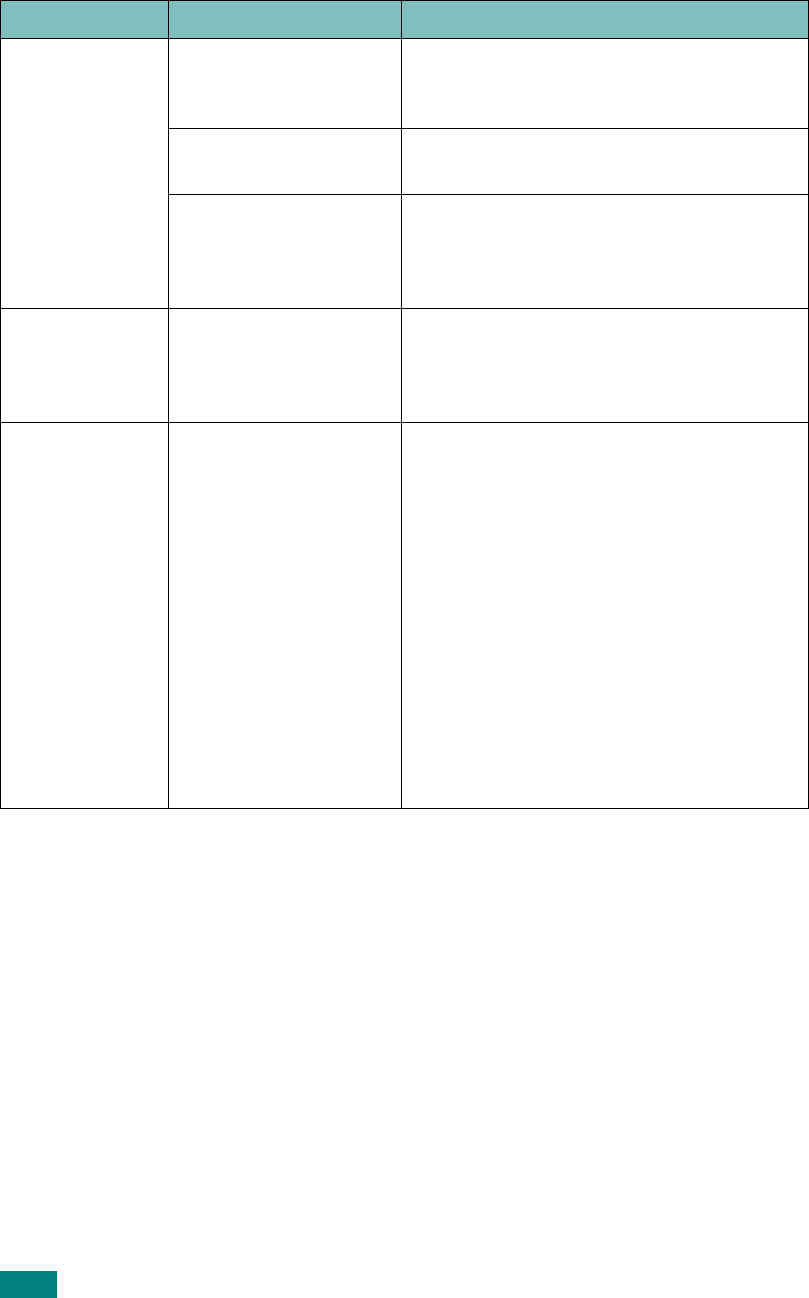
Troubleshooting
9.20
Pages print, but
are blank.
The toner cartridge is
defective or out of
toner.
Redistribute the toner, if necessary. See
page 8.7.
If necessary, replace the toner cartridge.
The file may have
blank pages.
Check the file to ensure that it does not
contain blank pages.
Some parts, such as
the controller or the
board, may be
defective.
Contact a service representative.
The illustrations
print incorrectly
in Adobe
Illustrator.
The setting in the
software application is
wrong.
Select
Print Text as Bitmap
in the
Graphic Options
window of the Image
Options properties and print the
document again.
An error occurs
repeatedly
when you are
printing with
the USB
connection.
When the USB Mode is
set to “Fast,” some PC
users may experience
poor USB
communication.
Change the USB Mode to “Slow.” To do so,
follow these steps:
1. Press
Menu
on the control panel until
“Machine Setup” appears on the top
line of the display.
2. Press the scroll button
(
W
or
X
)
until
“USB Mode” appears on the bottom line
and press
Enter
.
3. Press the scroll button
(
W
or
X
)
to
select “Slow.”
4. Press
Enter
to save the selection.
5. Press
Stop/Clear
to return to Standby
Mode.
Condition Possible cause Suggested solutions