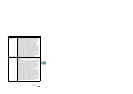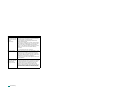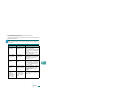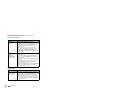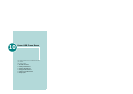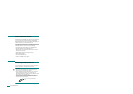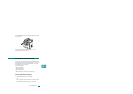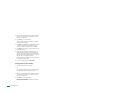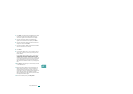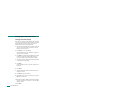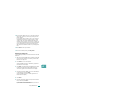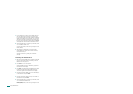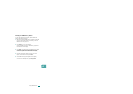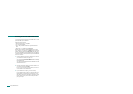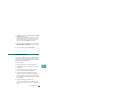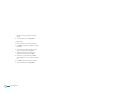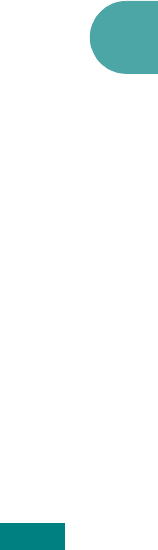
Using USB Flash Drive
10.5
10
4
Press
Enter
. The display shows the available memory space
for about 2 seconds and the first available menu item,
“Auto Scan,” appears on the bottom line of the display.
5
Press the scroll button (
W
or
X
) until “Manual Scan”
appears on the bottom line of the display. Press
Enter
.
6
Press the scroll button (
W
or
X
) and select the size of the
image to be scanned. Press
Enter
.
7
Press the scroll button (
W
or
X
) and select the file format in
which the document is to be scanned.
8
Press
Enter
.
9
If you selected “BMP” in step 7, you are asked to select a
color format, Color, Gray, or Mono, by pressing the scroll
button (
W
or
X
).
If you selected “TIFF” or “PDF” in step 7, you can save a
multiple-page document as a single file. After you select
“TIFF” or “PDF”, the machine displays “Multi-Page Scan”
and offers you the choice of “On” or “Off.” If you select “On”
you can save multiple pages as a single file, but this feature
is only activated when you load your document into the
ADF. The ADF can handle documents of up to 50 pages at a
time.
10
Press
Enter
to start scanning. The scanned image is saved
on the USB flash drive.
11
When a document is loaded on the document glass, the
display shows “Another Page?” on the top line after the
document has been scanned into memory. If you have
another page, remove the scanned page and load the next
page on the glass. Select “Yes” Repeat as necessary.
After all of the pages have been scanned, select “No” when
the display asks “Another Page?”
12
To return to Standby mode, press
Stop/Clear
.