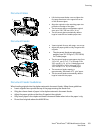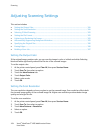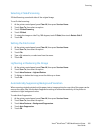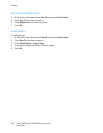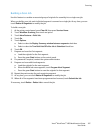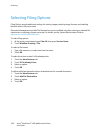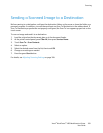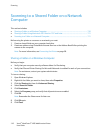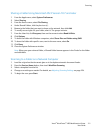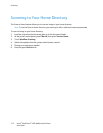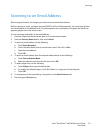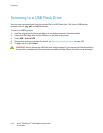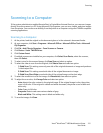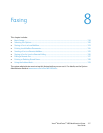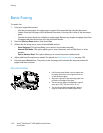Scanning
Xerox
®
WorkCentre
®
4265 Multifunction Printer 111
User Guide
Sharing a Folder Using Macintosh OS X Version 10.7 and Later
1. From the Apple menu, select System Preferences.
2. Select Sharing.
3. From the Service menu, select File Sharing.
4. Under Shared Folders, click the plus icon (+).
5. Browse to the folder that you want to share on the network, then click Add.
6. To modify access rights for your folder, select it. The groups activate.
7. From the Users list, click Everyone, then use the arrows to select Read & Write.
8. Click Options.
9. To share the folder with Windows computers, select Share files and folders using SMB.
10. To share the folder with specific users, next to the user name, select On.
11. Click Done.
12. Close the System Preferences window.
Note: When you open a shared folder, a Shared Folder banner appears in the Finder for the folder
and subfolders.
Scanning to a Folder on a Network Computer
1. Load the original on the document glass or in the duplex automatic document feeder.
2. Press the Services Home button, then touch Workflow Scanning.
3. Select a template from the list.
4. Change scan settings as needed. For details, see Adjusting Scanning Settings on page 104.
5. To begin the scan, press Start.