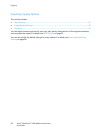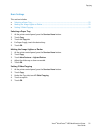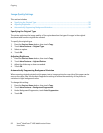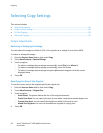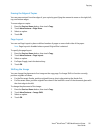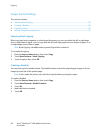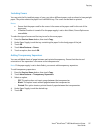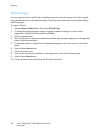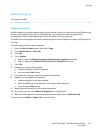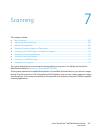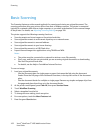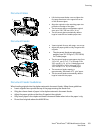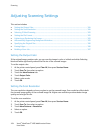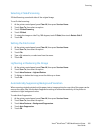Copying
98 Xerox
®
WorkCentre
®
4265 Multifunction Printer
User Guide
ID Card Copying
You can copy both sides of an ID card or small document onto one side of paper. Each side is copied
using the same location on the document glass. The printer stores both sides and prints them side by
side on the paper.
To copy an ID card:
1. Press the Services Home button, then touch ID Card Copy.
2. To change the options for paper supply, to lighten or darken an image or to turn on auto
suppression, in the ID Card Copy screen, touch Edit.
3. Lift the document cover.
4. Place the ID card, or a document smaller than half the selected paper supply size, in the upper left
corner of the document glass.
5. To enter the number of copies, use the alphanumeric keypad on the touch screen or the control
panel.
6. Press the green Start button.
7. Lift the document cover.
8. Turn over the document and position it in the upper left corner of the document glass.
9. Press the green Start button.
10. Lift the document cover and remove the ID card or document.