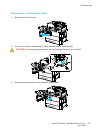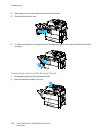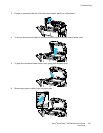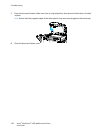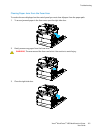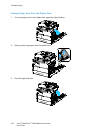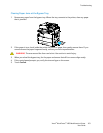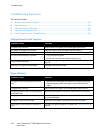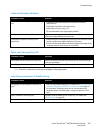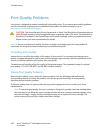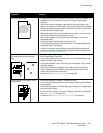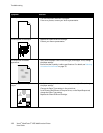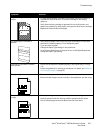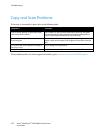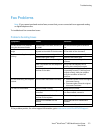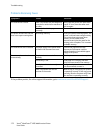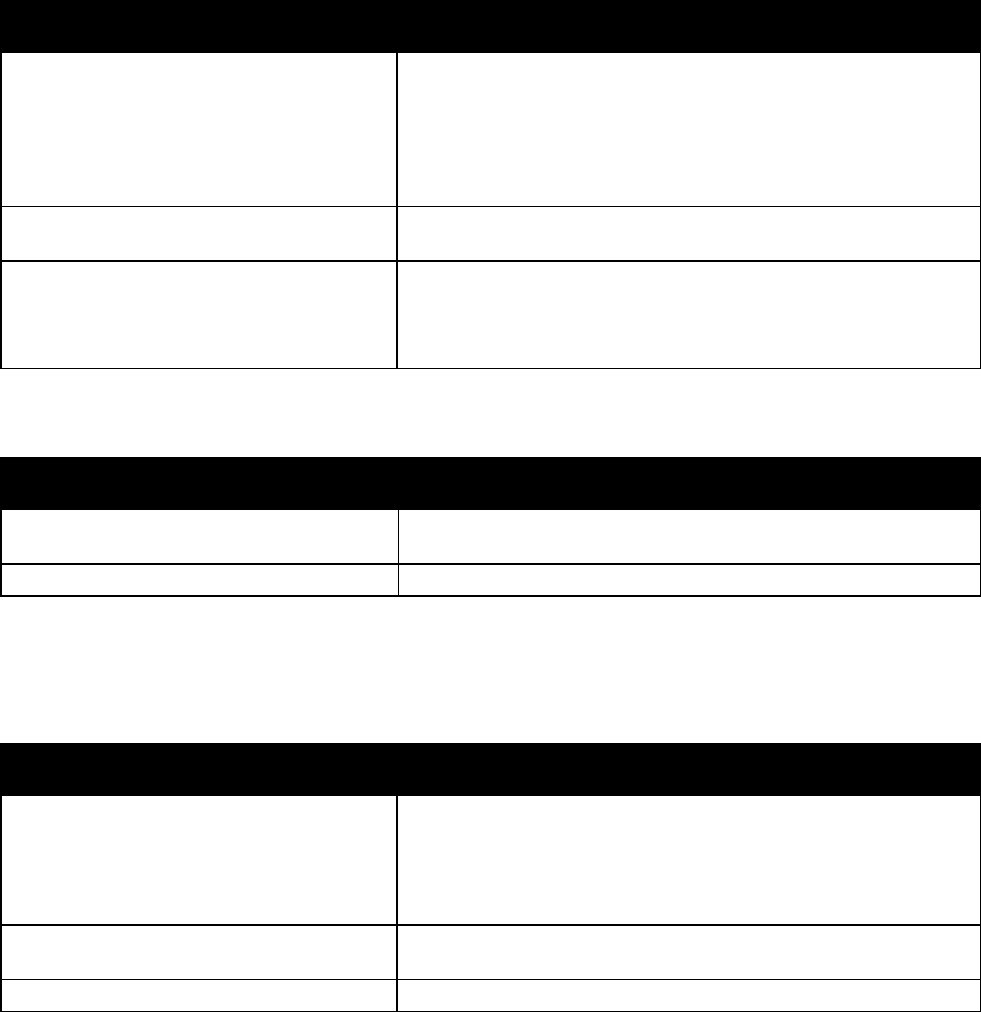
Troubleshooting
Xerox
®
WorkCentre
®
4265 Multifunction Printer 165
User Guide
Label and Envelope Misfeeds
Probable Causes Solutions
The label sheet is facing the wrong way in the
tray.
• Load label sheets according to the instructions from the
manufacturer.
• Load labels face down in the bypass tray.
• Load labels face up in trays 1–4.
• Do not load labels in the high-capacity feeder.
Envelopes are loaded incorrectly in trays 1–4. Load envelopes in trays 1–4 with the flaps closed, flap-side down,
and the short edge leading into the printer.
Envelopes are loaded incorrectly in the
bypass tray.
• Load envelopes in the bypass tray with the print side down, flaps
closed, and the short edge leading into the printer.
• Ensure that the width guides rest loosely against the edge of the
envelopes without restricting their movement.
Paper Jam Message Stays On
Probable Causes Solutions
Some paper remains jammed in the printer. Recheck the media path and make sure that you have removed all
of the jammed paper.
One of the printer doors is open. Check the doors on the printer. Close any door that is open.
Note: Check for, and remove, torn pieces of paper in the paper path.
Jams During Automatic 2-Sided Printing
Probable Causes Solutions
Using paper of the wrong size, thickness, or
type.
• Use only Xerox approved paper. For details, see Supported Paper
Sizes and Weights for Automatic 2-Sided Printing on page 54.
• For automatic 2-sided printing, do not use transparencies,
envelopes, labels, reloaded paper, or paper heavier than 105
g/m².
Paper is loaded in the wrong tray.
The paper must be loaded in the correct tray. For details, see
Supported Paper on page 50.
Tray is loaded with mixed paper. Load the tray with only one type and size of paper.