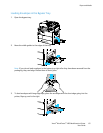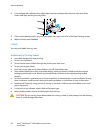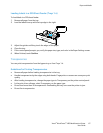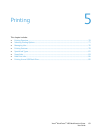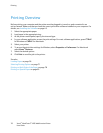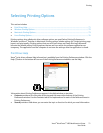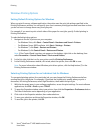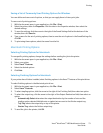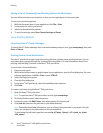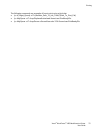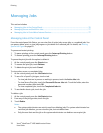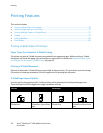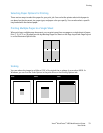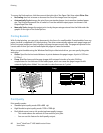Printing
Xerox
®
WorkCentre
®
4265 Multifunction Printer 73
User Guide
Saving a Set of Commonly Used Printing Options for Windows
You can define and save a set of options, so that you can apply them to future print jobs.
To save a set of printing options:
1. With the document open in your application, click File > Print.
2. Select the printer, then click Properties. Click the tabs in the Properties window, then select the
desired settings.
3. To save the settings, click the arrow to the right of the Saved Settings field at the bottom of the
window, then click Save As.
4. Type a name for the set of printing options, then to save the set of options in the Saved Settings list,
click OK.
5. To print using these options, select the name from the list.
Macintosh Printing Options
Selecting Printing Options for Macintosh
To use specific printing options, change the settings before sending the job to the printer.
1. With the document open in your application, click File > Print.
2. Select your printer.
3. Select Xerox
®
Features.
4. Select the desired options.
5. Click Print.
Selecting Finishing Options for Macintosh
If your printer has a finisher installed, select finishing options in the Xerox
®
Features of the print driver.
To select finishing options in the Macintosh print driver:
1. With the document open in your application, click File > Print.
2. Select Xerox
®
Features.
3. To select stapling options, click the arrow to the right of the Finishing field, then select an option.
4. To select the output tray, click the arrow to the right of the Output Destination field, then select an
option:
− Automatically Select determines the output destination by the number of sets and the
stapling option selected. Multiple sets or stapled sets are sent to the finisher output tray.
− Top Tray selects the output tray on top of the printer.
− Stacker Tray selects the finisher output tray.
5. To send the job to the printer, click OK.