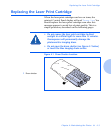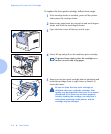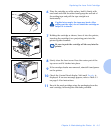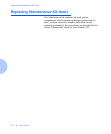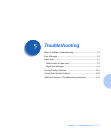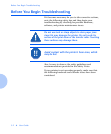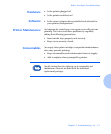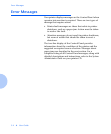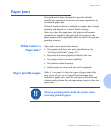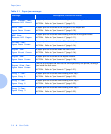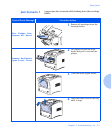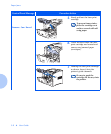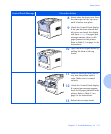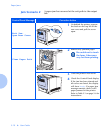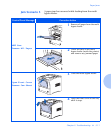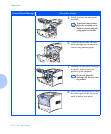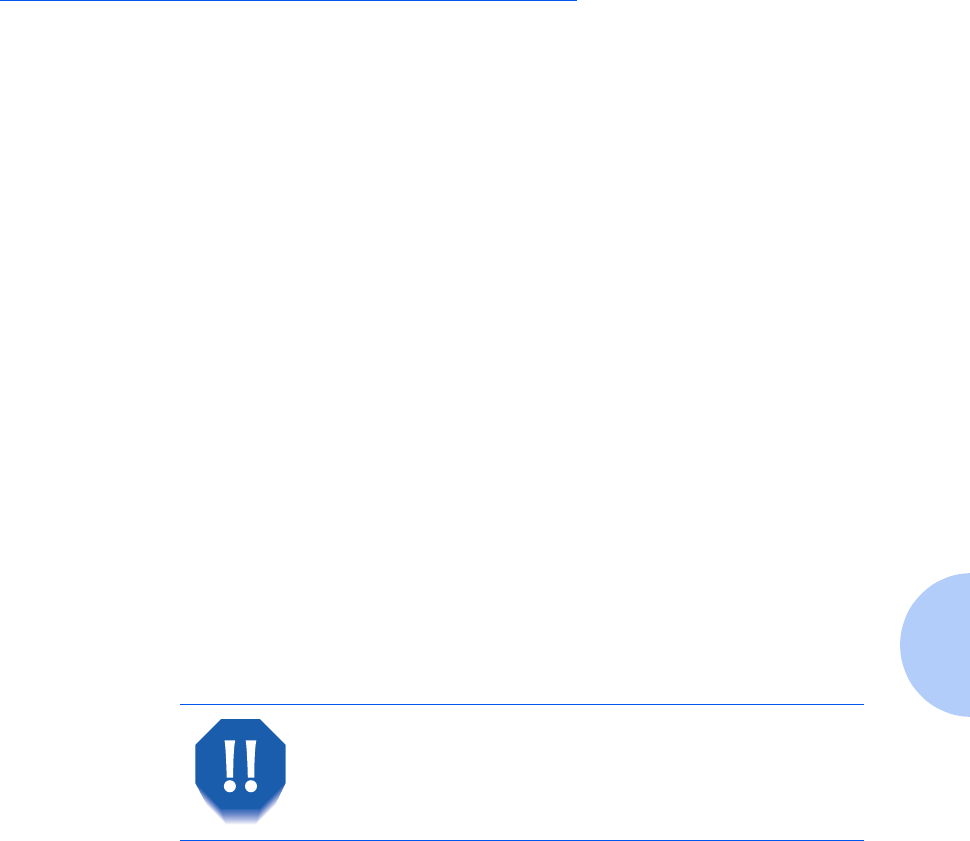
Paper Jams
Chapter 5: Troubleshooting ❖ 5-5
Paper Jams
Your printer has been designed to provide reliable,
trouble-free operation. However, you may experience an
occasional paper jam.
When the printer detects a misfeed or a paper jam, it stops
printing and displays a Control Panel message.
After you clear the paper jam, the printer will resume
operation to complete the print job. The pages in the
print engine will be reprinted when the jam is cleared and
printing resumes.
What Causes a
Paper Jam?
Paper jams occur most often when:
• The paper stock does not meet specification. See
“Selecting Print Media” (page 2-2).
• Paper has not been properly loaded in the tray.
• The paper stock is in poor condition.
• The printer needs cleaning.
• Printer parts are worn and need to be replaced.
Paper Jam Messages
Table 5.1 on page 5-6 lists the types of paper jams that
may occur. If you see a Control Panel message that
indicates a paper jam, find the message in the left-hand
column and perform the accompanying steps to clear the
paper jam.
Observe warning labels inside the printer when
removing jammed paper.