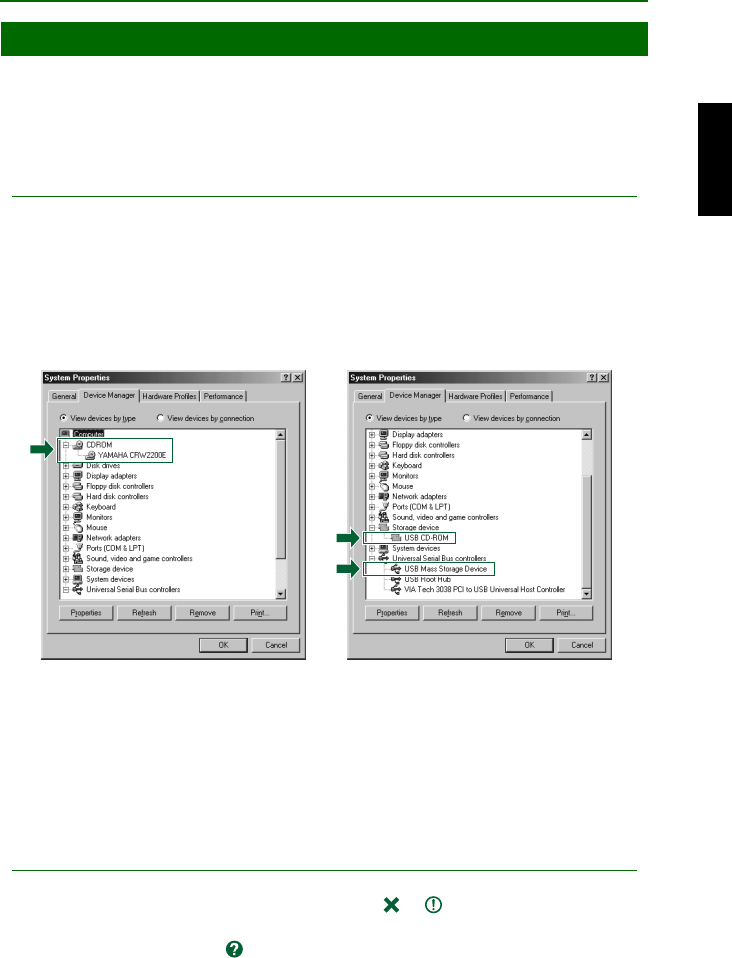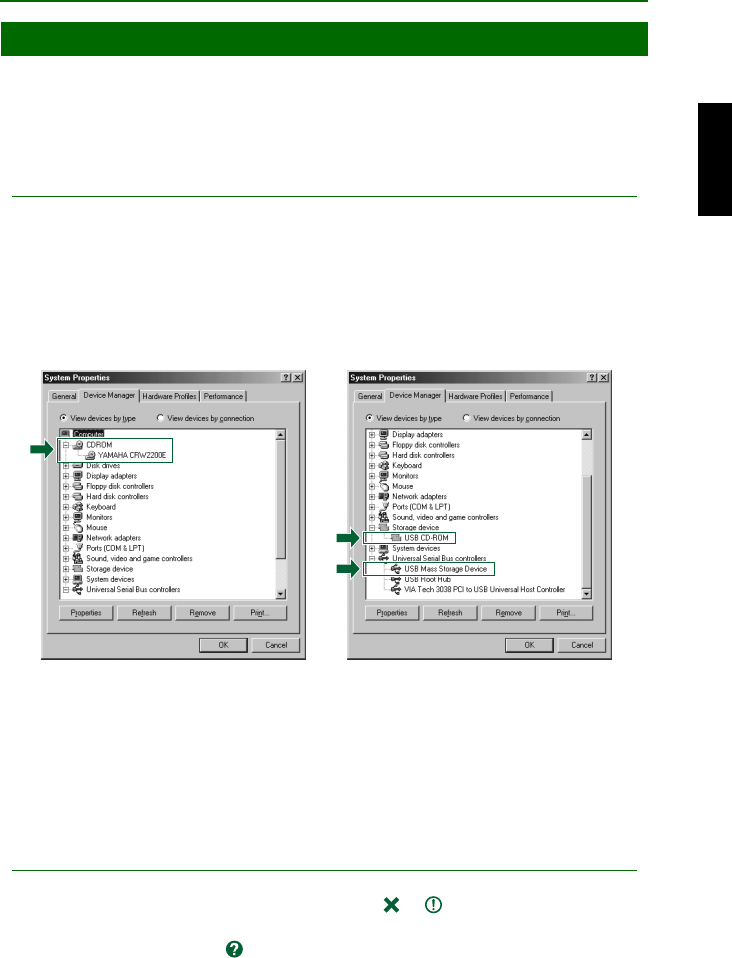
Setup Procedures
16
After connecting the CRW2200UX drive to the computer, you can verify that the
drive is correctly recognized by your computer.
For Windows 98 Second Edition/Me
Select Control Panel, System, and open the Device Manager tab.
Note
For Windows Me, when the System icon on the Control Panel is not displayed, click the “view all
Control Panel options” located on the left side of your Windows screen.
Make sure that “YAMAHA CRW2200E” (Fig. 1), “USB CD-ROM,” and “USB
Mass Storage Device” (Fig. 2) are displayed on the screen.
* Screen displayed in Windows Me environment.
For Windows 2000 Professional
Select Control Panel, System, Hardware tab, and clicking on the Device Manager
button.
Make sure that “YAMAHA CRW2200E USB Device” on “DVD/CD-ROM” and
“USB Mass Storage Device” on “Universal Serial Bus Controllers” are displayed on
the screen.
Notes
• The icon is not displayed on the screen, or if there is an or mark, etc., on the left side of
the icon, it has not been installed correctly.
• In some environments, a green mark may be placed on the left side of the icon for the above
check items. This does not cause any hindrance to the operation of your drive.
• For details about how to use the operating system, refer to the documentation that came with it.
STEP
3
Configuring for the Operating System
Fig. 1 Fig. 2 (Scroll the list down)