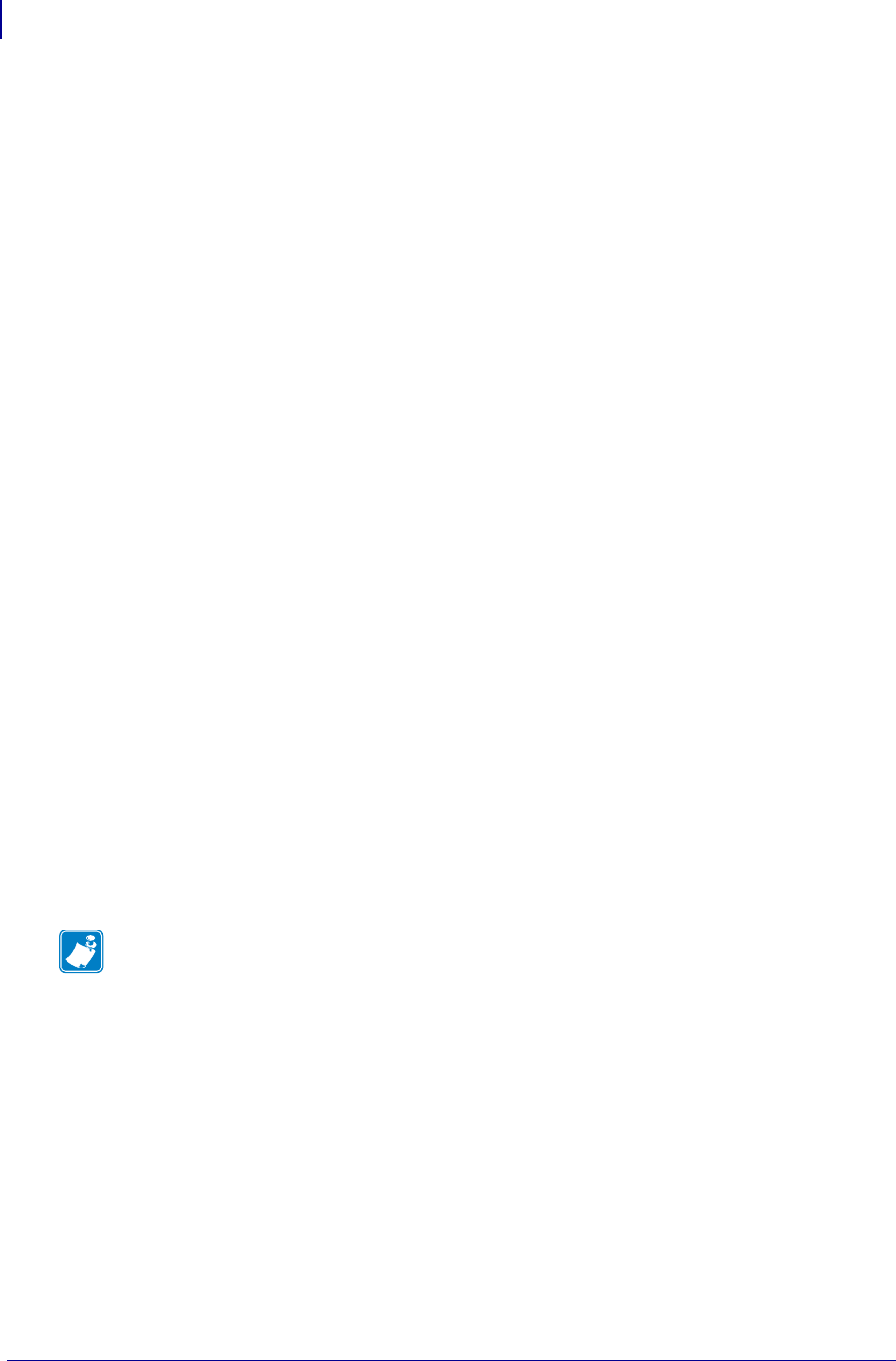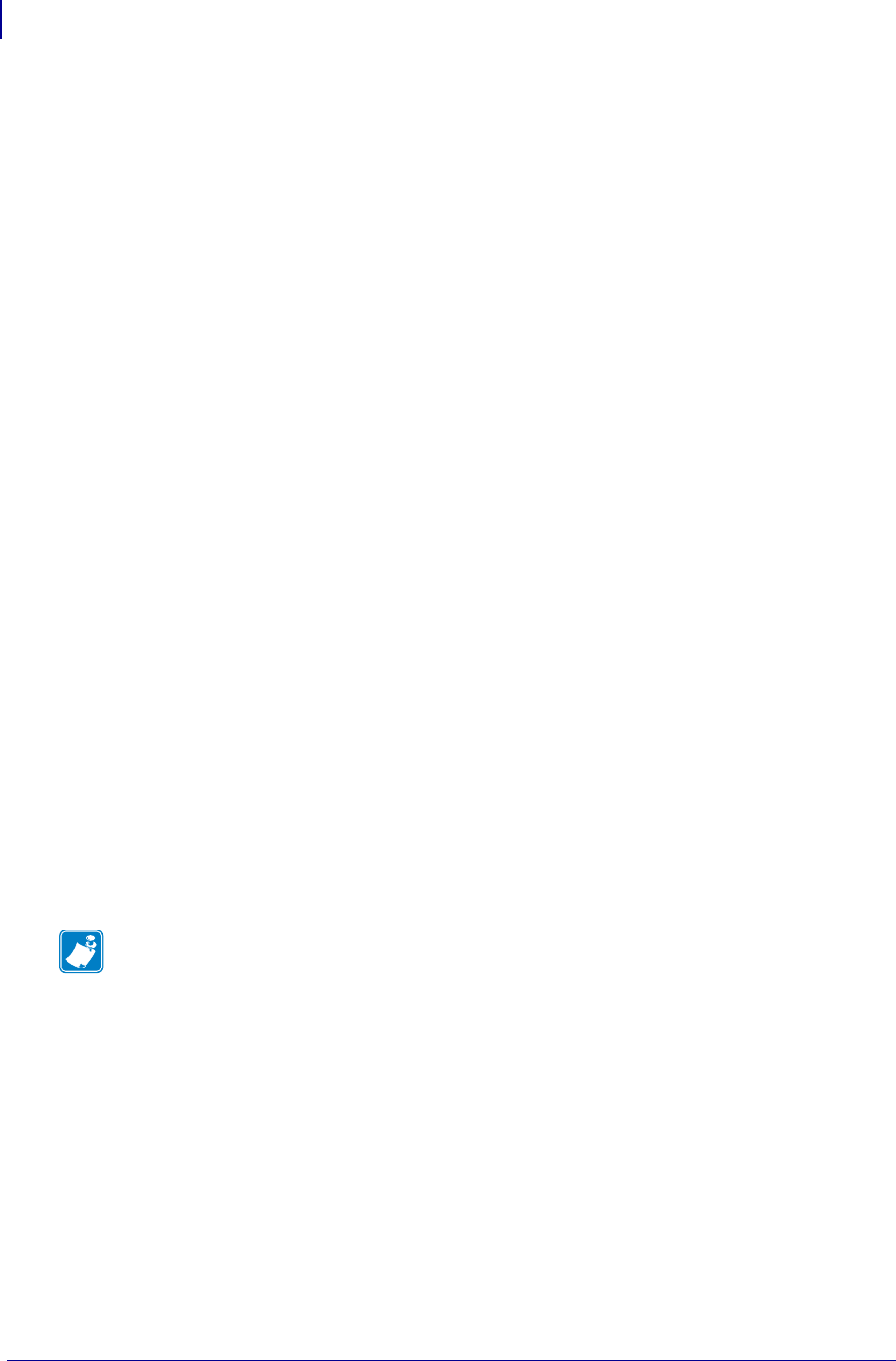
Adjusting the Print Width
34
P1052686-001 GC420t™ User Guide 5/22/2012
Replacing a Partially Used Transfer Ribbon
To remove used transfer ribbon, perform the following steps.
1. Cut the ribbon from the take-up roll.
2. Remove the take-up roll and discard used ribbon.
3. Remove the supply roll and tape the end of any fresh ribbon to prevent it from
unwrapping. When reinstalling a partially used supply roll, tape the cut end onto the
empty take-up roll.
Adjusting the Print Width
Print width must be set when:
• You are using the printer for the first time.
• There is a change in media width.
Print width may be set by:
• The Windows printer driver or application software such as ZebraDesigner™.
• The five-flash sequence in Feed Button Modes on page 76.
• Controlling printer operations with ZPL programming; refer to the Print Width (^PW)
command (consult your ZPL Programming Guide).
• Controlling printer operations with EPL Page Mode programming, refer to the Set Label
Width (
q) command (consult your EPL Programmer’s Guide).
Adjusting the Print Quality
Print quality is influenced by the heat (density) setting of the printhead, the print speed, and the
media in use. Experiment with these settings to find the optimal mix for your application. Print
quality can be set with the Zebra Setup Utility’s ‘Configure Print Quality’ routine.
The relative darkness (or density) setting can be controlled by:
• The six-flash sequence in Feed Button Modes on page 76. This will overwrite any ZPL
and EPL programmed darkness/density settings.
• The Set Darkness (
~SD) ZPL command (consult your ZPL Programming Guide).
• The Density (D) EPL command (consult your EPL Programmer’s Guide).
If you find that the print speed needs to be adjusted, use:
• The Windows printer driver or application software such as ZebraDesigner™.
• The Print Rate (^PR) command (consult your ZPL Programming Guide).
• The Speed Select (
S) command (consult your EPL Programmer’s Guide).
Note • Media manufactures may have specific recommendations for speed settings for your
printer and the media. Some media types have lower maximum speeds than your printer’s
maximum speed.