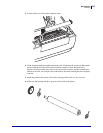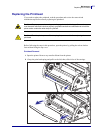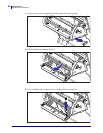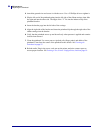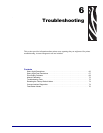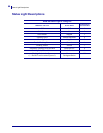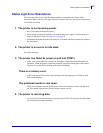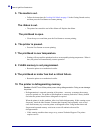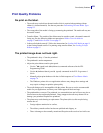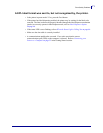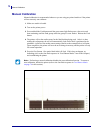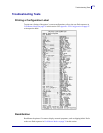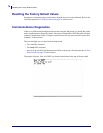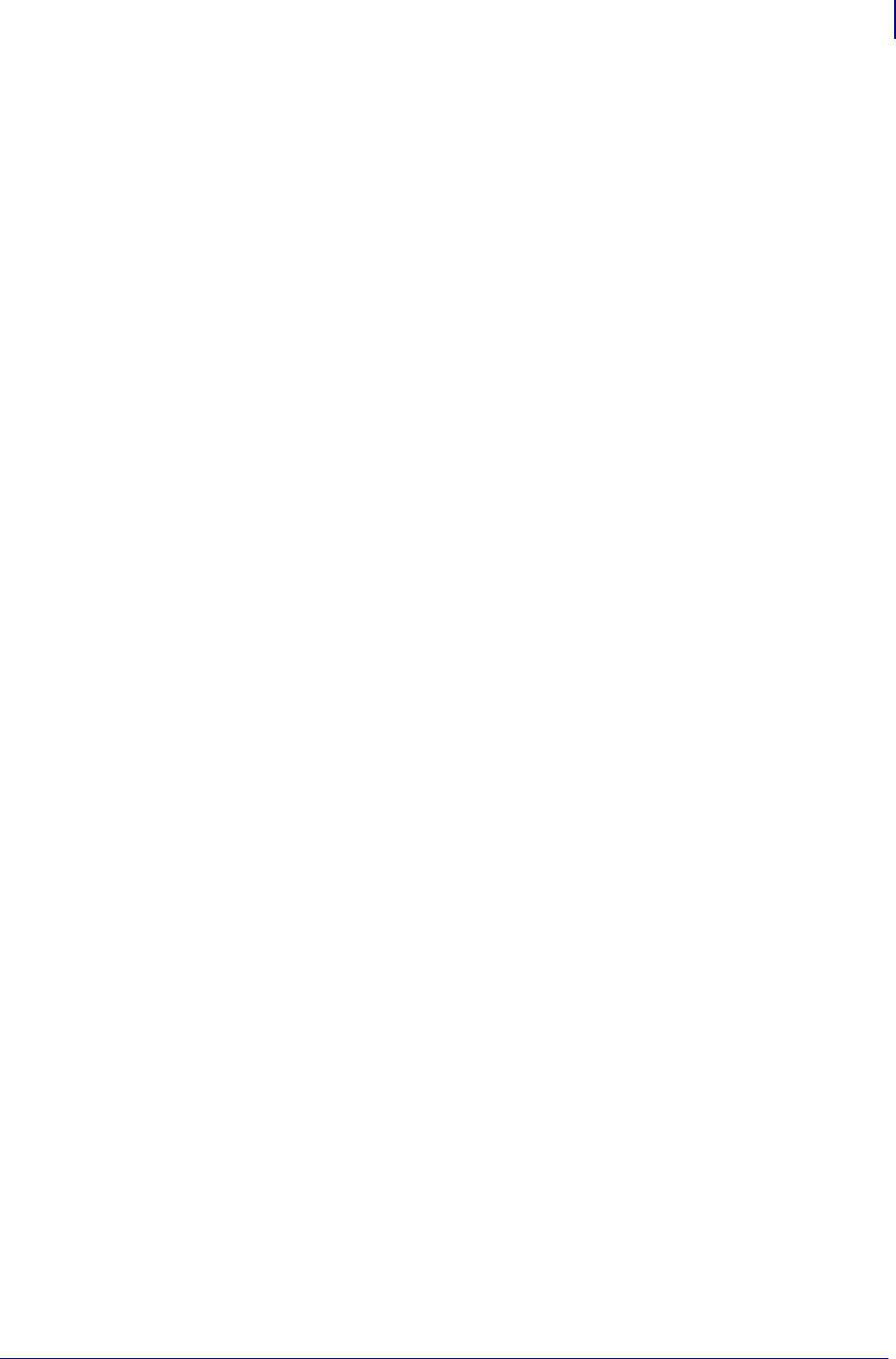
67
Status Light Error Resolutions
5/22/2012 GC420t™ User Guide P1052686-001
Status Light Error Resolutions
The following Status Error Light Resolution numbers correspond to the Status Light
Description table on the previous page. Each error number may have one or more resolution to
correct that error listed.
1. The printer is not receiving power.
• Have you turned on the printer power?
• Check power connections from the wall outlet to the power supply, and from the power
supply to the printer. See Attaching Power on page 10.
• Disconnect the printer from the wall outlet for 30 seconds and then reconnect the printer to
the wall outlet.
2. The printer is on and in an idle state.
No action necessary.
3. The printer has failed its power on self test (POST).
• If this error occurs right after you turn on the printer, contact an authorized reseller for
assistance. When the printer is operating normally, the printer status light will be amber
for about 10 seconds before turning green (solid or blinking).
There is a memory error.
• If this error occurs after you have been printing, turn the printer power off and on, and
then resume printing.
The printhead needs to cool down.
• If this error continues, turn the printer power off for five minutes or more, and then turn
on. If the amber light persists, then the printer requires service.
4. The printer is receiving data.
• As soon as all of the data has been received, the status LED will turn green and the printer
will automatically resume operation.