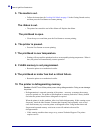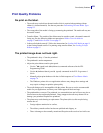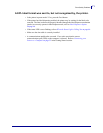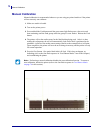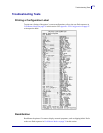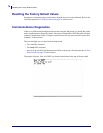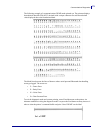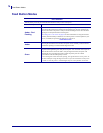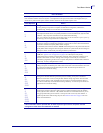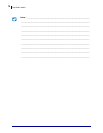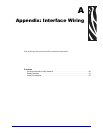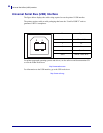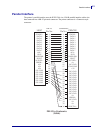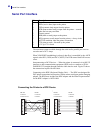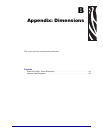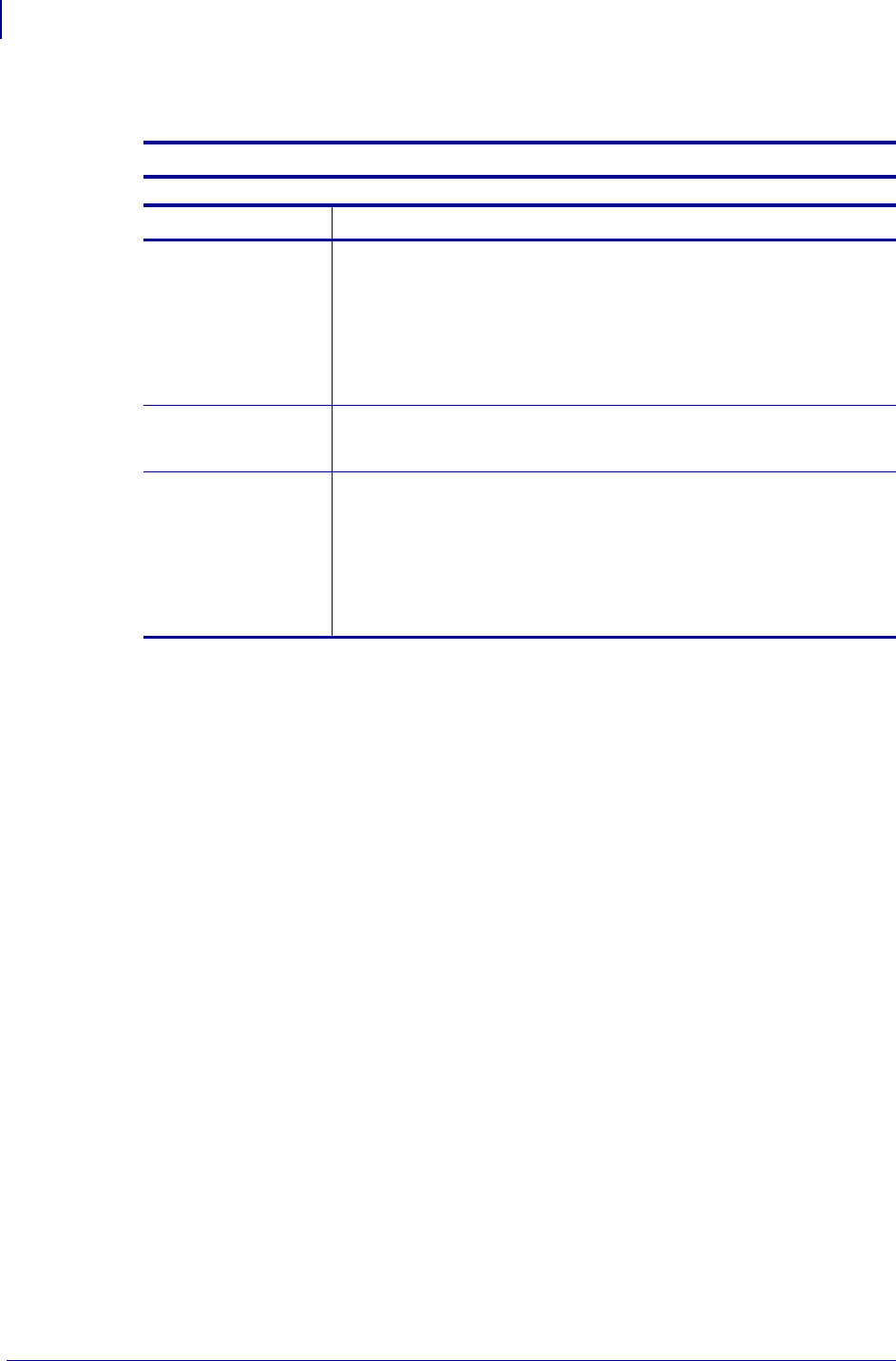
Feed Button Modes
76
P1052686-001 GC420t™ User Guide 5/22/2012
Feed Button Modes
Power Off Modes
With the printer power off, press and hold the Feed button while you turn on the power.
Flash Sequence Action
Amber - Red
Flashing
Firmware Download Mode - The printer starts rapidly flashing red to denote entry into
the Firmware Download mode. Releasing the Feed button here will start initializing the
printer for download. The printer is ready to start downloading firmware when the status
light begins to slowly flash between red and green.
See Sending Files to the Printer on page 44 for more information on using the Firmware
(and File) Download utility available for use with this printer. Firmware updates for your
printer, if available, are posted on the Zebra on our web site at:
www.zebra.com
Amber
Normal Operations Mode - The printer continues into a normal printer initialization.
Releasing the Feed button here will allow the printer to start normally without firmware
download or operating in communications diagnostics mode.
Green
Communications Diagnostic (Dump) Mode - Release the Feed button immediately after
the printer status light turns green. The printer will print ‘Now in DUMP’ at the top of the
label and then advance to the next label. After printing the first label, the printer will
automatically enter into diagnostic mode in which the printer prints out a literal
representation of all data subsequently received.
To exit the diagnostic mode and resume printing, turn off and then turn on the printer. An
alternate method for exiting the diagnostic mode is to press the Feed button as many times
as it takes to clear the printer’s command buffer and print ‘Out of DUMP’ on the label.