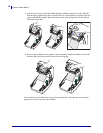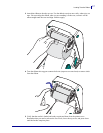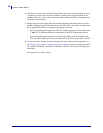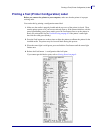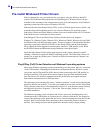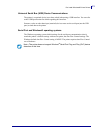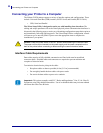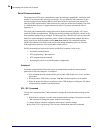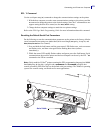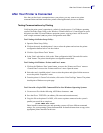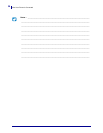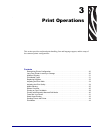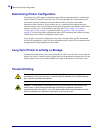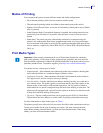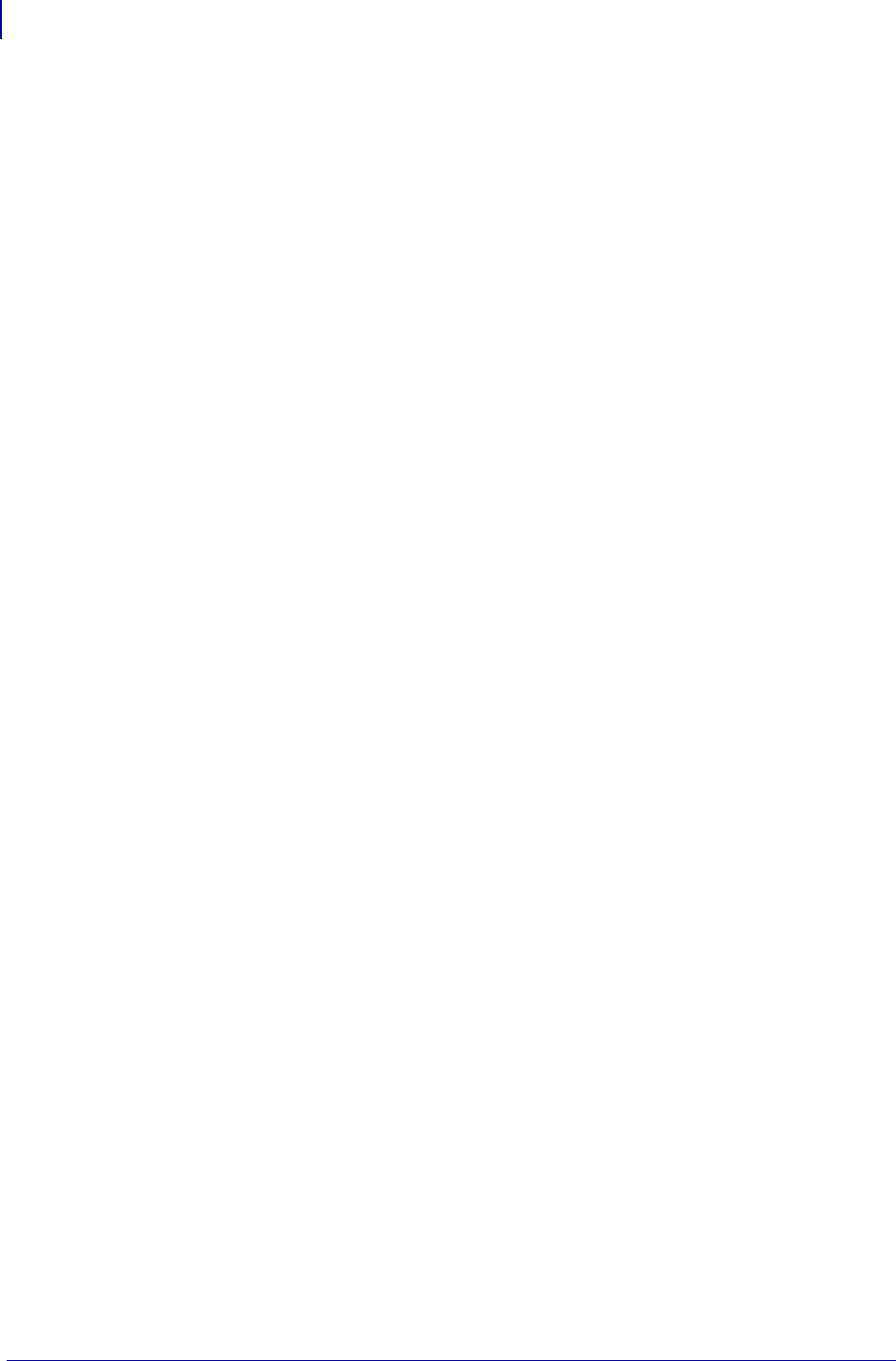
Connecting your Printer to a Computer
24
P1052686-001 GC420t™ User Guide 5/22/2012
Serial Communications
The printer has a DCE serial communication port for hardware compatibility with legacy 888
printers. The required cable must have a nine-pin “D” type (DB-9P) male connector on one
end which plugs into the mating (DB-9S) serial port located on the back of the printer. The
other end of this signal interface cable connects to a serial port on the host computer. The cable
is a Null-Modem (cross-over signal connections) cable. For pinout information, refer to
Appendix A.
The serial port communication settings between the printer and host (typically a PC) must
match for reliable communication. The Bits per second (or Baud rate) and Flow control are the
most common settings that get changed. The host (typically a Windows PC) needs to have the
data Flow control changed to match the printer’s default communication method: Hardware
and is noted by the Host Handshake setting DTR/Xon/Xoff. This combined hardware
(DTR) and software (Xon/Xoff) mode may need to change depending upon use with non-
Zebra application software or the serial cable variation in use.
Serial communications between the printer and the host computer can be set by:
• Autobaud synchronization
• ZPL programming ^SC command
• EPL programming Y command
• Resetting the printer to its default printer configuration.
Autobaud
Autobaud synchronization allows the printer to automatically match the communication
parameters of the host computer. To autobaud:
1. Press and hold the feed button until the green status LED flashes once, twice, and then
three times.
2. While the status LED flashes, send the ^XA^XZ command sequence to the printer.
3. When the printer and host are synchronized, the LED changes to solid green. (No labels
will print during autobaud synchronization.)
ZPL ^SC Command
Use the Set Communications (^SC) command to change the communications settings on the
printer.
1. With the host computer set at the same communications settings as the printer, send the
^SC command to change the printer to the desired settings.
2. Change the host computer settings to match the new printer settings.
Refer to the ZPL Programming Guide for more information about this command.