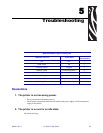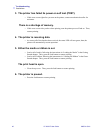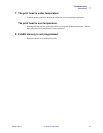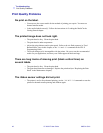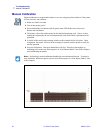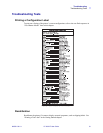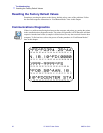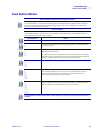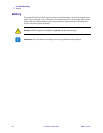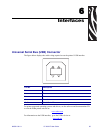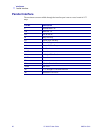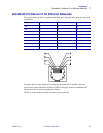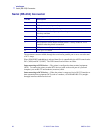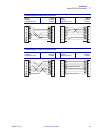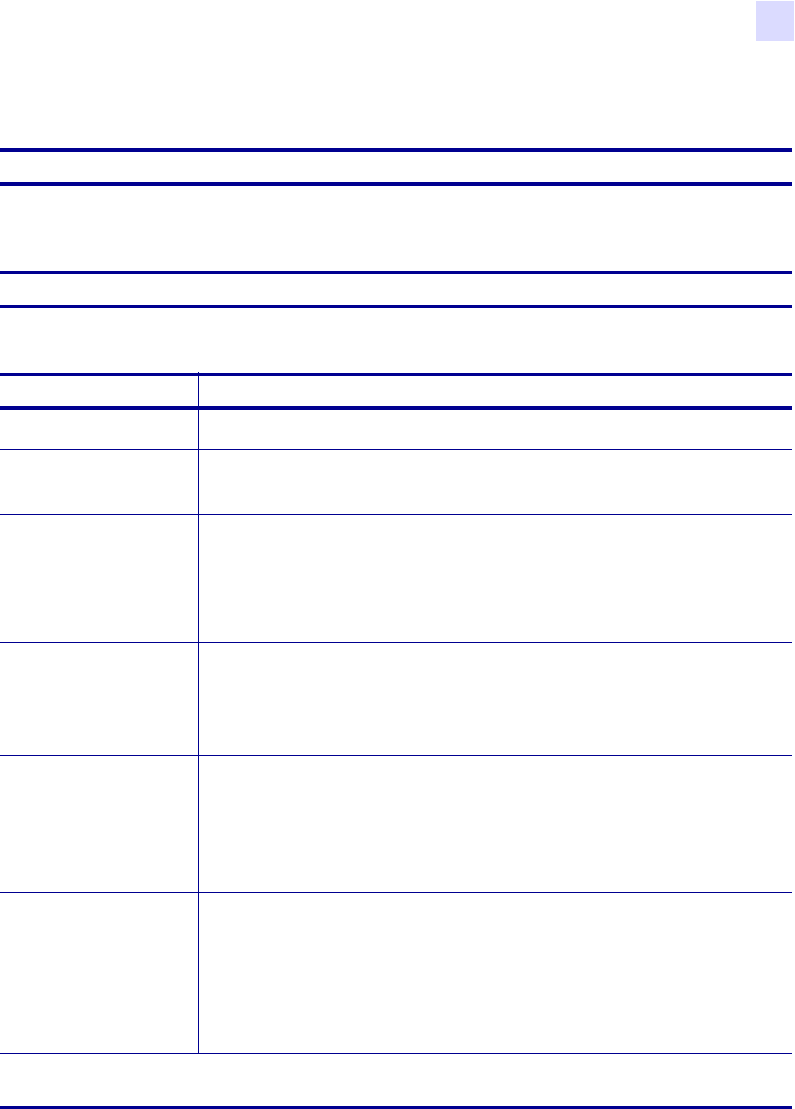
Troubleshooting
Feed Button Modes
980531-001 A LP 2824-Z User Guide 53
Feed Button Modes
Power Off Mode (Communications Diagnostics Mode)
With the printer power off, press and hold the feed button while you turn on the power. The printer prints out a listing of
its current configuration. After printing the label, the printer will automatically enter a diagnostic mode in which the
printer prints out a literal representation of all data subsequently received. To exit the diagnostic mode and resume
printing, turn off and then turn on the printer.
Power On Modes
With the printer power on and top cover closed, press and hold the feed button for several seconds. The green status
LED will flash a number of times in sequence. The explanation at the right (Action) shows what happens when you
release the key after the specific number of flashes
Flash Sequence Action
*
A configuration label prints.
*
**
The media sensor calibrates and a media sensor profile prints (see “Manual Calibration”
earlier in this chapter).
*
**
***
To reset the communication parameters. Press and release the feed button while the LED
rapidly flashes amber and green.
For autobaud synchronization: Send a ZPL II format to the printer while the LED rapidly
flashes amber and green. When the printer and host are synchronized, the LED changes to
solid green. NOTE: No labels will print during autobaud synchronization.
*
**
***
****
Resets the factory defaults, auto calibrates, and saves settings into memory.
*
**
***
****
*****
The print width calibrates. While the status LED alternately flashes green and amber, a
series of stacking rectangles print on the label. When the rectangle prints to the outer
edges of the label, press and release the feed button. The label width and current
communication parameters will be saved into memory.
*
**
***
****
*****
******
The print darkness calibrates. A series of nine samples print, starting with the lightest and
ending with the darkest image. When the desired print darkness is achieved, press and
release the feed button. The print darkness will be saved into memory
If the feed button remains pressed after a 7-flash sequence, the printer will ignore the button when it is
released