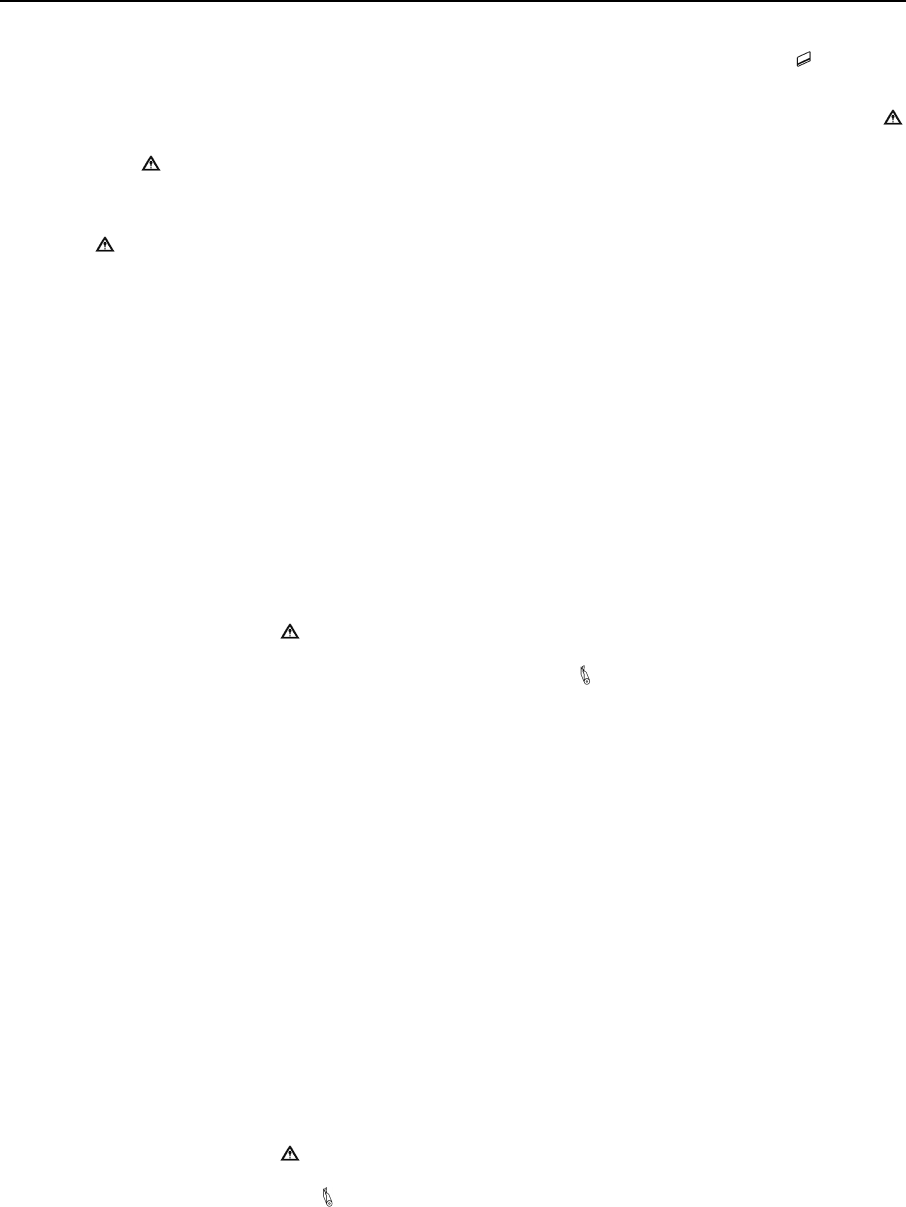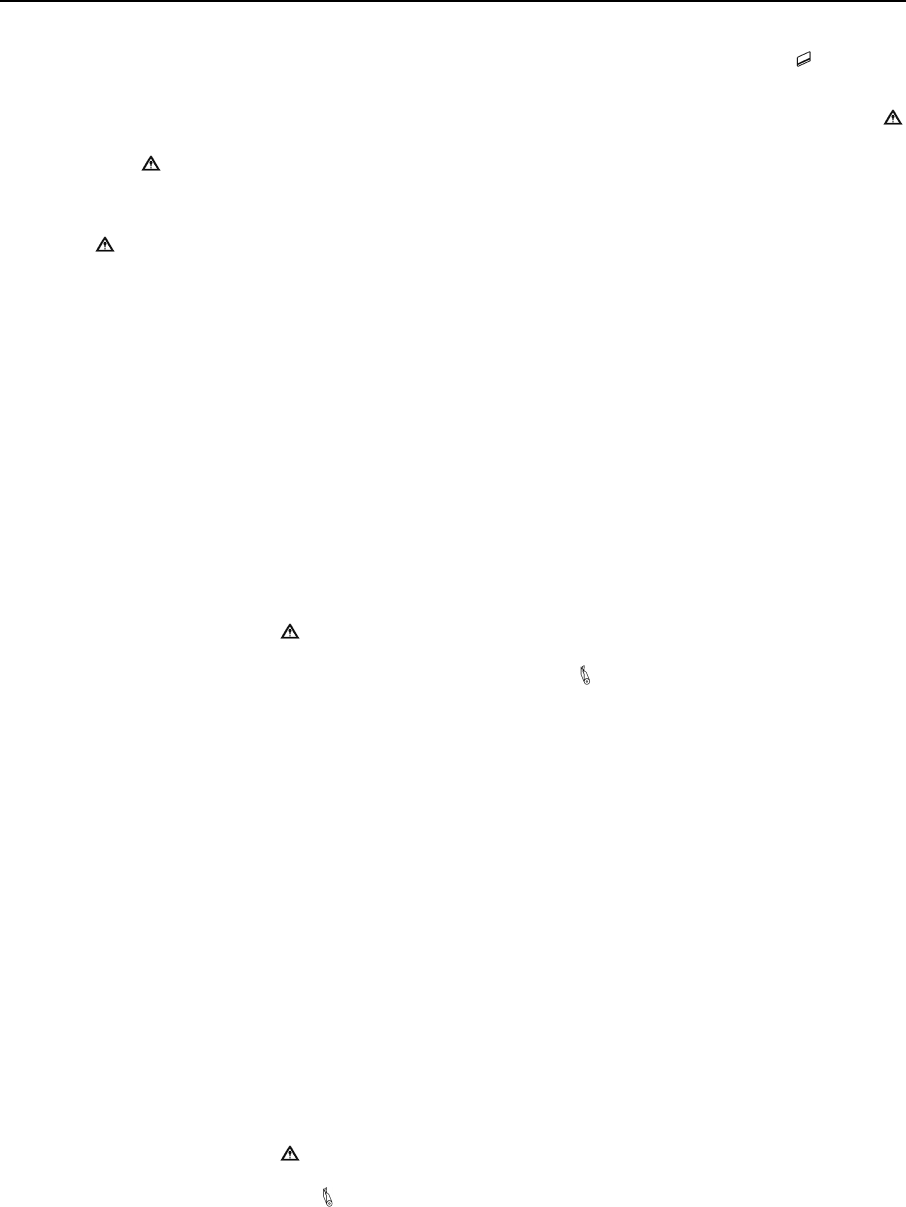
Daily Operation
If the card is read successfully, a short beep will sound, “Card Read Ok” will be displayed and the
MCR
Indicator will stop flashing and remain on briefly to indicate success as the data is sent to the host system.
If the card is not read successfully, a longer error tone will sound, “Card Not Read” will be displayed and the
Error Indicator will also begin to flash. If the read operation is not cancelled by the host application within a
few seconds, the
Error Indicator will stop flashing and the printer will return to the “Swipe Card Now”
mode. At this time the card may be swiped again to attempt a successful read.
The length of time allowed before the timeout is specified by the host application program. Once a timeout
occurs, the
Error Indicator will turn on momentarily and “MCR Timeout” will be displayed.
Additional Messages
Paper Fault
This message is displayed and the Error Indicator flashes whenever the printer runs out of print media. This
may also occur if there has been a paper jam that prevents paper from feeding into the print head. To clear the
error, clear the jam and/or install new media and momentarily press the
Paper Feed Button to resume printing.
For information on how to replace the media supply or to check for a possible jam, please refer to “
Installing
Media
” on page 4 in the Getting Started section of this manual.
After the error has been cleared, printing may resume differently depending on the model printer you are using.
In the MtP400 and MtP400 LP models, printing will begin again where it left off.
In the MtP400 SL model, printing will restart at the beginning of the current page. If the Paper Fault occurred
at the beginning of a page, the printer will load a page from the new cassette and continue. If, for some reason,
the Paper Fault error occurred mid page, the printer will reprint the entire page after a new cassette has been
loaded.
It is also possible that a false paper fault may be detected when using “black mark” sensing on preprinted forms.
This condition should not occur unless the size of the black mark on the form is larger than the size allowed for
in the host application program. Please refer to the MtP400 Series Programmer’s Manual for more
information.
Paper Door Open
This message is displayed and the Error Indicator flashes when the printer is attempting to print and the
Paper Door is not fully closed. To correct this error, make sure that the media is loaded properly, close the
Paper Door, and momentarily press the
Paper Feed Button.
13