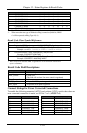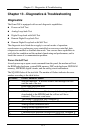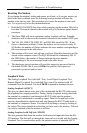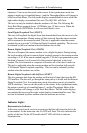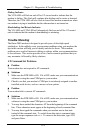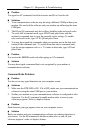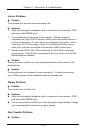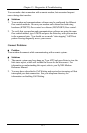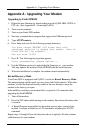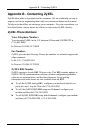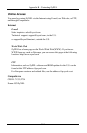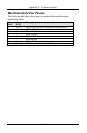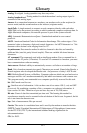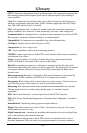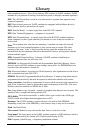Appendix A - Upgrading Your Modem
A-1
Appendix A - Upgrading Your Modem
Upgrading by Flash EPROM
1. Obtain the new firmware by downloading from the ZyXEL BBS, WWW or
FTP site. (See Appendix B - Contacting ZyXEL).
2. Turn on your computer.
3. Turn on your Omni 288S modem.
4. Start any communications program that supports the XModem protocol.
5. Type
ATUPX<enter>
.
6. Press Enter and wait for the following prompt characters:
You have chosen XMODEM (128 bytes data with
checksum) protocol to update your modem. Data in
Flash ROM will be erased!!!
Are you sure (Y/N)?
7. Press
Y.
The following message then appears:
Start programming, please upload....
8. Use the XModem protocol to upload the file Omni
vvv
to your modem.
This step updates the modem’s flash EPROM with the latest firmware.
9. When the installation is complete, the modem restarts automatically.
Kernel Recovery Mode
Your Omni 288S is equipped with ZyXEL’s exclusive
Kernel Recovery Mode.
This unique feature enables quick recovery from failed flash uploads. With other
modems, a failed flash upload usually results in the user having to return the
modem to the factory for repair.
In the unlikely event that your modem fails to respond to AT commands after
upgrading the flash EPROM:
1. Turn off the modem.
2. Press the D/V button while turning on the modem, then release the button after
5 seconds.
3. A Kernel Program responsible for the update process takes control of the
modem. It accepts a limited set of AT commands, including the ATUPX
command.
Repeat steps 1 through 6 from the directions above to upload a file that contains
valid firmware for your modem.