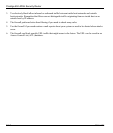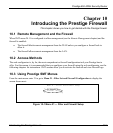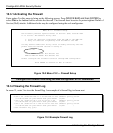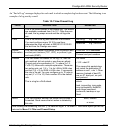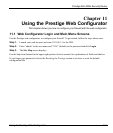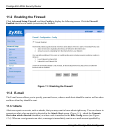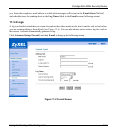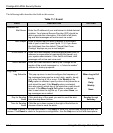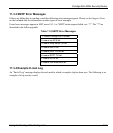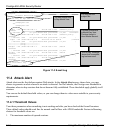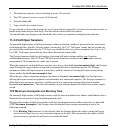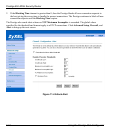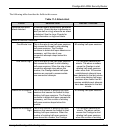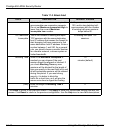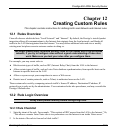Prestige 652 ADSL Security Router
11-4 Using the Prestige Web Configurator
The following table describes the fields in this screen.
Table 11-1 E-mail
FIELD DESCRIPTION OPTIONS
Address Info
Mail Server Enter the IP address of your mail server in dotted decimal
notation. Your Internet Service Provider (ISP) should be
able to provide this information. If this field is left blank,
log and alert messages will not be sent via e-mail.
Mail Subject Enter a subject that you want to appear in the subject
field of your e-mail here (see Figure 11-3). If you leave
this field blank then the default “Firewall Alert From
Prestige” displays as your e-mail subject.
E-mail Alerts To Enter the e-mail address (username@mydomain.com) of
whoever is responsible for maintaining the firewall, e.g.,
your system administrator. If this field is left blank, alert
messages will not be sent via e-mail.
Return address Enter an e-mail address to identify the Prestige as the
sender of the e-mail messages i.e., a “return-to-sender”
address for backup purposes.
Log Timer
Log Schedule This pop-up menu is used to configure the frequency of
log messages being sent as e-mail: daily, weekly, hourly,
only when the log is full or none. If the
Weekly
or the
Daily
option is selected, specify a time of day when the e-
mail should be sent. If the
Weekly
option is selected,
then also specify which day of the week the e-mail should
be sent. If the
When Log is Full
option is selected, an
alert is sent when the log fills up. If you select
None
, no
log messages are e-mailed.
When Log is Full
Hourly
Daily
Weekly
None
Day for Sending
Alerts
Click which day of the week you want to send the alert
from the drop down list box.
Sunday
through
Saturday
Time for Sending
Alerts
Click the up or down arrows to the right of the list box to
choose a time to send the alerts.
Click
Back
to return to the previous screen. Click
Apply
to save your customized settings and exit this
screen. Click
Reset
to return to the previous configuration. Use the
Help
icon to find field descriptions.