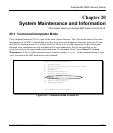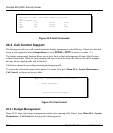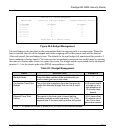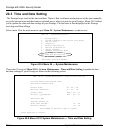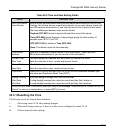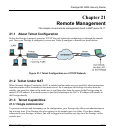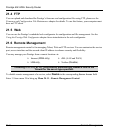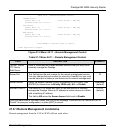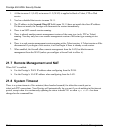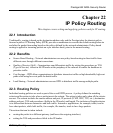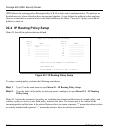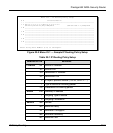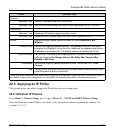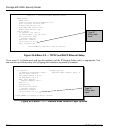Prestige 652 ADSL Security Router
Remote Management 21-3
Figure 21-2 Menu 24.11 – Remote Management Control
Table 21-1 Menu 24.11 – Remote Management Control
FIELD DESCRIPTION EXAMPLE
TELNET Server
FTP Server
Web Server
Each of these read-only labels denotes a service that you may use to
remotely manage the Prestige.
Server Port This field shows the port number for the remote management service.
You may change the port number for a service if needed, but you must
use the same port number to use that service for remote management.
23
Server Access Select the access interface (if any) by pressing [SPACE BAR], then
[ENTER] to choose from:
LAN only
,
WAN only
,
ALL
or
Disable
.
LAN Only
(default)
Secured Client IP The default 0.0.0.0 allows any client to use this service to remotely
manage the Prestige. Enter an IP address to restrict access to a client
with a matching IP address.
This field is
N/A
when the
Server Access
field is set to
Disable
.
0.0.0.0
(default)
Once you have filled in this menu, press [ENTER] at the message "Press ENTER to Confirm or ESC to
Cancel" to save your configuration, or press [ESC] to cancel.
21.6.1 Remote Management Limitations
Remote management from the LAN or WAN will not work when:
Menu 24.11 - Remote Management Control
TELNET Server:
Server Port = 23 Server Access = LAN only
Secured Client IP = 0.0.0.0
FTP Server:
Server Port = 21 Server Access = LAN only
Secured Client IP = 0.0.0.0
Web Server:
Server Port = 80 Server Access = LAN only
Secured Client IP = 0.0.0.0
Press ENTER to Confirm or ESC to Cancel:
Press Space Bar to Toggle.