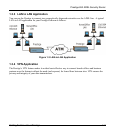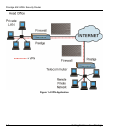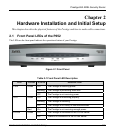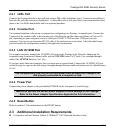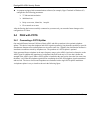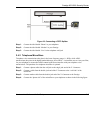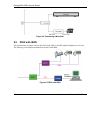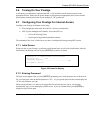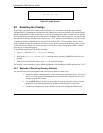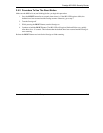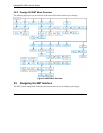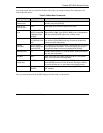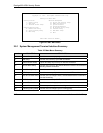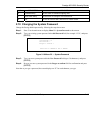Prestige 652 ADSL Security Router
Hardware Installation and Initial Setup 2-7
2.6 Turning On Your Prestige
At this point, you should have connected the DSL, LAN 10/100M, console and power ports to the
appropriate devices. Make sure the power adapter is plugged into an appropriate power source and the
power button (located on the back of your Prestige) is “on” (pushed in).
2.7 Configuring Your Prestige For Internet Access
Configure your Prestige for Internet access using:
Web configurator (refer to the Read Me First for access instructions)
SMT (System Management Terminal). Access the SMT via:
o LAN or WAN using Telnet
o Console port using terminal emulation software
The remainder of this User’s Guide shows you how to configure the Prestige using SMT screens.
2.7.1 Initial Screen
When you turn on your Prestige, it performs several internal tests as well as line initialization. After the
initialization, the Prestige asks you to press [ENTER] to continue, as shown.
Figure 2-6 Power-On Display
2.7.2 Entering Password
The login screen appears after you press [ENTER], prompting you to enter the password, as shown next.
For your first login, enter the default password “1234”. As you type the password, the screen displays an
“X” for each character you type.
Please note that if there is no activity for longer than five minutes after you log in, your Prestige
automatically logs you out and displays a blank screen. If you see a blank screen, press [ENTER] to
display the login screen again.
Copyright (c) 1994 - 2002 ZyXEL Communications Corp.
initialize ch = 0, ethernet address: 00:a0:c5:01:23:45
Wan Channel init ........ done
Loading ADSL modem F/W
......................................................... done
Press ENTER to continue...