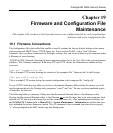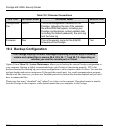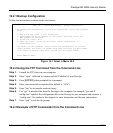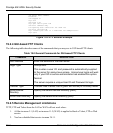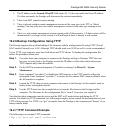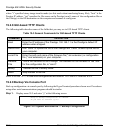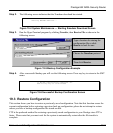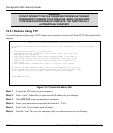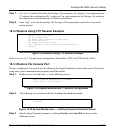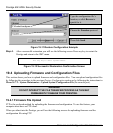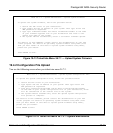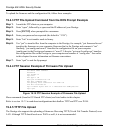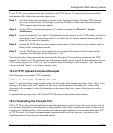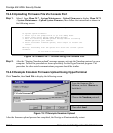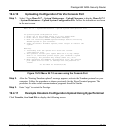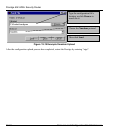Prestige 652 ADSL Security Router
Firmware and Configuration File Maintenance 19-9
Step 7. Use “put” to transfer files from the Prestige to the computer, for example, “put config.rom rom-
0” transfers the configuration file “config.rom” on your computer to the Prestige. See earlier in
this chapter for more information on filename conventions.
Step 8. Enter “quit” to exit the ftp prompt. The Prestige will automatically restart after a successful
restore process.
19.3.2 Restore Using FTP Session Example
Figure 19-8 Restore Using FTP Session Example
Refer to section 19.2.5 to read about configurations that disallow TFTP and FTP from the WAN.
19.3.3 Restore Via Console Port
Restore configuration via console port by following the HyperTerminal procedure shown next. Procedures
using other serial communications programs should be similar.
Step 1. Display menu 24.6 and enter “y” at the following screen.
Figure 19-9 System Maintenance — Restore Configuration
Step 2. The following screen indicates that the Xmodem download has started.
Figure 19-10 System Maintenance — Starting Xmodem Download Screen
Step 3. Run the HyperTerminal program by clicking Transfer, then Send File as shown in the
following screen.
ftp> put config.rom rom-0
200 Port command okay
150 Opening data connection for STOR rom-0
226 File received OK
221 Goodbye for writing flash
ftp: 16384 bytes sent in 0.06Seconds 273.07Kbytes/sec.
ftp>quit
Ready to restore Configuration via Xmodem.
Do you want to continue (y/n):
Starting XMODEM download (CRC mode) ...
CCCCCCCCC