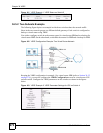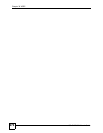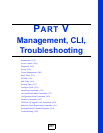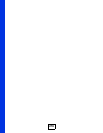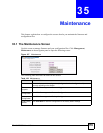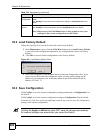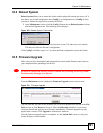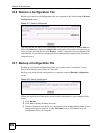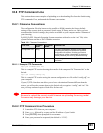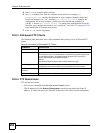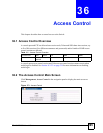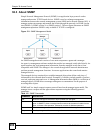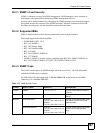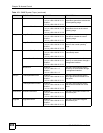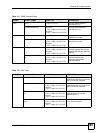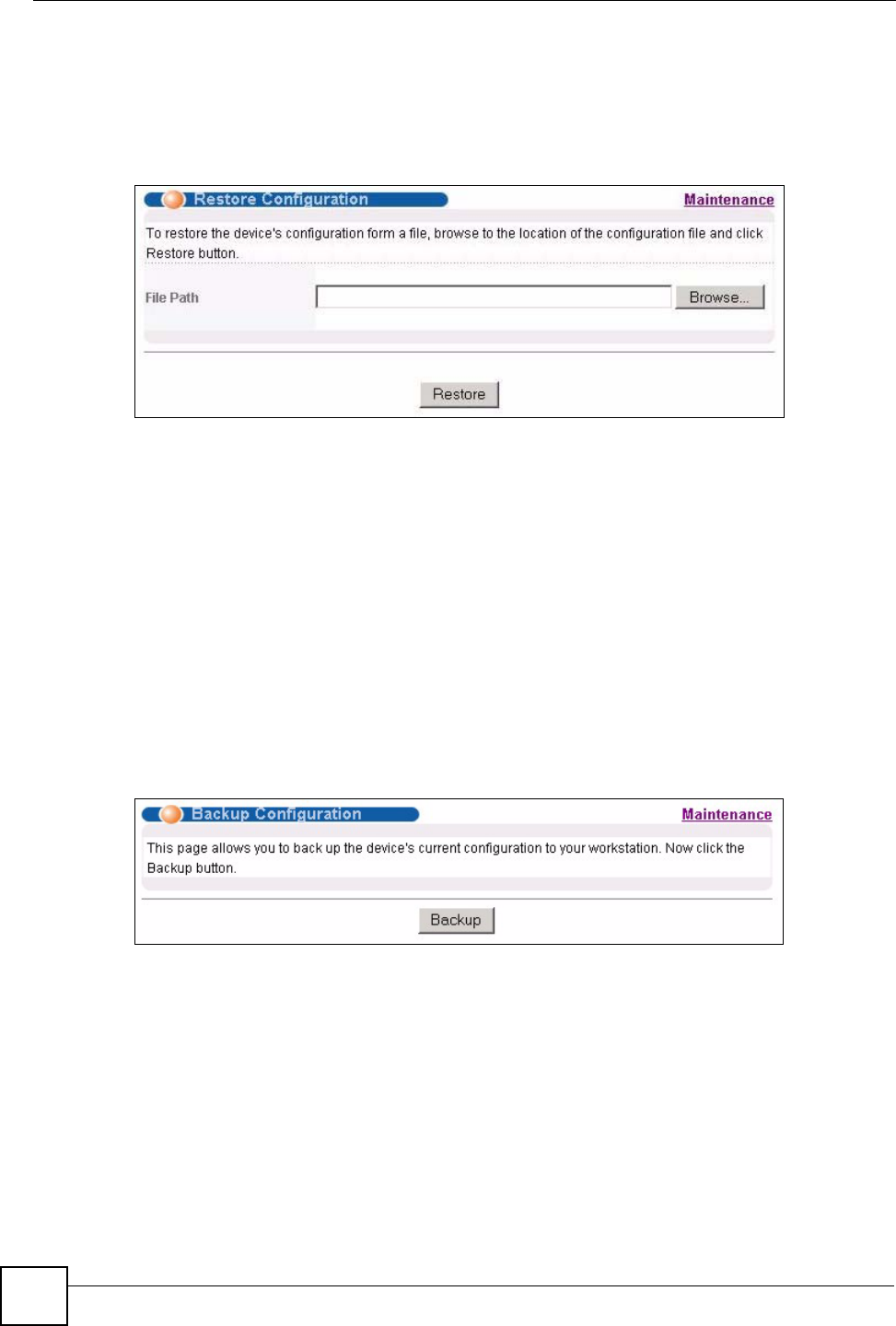
Chapter 35 Maintenance
GS-4012F/4024 User’s Guide
282
35.6 Restore a Configuration File
Restore a previously saved configuration from your computer to the Switch using the Restore
Configuration screen.
Figure 171 Restore Configuration
Type the path and file name of the configuration file you wish to restore in the File Path text
box or click Browse to display the Choose File screen (below) from which you can locate it.
After you have specified the file, click Restore. "config" is the name of the configuration file
on the Switch, so your backup configuration file is automatically renamed when you restore
using this screen.
35.7 Backup a Configuration File
Backing up your Switch configurations allows you to create various “snap shots” of your
device from which you may restore at a later date.
Back up your current Switch configuration to a computer using the Backup Configuration
screen.
Figure 172 Backup Configuration
Follow the steps below to back up the current Switch configuration to your computer in this
screen.
1 Click Backup.
2 Click Save to display the Save As screen.
3 Choose a location to save the file on your computer from the Save in drop-down list box
and type a descriptive name for it in the File name list box. Click Save to save the
configuration file to your computer.