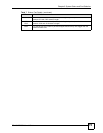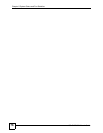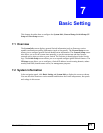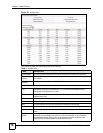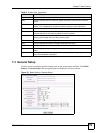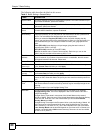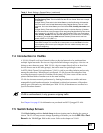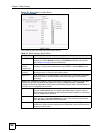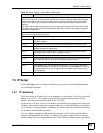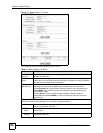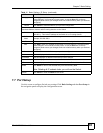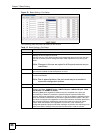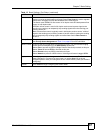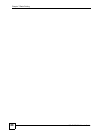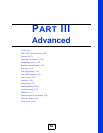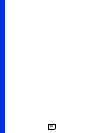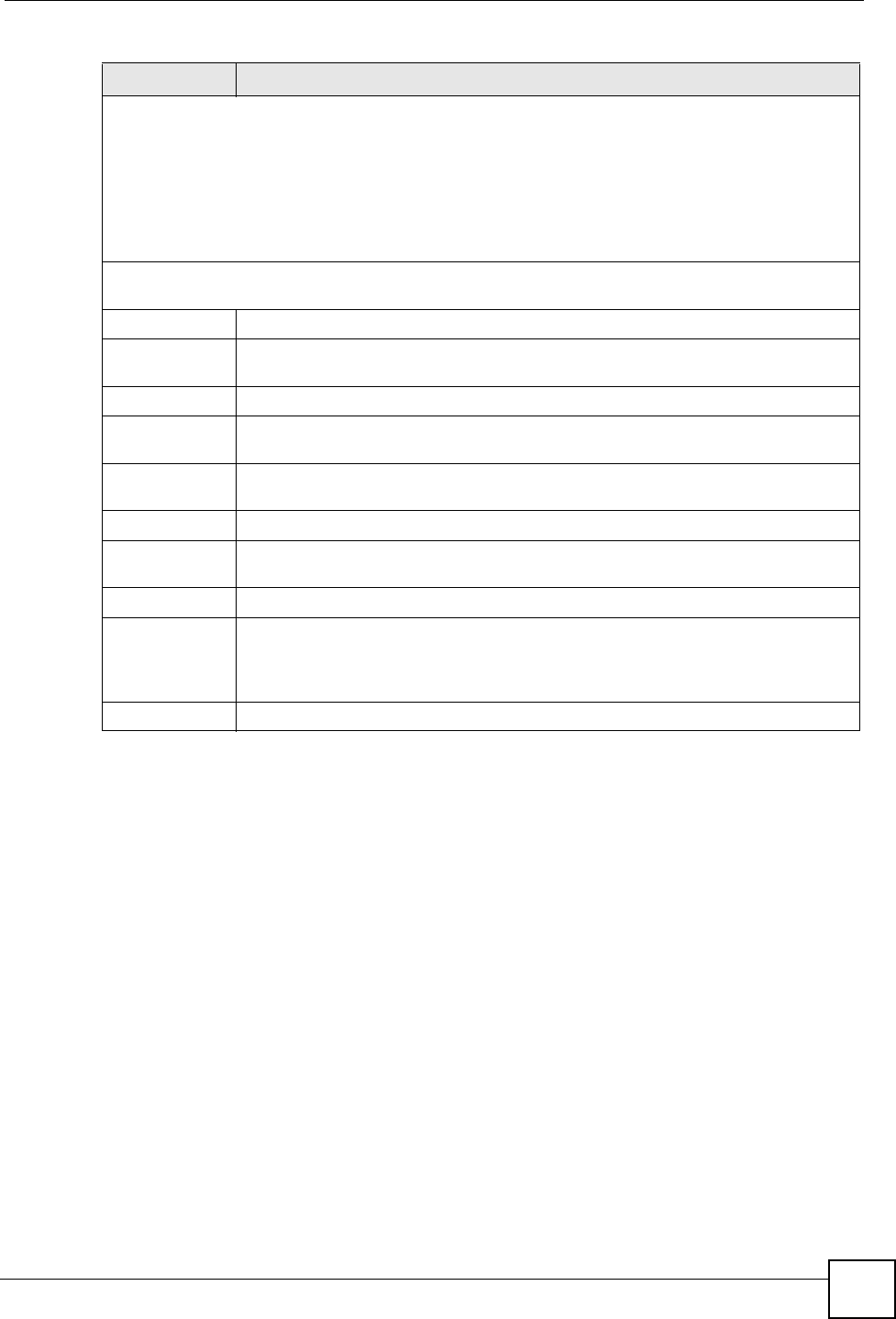
Chapter 7 Basic Setting
GS-4012F/4024 User’s Guide
83
7.6 IP Setup
Use the IP Setup screen to configure the default gateway device, the default domain name
server and add IP domains.
7.6.1 IP Interfaces
The Switch needs an IP address for it to be managed over the network. The factory default IP
address is 192.168.1.1. The subnet mask specifies the network number portion of an IP
address. The factory default subnet mask is 255.255.255.0.
On the Switch, as a layer-3 device, an IP address is not bound to any physical ports. Since each
IP address on the Switch must be in a separate subnet, the configured IP address is also known
as IP interface (or routing domain). In addition, this allows routing between subnets based on
the IP address without additional routers.
You can configure multiple routing domains on the same VLAN as long as the IP address
ranges for the domains do not overlap. To change the IP address of the Switch in a routing
domain, simply add a new routing domain entry with a different IP address in the same subnet.
Priority Queue Assignment
IEEE 802.1p defines up to eight separate traffic types by inserting a tag into a MAC-layer frame that
contains bits to define class of service. Frames without an explicit priority tag are given the default
priority of the ingress port. Use the next two fields to configure the priority level-to-physical queue
mapping.
The Switch has eight physical queues that you can map to the 8 priority levels. On the Switch, traffic
assigned to higher index queues gets through faster while traffic in lower index queues is dropped if
the network is congested.
Priority Level (The following descriptions are based on the traffic types defined in the IEEE 802.1d
standard (which incorporates the 802.1p).
Level 7 Typically used for network control traffic such as router configuration messages.
Level 6 Typically used for voice traffic that is especially sensitive to jitter (jitter is the
variations in delay).
Level 5 Typically used for video that consumes high bandwidth and is sensitive to jitter.
Level 4 Typically used for controlled load, latency-sensitive traffic such as SNA (Systems
Network Architecture) transactions.
Level 3 Typically used for “excellent effort” or better than best effort and would include
important business traffic that can tolerate some delay.
Level 2 This is for “spare bandwidth”.
Level 1 This is typically used for non-critical “background” traffic such as bulk transfers that
are allowed but that should not affect other applications and users.
Level 0 Typically used for best-effort traffic.
Apply Click Apply to save your changes to the Switch’s run-time memory. The Switch
loses these changes if it is turned off or loses power, so use the Save link on the top
navigation panel to save your changes to the non-volatile memory when you are
done configuring.
Cancel Click Cancel to reset the fields.
Table 10 Basic Setting > Switch Setup (continued)
LABEL DESCRIPTION