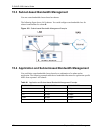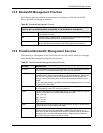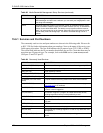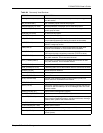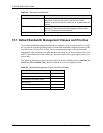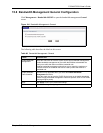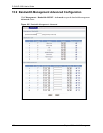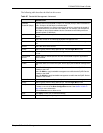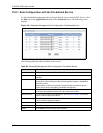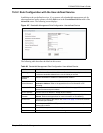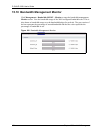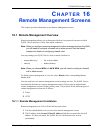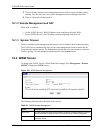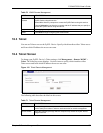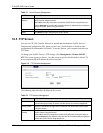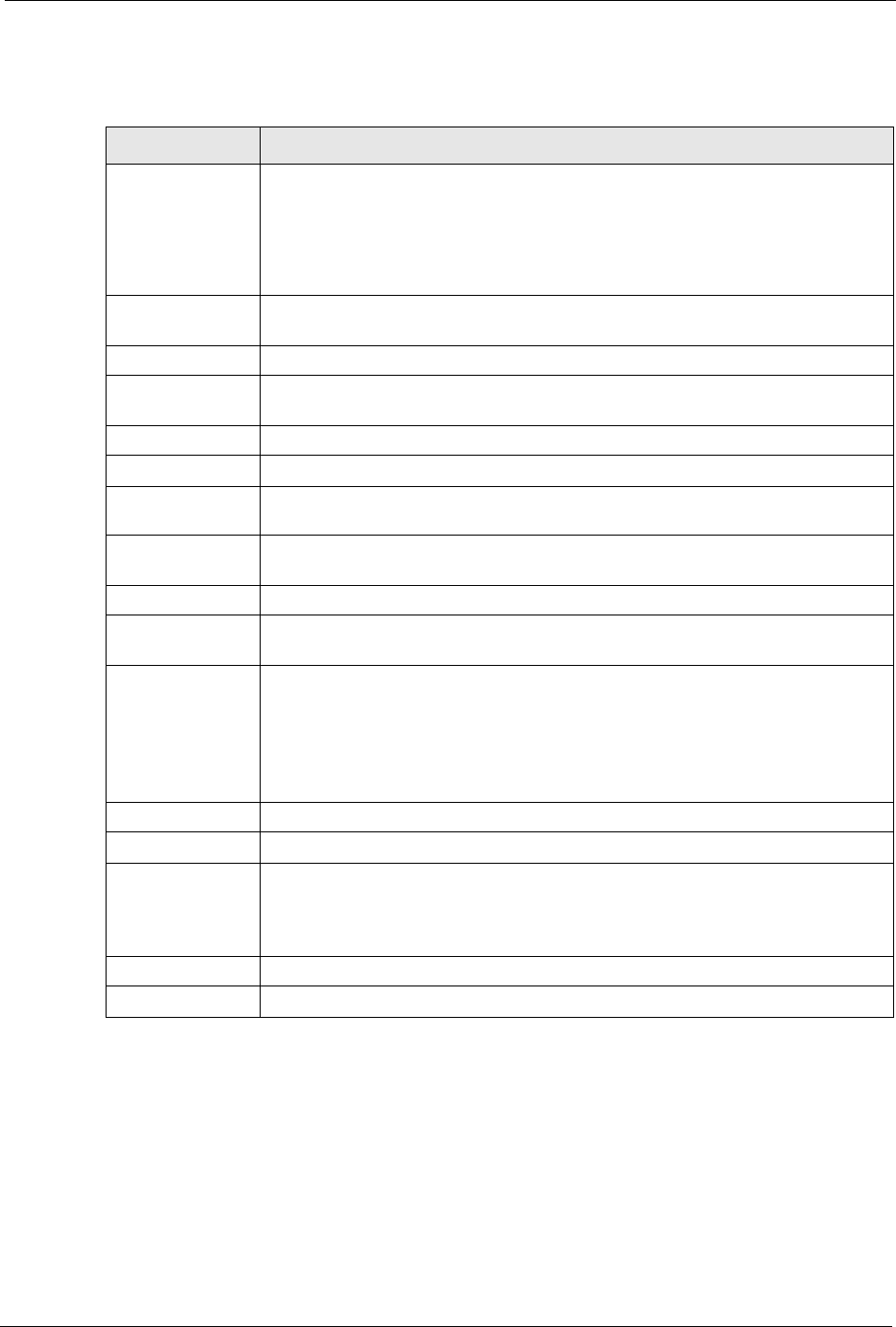
P-334U/P-335U User’s Guide
Chapter 15 Bandwidth Management 181
The following table describes the labels in this screen.
Table 67 Bandwidth Management: Advanced
LABEL DESCRIPTION
Upstream
Bandwidth (kbps)
Enter the amount of bandwidth in kbps (2 to 100,000) that you want to allocate for
traffic. 20 kbps to 20,000 kbps is recommended.
The recommendation is to set this speed to be equal to or less than the speed of
the broadband device connected to the WAN port. For example, set the speed to
1000 Kbps (or less) if the broadband device connected to the WAN port has an
upstream speed of 1000 Kbps.
Application List Use this table to allocate specific amounts of bandwidth based on the pre-defined
service.
# This is the number of an individual bandwidth management rule.
Enable Select this check box to have the ZyXEL Device apply this bandwidth management
rule.
Service This is the name of the service.
Priority Select a priority from the drop down list box. Choose High, Mid or Low.
Advanced Setting Click the Edit icon to open the Rule Configuration screen where you can modify
the rule.
User-defined
Service
Use this table to allocate specific amounts of bandwidth to specific applications
and/or subnets.
# This is the number of an individual bandwidth management rule.
Enable Select this check box to have the ZyXEL Device apply this bandwidth management
rule.
Direction Select To LAN to apply bandwidth management to traffic that the ZyXEL Device
forwards to the LAN.
Select To WAN to apply bandwidth management to traffic that the ZyXEL Device
forwards to the WAN.
Select To WLAN to apply bandwidth management to traffic that the ZyXEL Device
forwards to the WLAN.
Service Name Enter a descriptive name of up to 19 alphanumeric characters, including spaces.
Priority Select a priority from the drop down list box. Choose High, Mid or Low.
Modify Click the Edit icon to open the Rule Configuration screen. Modify an existing rule
or create a new rule in the Rule Configuration screen. See
Section 15.9.2 on
page 183 for more information.
Click the Remove icon to delete a rule.
Apply Click Apply to save your customized settings.
Reset Click Reset to begin configuring this screen afresh.