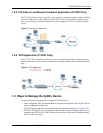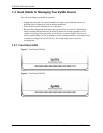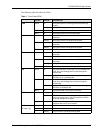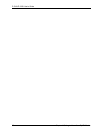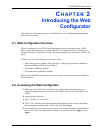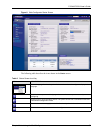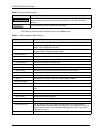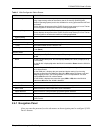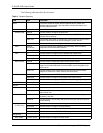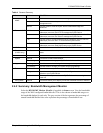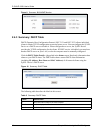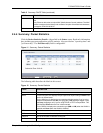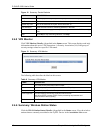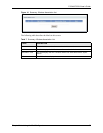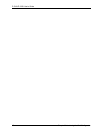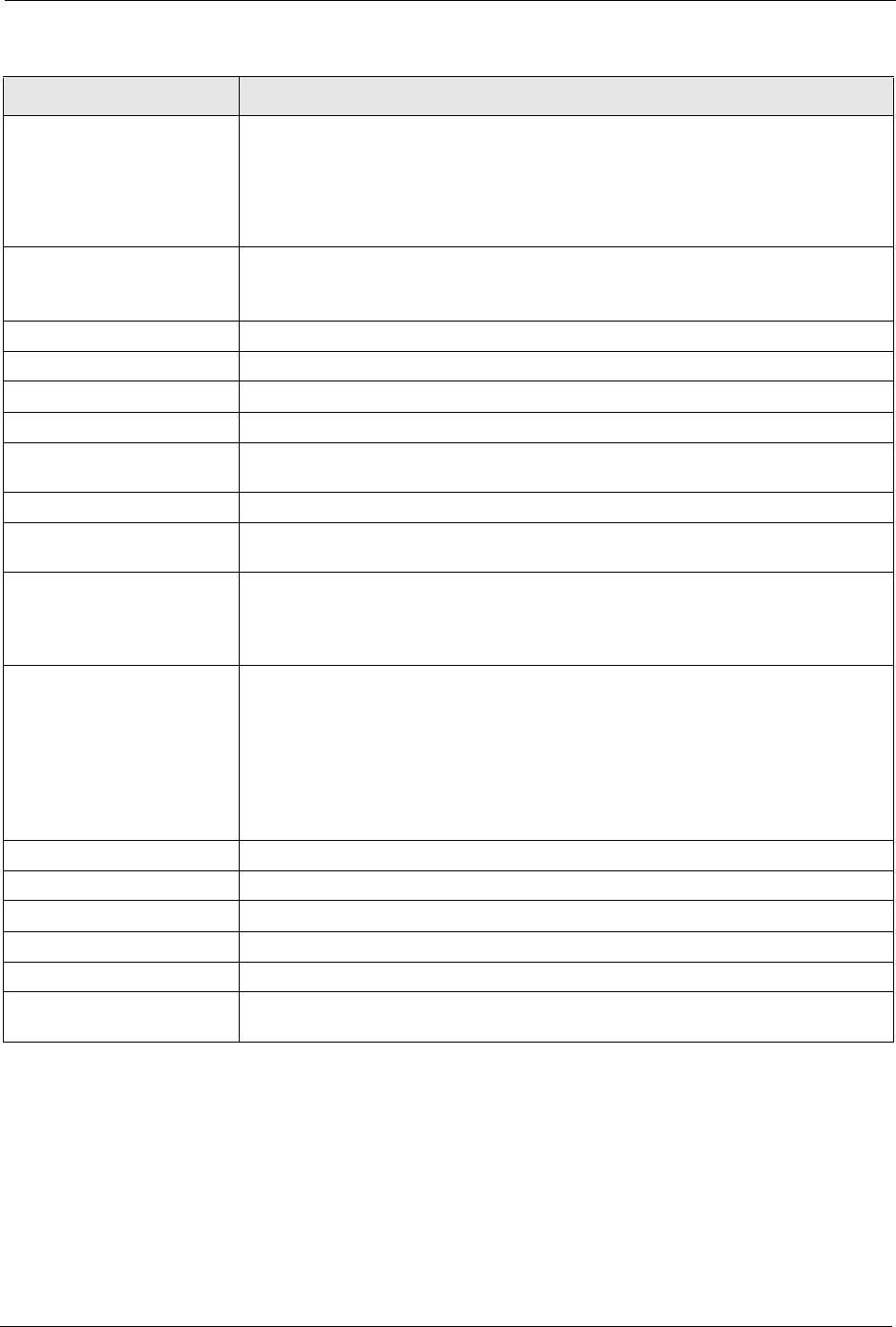
P-334U/P-335U User’s Guide
Chapter 2 Introducing the Web Configurator 41
2.4.1 Navigation Panel
After you enter the password, use the sub-menus on the navigation panel to configure ZyXEL
Device features.
- CPU Usage This number shows how many kilobytes of the heap memory the ZyXEL Device is
using. Heap memory refers to the memory that is not used by ZyNOS (ZyXEL
Network Operating System) and is thus available for running processes like NAT and
the firewall.
The bar displays what percent of the ZyXEL Device's heap memory is in use. The bar
turns from green to red when the maximum is being approached.
- Memory Usage This number shows the ZyXEL Device's total heap memory (in kilobytes).
The bar displays what percent of the ZyXEL Device's heap memory is in use. The bar
turns from green to red when the maximum is being approached.
System Setting
- Firewall This shows whether the firewall is active or not.
- Bandwidth Management This shows whether the bandwidth management is active or not.
- UPnP This shows whether UPnP is active or not.
- Configuration Mode This shows whether the advanced screens of each feature are turned on (Advanced)
or not (Basic).
Interface Status
Interface This displays the ZyXEL Device port types. The port types are: WAN, LAN and
WLAN.
Status For the LAN and WAN ports, this field displays Down (line is down) or Up (line is up
or connected).
For the WLAN, it displays Up when the WLAN is enabled or Down when the WLAN is
disabled.
Rate For the LAN ports, this displays the port speed and duplex setting or N/A when the
line is disconnected.
For the WAN port, it displays the port speed and duplex setting if you’re using
Ethernet encapsulation and Idle (line (ppp) idle), Dial (starting to trigger a call) and
Drop (dropping a call) if you're using PPPoE or PPTP encapsulation. This field
displays N/A when the line is disconnected.
For the WLAN, it displays the connection type (54M or 11M) when the WLAN is
enabled and N/A when the WLAN is disabled.
Summary
BW MGNT Monitor Use this screen to view the ZyXEL Device’s bandwidth usage and allotments.
DHCP Table Use this screen to view current DHCP client information.
Packet Statistics Use this screen to view port status and packet specific statistics.
VPN Monitor Use this screen to view the active VPN connections.
WLAN Station Status Use this screen to view the wireless stations that are currently associated to the
ZyXEL Device.
Table 3 Web Configurator Status Screen
LABEL DESCRIPTION