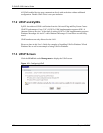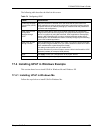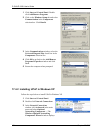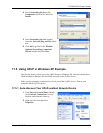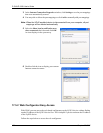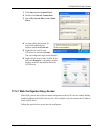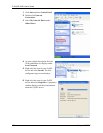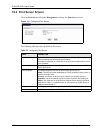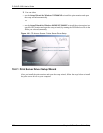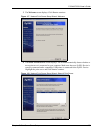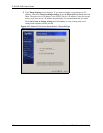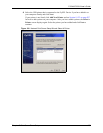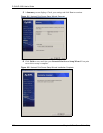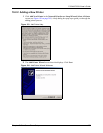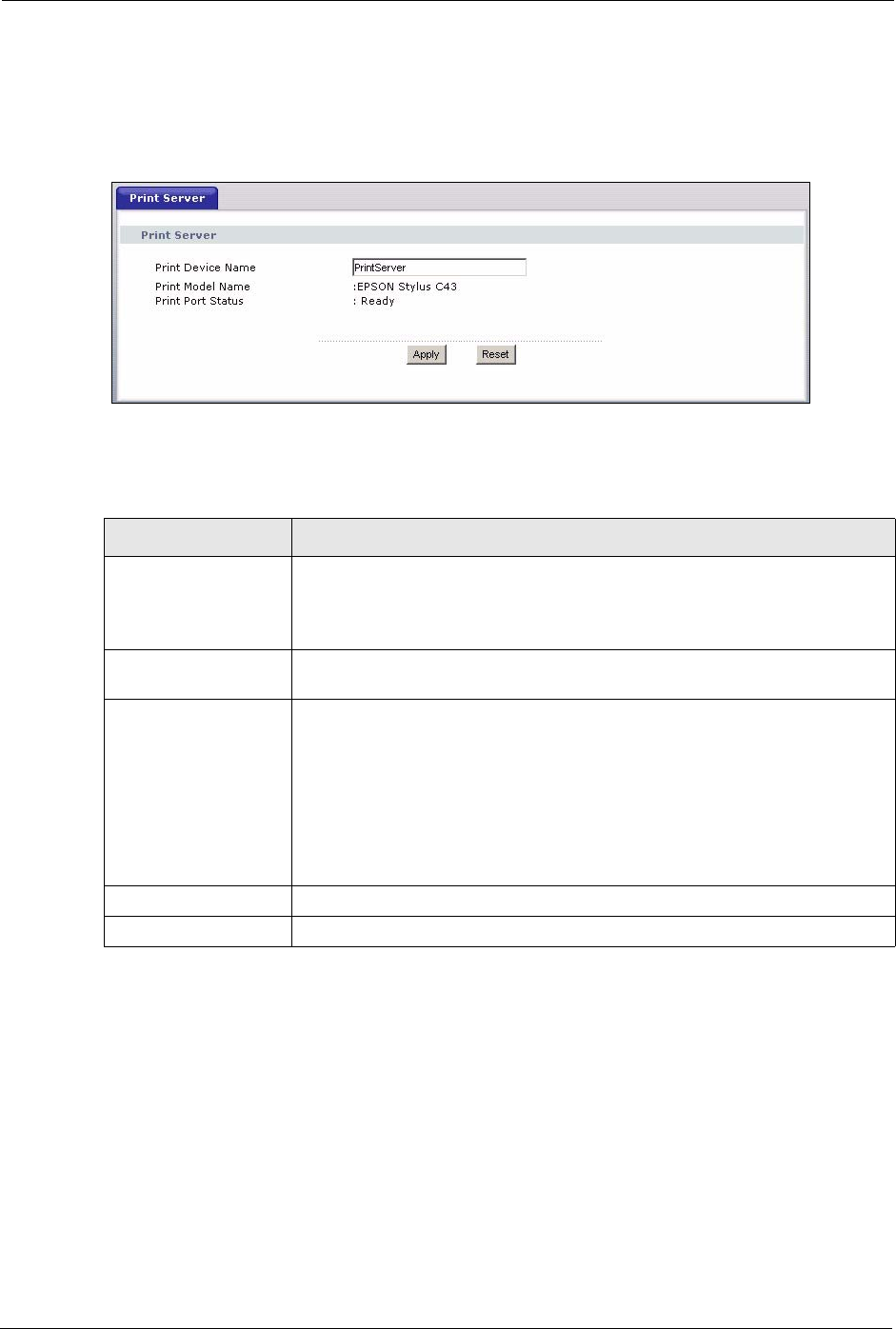
P-334U/P-335U User’s Guide
200 Chapter 18 Print Server
18.3 Print Server Screen
Click the Print Server link under Management to display the Print Server screen.
Figure 114 Configuring Print Server
The following table describes the labels in this screen.
Table 75 Configuring Print Server
LABEL DESCRIPTION
Print Device Name Type a Print Device Name (of up to 31 printable characters) for recognition of
the associated printer on the print server network.
This name is displayed on a computer on the print server network when a print
job is executed.
Print Model Name This displays the model name of the printer currently connected to the ZyXEL
Device print server.
Print Port Status This field displays the print server status on the ZyXEL Device.
Ready: The print server has established a TCP/IP connection with a printer, is
online and ready to print.
Printing: A computer on the print server network is executed a print job.
PaperOut: The printer loading tray has no paper to perform the printing job
Offline: The computers in the print server network cannot use the print server.
Make sure a USB v1.1 compliant printer is connected to the ZyXEL Device’s
USB port and powered on.
Apply Click Apply to save your changes back to the ZyXEL Device.
Reset Click Reset to configure the Print Device Name afresh.