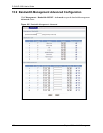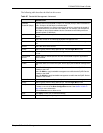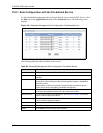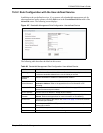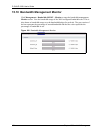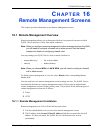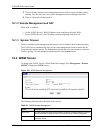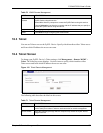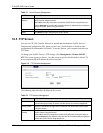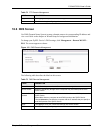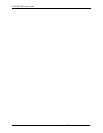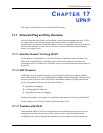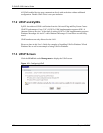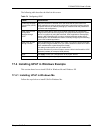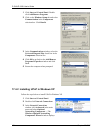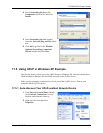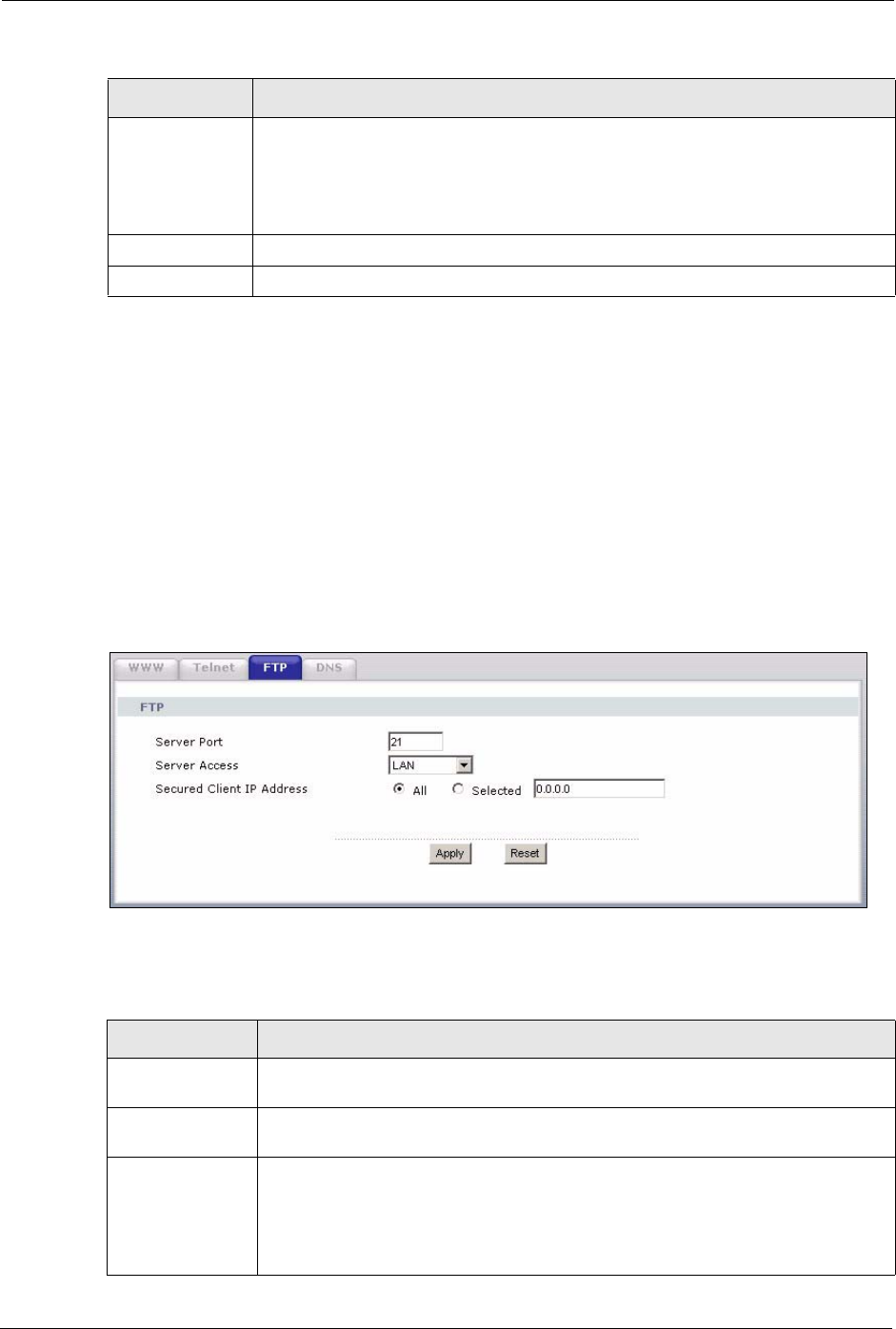
P-334U/P-335U User’s Guide
188 Chapter 16 Remote Management Screens
16.5 FTP Screen
You can use FTP (File Transfer Protocol) to upload and download the ZyXEL Device’s
firmware and configuration files, please see the User’s Guide chapter on firmware and
configuration file maintenance for details. To use this feature, your computer must have an
FTP client.
To change your ZyXEL Device’s FTP settings, click Management > Remote MGMT >
FTP. The screen appears as shown. Use this screen to specify which interfaces allow FTP
access and from which IP address the access can come.
Figure 111 FTP Remote Management
The following table describes the labels in this screen.
Secured Client IP
Address
A secured client is a “trusted” computer that is allowed to communicate with the
ZyXEL Device using this service.
Select All to allow any computer to access the ZyXEL Device using this service.
Choose Selected to just allow the computer with the IP address that you specify to
access the ZyXEL Device using this service.
Apply Click Apply to save your customized settings and exit this screen.
Reset Click Reset to begin configuring this screen afresh.
Table 71 Telnet Remote Management
LABEL DESCRIPTION
Table 72 FTP Remote Management
LABEL DESCRIPTION
Server Port You may change the server port number for a service if needed, however you must
use the same port number in order to use that service for remote management.
Server Access Select the interface(s) through which a computer may access the ZyXEL Device
using this service.
Secured Client IP
Address
A secured client is a “trusted” computer that is allowed to communicate with the
ZyXEL Device using this service.
Select All to allow any computer to access the ZyXEL Device using this service.
Choose Selected to just allow the computer with the IP address that you specify to
access the ZyXEL Device using this service.