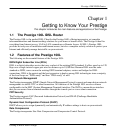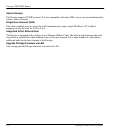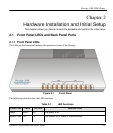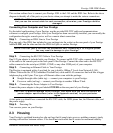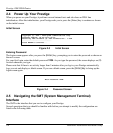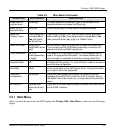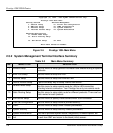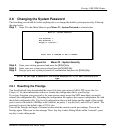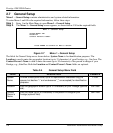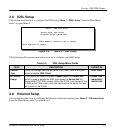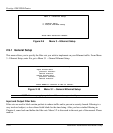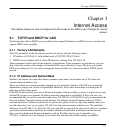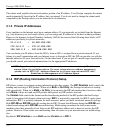Prestige 100L IDSL Router
Hardware Installation and Initial Setup 2-7
2.6 Changing the System Password
The first thing your should do before anything else is to change the default system password by following
the steps below.
Step 1. Enter 23 in the Main Menu to open Menu 23 – System Password as shown below.
Figure 2-6 Menu 23 – System Security
Step 2. Enter your existing password and press the [Enter] key.
Step 3. Enter your new system password and press the [Enter] key.
Step 4. Re-type your new system password for confirmation and press the [Enter] key.
NOTE: As you type a password, the screen displays an (X) for each character you
type.
2.6.1 Resetting the Prestige
You should already have downloaded the correct file from your nearest ZyXEL FTP server site. See
Chapter 11 for more information on how to transfer the configuration file to your Prestige.
If you have forgotten your password or for some reason cannot access the SMT menu then you need to
reinstall the configuration file. Uploading the configuration file replaces the current configuration file with
the default configuration file. You lost all configurations that you had before and the speed of the console
port is reset to the default of 9600bps with 8 data bit, no parity, 1 stop bit (8n1), and no Flow Control. The
password is reset to the default value of 1234, also.
Turn off the Prestige and begin a Terminal session with the current console port settings. Turn on the
Prestige again. When you see the message "Press Any key to enter Debug Mode within 3 seconds", press
any key to enter debug mode.
Menu 23 - System Password
Old Password= ?
New Password= ?
Retype to confirm= ?
Enter here to CONFIRM or ESC to CANCEL: