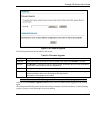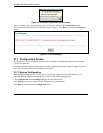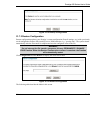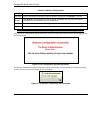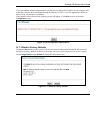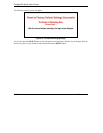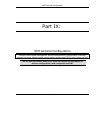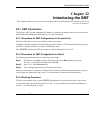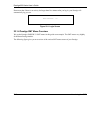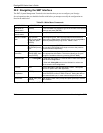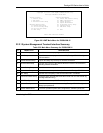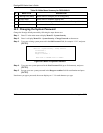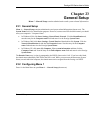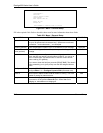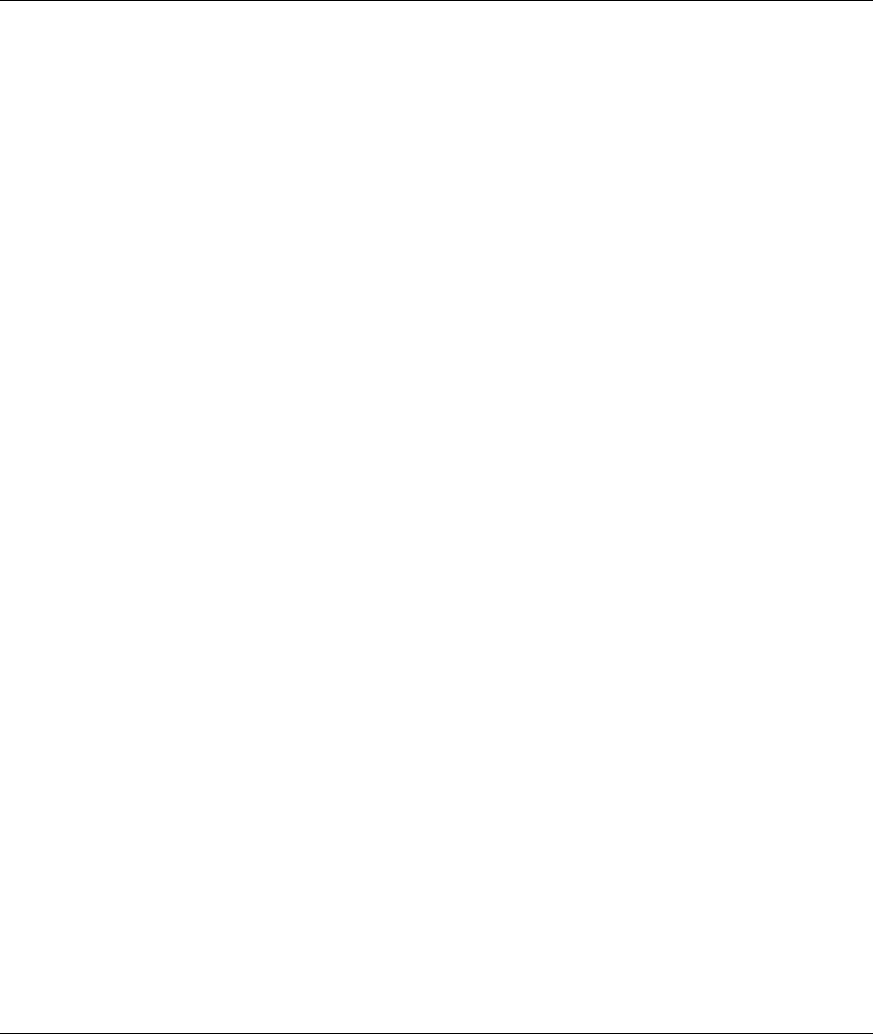
Prestige 650 Series User’s Guide
Introducing the SMT 22-1
Chapter 22
Introducing the SMT
This chapter explains how to access and navigate the System Management Terminal and gives an
overview of its menus.
22.1 SMT Introduction
The Prestige’s SMT (System Management Terminal) is a menu-driven interface that you can access from a
terminal emulator through the console port or over a telnet connection.
22.1.1 Procedure for SMT Configuration via Console Port
Follow the steps below to access your Prestige via the console port.
Configure a terminal emulation communications program as follows: VT100 terminal emulation, no parity,
8 data bits, 1 stop bit, data flow set to none, 9600 bps port speed.
Press [ENTER] to display the SMT password screen. The default password is “1234”.
22.1.2 Procedure for SMT Configuration via Telnet
The following procedure details how to telnet into your Prestige.
Step 1. In Windows, click Start (usually in the bottom left corner), Run and then type “telnet
192.168.1.1” (the default IP address) and click OK.
Step 2. Enter “1234” in the Password field.
Step 3. After entering the password you will see the main menu.
Please note that if there is no activity for longer than five minutes (default timeout period) after you log in,
your Prestige will automatically log you out. You will then have to telnet into the Prestige again.
22.1.3 Entering Password
The login screen appears after you press [ENTER], prompting you to enter the password, as shown next.
For your first login, enter the default password “1234”. As you type the password, the screen displays an
asterisk “*” for each character you type.