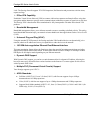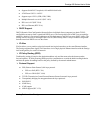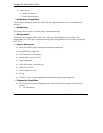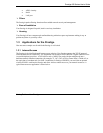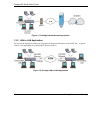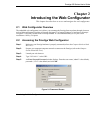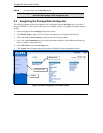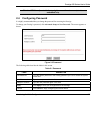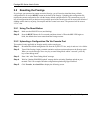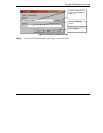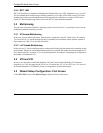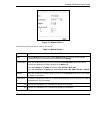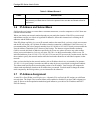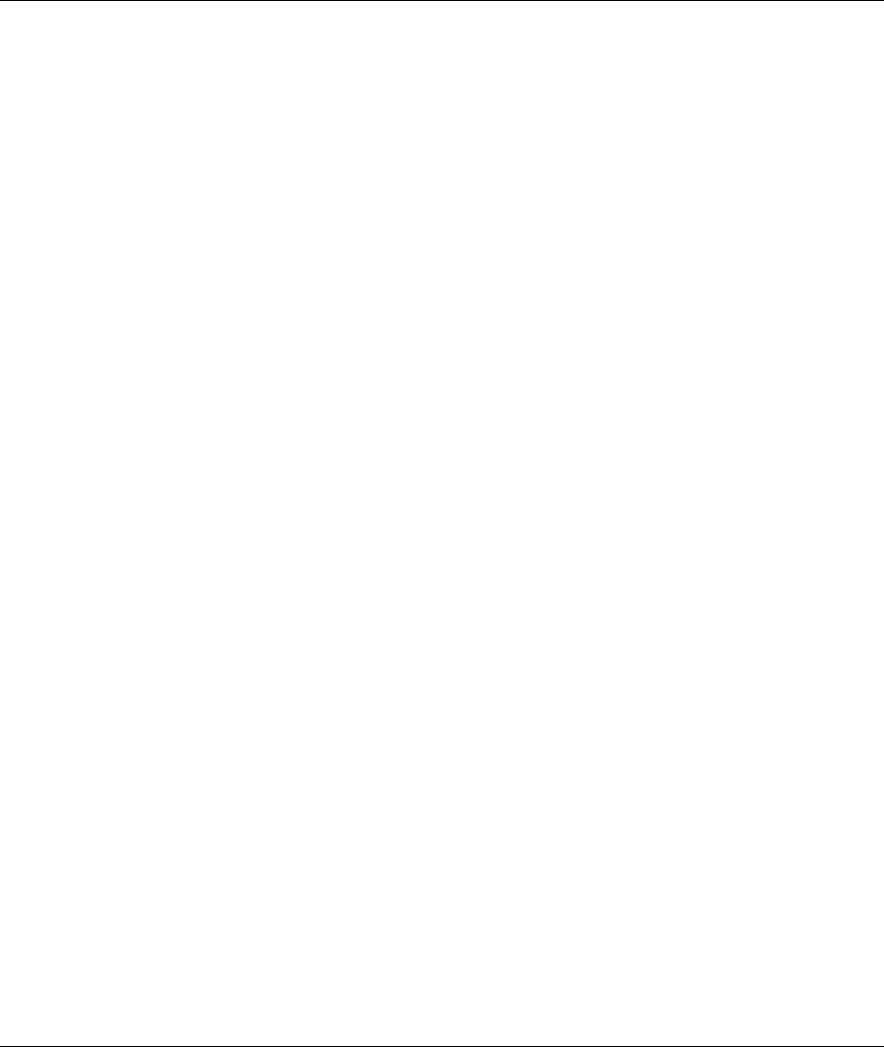
Prestige 650 Series User’s Guide
2-4 Introducing the Web Configurator
2.5 Resetting the Prestige
If you forget your password or cannot access the Prestige, you will need to reload the factory-default
configuration file or use the RESET button on the back of the Prestige. Uploading this configuration file
replaces the current configuration file with the factory-default configuration file. This means that you will
lose all configurations that you had previously and the speed of the console port will be reset to the default of
9600bps with 8 data bit, no parity, one stop bit and flow control set to none. The password will be reset to
“1234”, also.
2.5.1 Using The Reset Button
Step 1. Make sure the SYS LED is on (not blinking).
Step 2. Press the RESET button for five seconds, and then release it. When the SYS LED begins to
blink, the defaults have been restored and the Prestige restarts.
2.5.2 Uploading a Configuration File Via Console Port
This method is only applicable to Prestige models with a console port.
Step 1. Download the default configuration file from the ZyXEL FTP site, unzip it and save it in a folder.
Step 2. Turn off the Prestige, begin a terminal emulation software session and turn on the Prestige again.
When you see the message "Press Any key to enter Debug Mode within 3 seconds", press any
key to enter debug mode.
Step 3. Enter "atlc" after "Enter Debug Mode" message.
Step 4. Wait for "Starting XMODEM upload" message before activating Xmodem upload on your
terminal. This is an example Xmodem configuration upload using HyperTerminal.
Step 5. Click Transfer, then Send File to display the following screen.