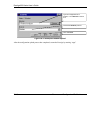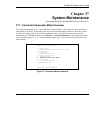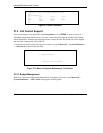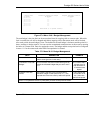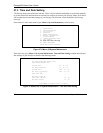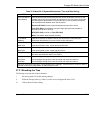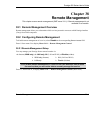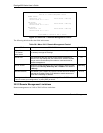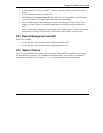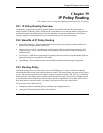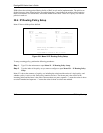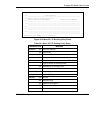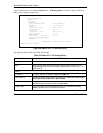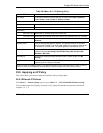Prestige 650 Series User’s Guide
38-2 Remote Management
Figure 38-1 Menu 24.11 Remote Management Control
The following table describes the fields in this menu.
Table 38-1 Menu 24.11 Remote Management Control
FIELD DESCRIPTION EXAMPLE
Telnet Server
FTP Server
Web Server
Each of these read-only labels denotes a service that you may use
to remotely manage the Prestige.
Server Port This field shows the port number for the remote management
service. You may change the port number for a service if needed,
but you must use the same port number to use that service for
remote management.
23
Server Access Select the access interface (if any) by pressing the [SPACE BAR].
Choices are: LAN only, WAN only, All or Disable. The default is
LAN only.
LAN only
Secured Client IP The default 0.0.0.0 allows any client to use this service to remotely
manage the Prestige. Enter an IP address to restrict access to a
client with a matching IP address.
0.0.0.0
Once you have filled in this menu, press [ENTER] at the message "Press ENTER to Confirm or ESC to
Cancel" to save your configuration, or press [ESC] to cancel.
38.2.2 Remote Management Limitations
Remote management over LAN or WAN will not work when:
Menu 24.11 - Remote Management Control
TELNET Server:
Server Port = 23 Server Access = LAN only
Secured Client IP = 0.0.0.0
FTP Server:
Server Port = 21 Server Access = LAN only
Secured Client IP = 0.0.0.0
Web Server:
Server Port = 80 Server Access = LAN only
Secured Client IP = 0.0.0.0
Press ENTER to Confirm or ESC to Cancel: