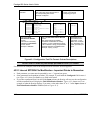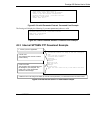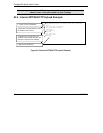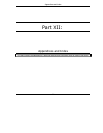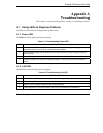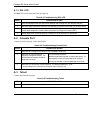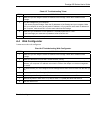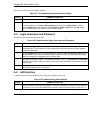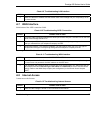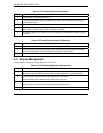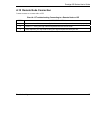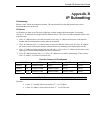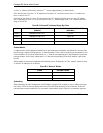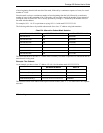Prestige 650 Series User’s Guide
A-4 Troubleshooting
The web configurator does not display properly.
Chart A-7 Troubleshooting Internet Browser Display
STEPS CORRECTIVE ACTION
1 Make sure you are using Internet Explorer 5.0 and later versions.
2 Delete the temporary web files and log in again.
In Internet Explorer, click Tools, Internet Options and then click the Delete Files ... button.
When a Delete Files window displays, select Delete all offline content and click OK. (Steps
may vary depending on the version of your Internet browser.)
A.5 Login Username and Password
I forgot my login username and/or password.
Chart A-8 Troubleshooting Login Username and Password
STEPS CORRECTIVE ACTION
1 If you have changed the password and have now forgotten it, you will need to upload the default
configuration file. This will erase all custom configurations and restore all of the factory defaults
including the password.
2
Press the RESET button for five seconds, and then release it. When the SYS LED begins to blink,
the defaults have been restored and the Prestige restarts. Or refer to the Resetting the Prestige
section for uploading a configuration file via console port.
3
The default username is “admin”. The default password is “1234”. The Password and Username
fields are case-sensitive. Make sure that you enter the correct password and username using the
proper casing.
4 It is highly recommended to change the default username and password. Make sure you store the
username and password in a save place.
A.6 LAN Interface
I cannot access the Prestige from the LAN or ping any computer on the LAN.
Chart A-9 Troubleshooting LAN Interface
STEPS CORRECTIVE ACTION
1 Check the Ethernet LEDs on the front panel. A LAN LED should be on if the port is connected to
a computer or hub. If the 10M/100M LEDs on the front panel are both off, refer to Section A.1.2.