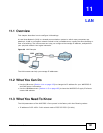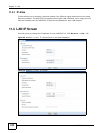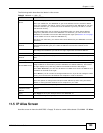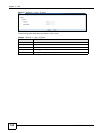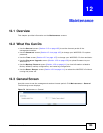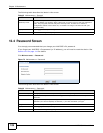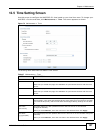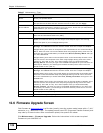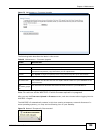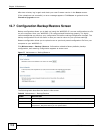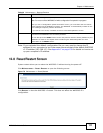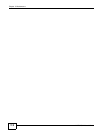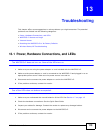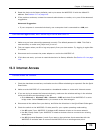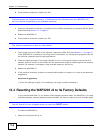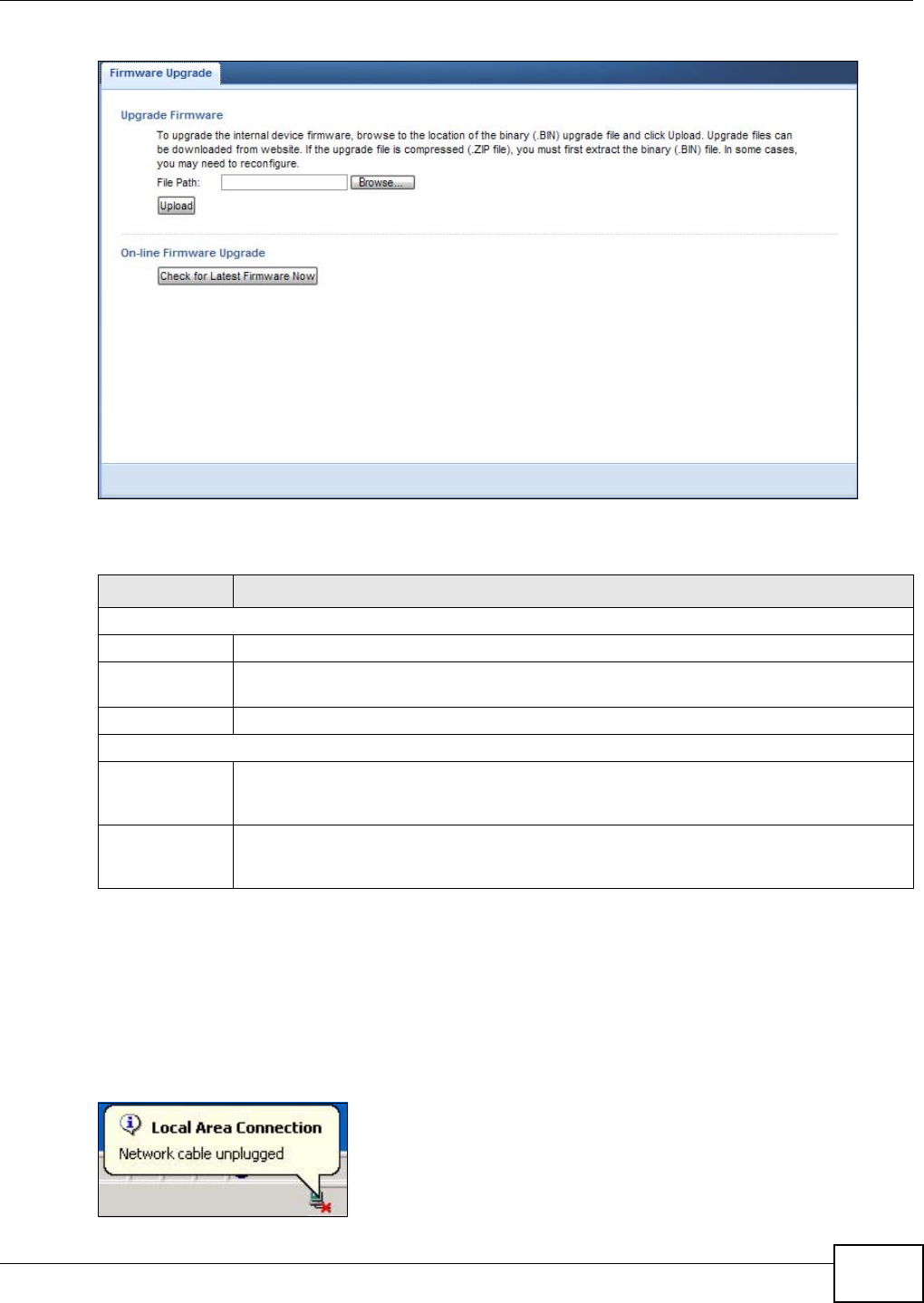
Chapter 12 Maintenance
WAP3205 v2 User’s Guide
109
Figure 75 Maintenance > Firmware Upgrade
The following table describes the labels in this screen.
Note: Do not turn off the WAP3205 v2 while firmware upload is in progress!
After you see the Firmware Upload In Process screen, wait two minutes before logging into the
WAP3205 v2 again.
The WAP3205 v2 automatically restarts in this time causing a temporary network disconnect. In
some operating systems, you may see the following icon on your desktop.
Figure 76 Network Temporarily Disconnected
Table 48 Maintenance > Firmware Upgrade
LABEL DESCRIPTION
Upgrade Firmware
File Path Type in the location of the file you want to upload in this field or click Browse... to find it.
Browse... Click Browse... to find the .bin file you want to upload. Remember that you must
decompress compressed (.zip) files before you can upload them.
Upload Click Upload to begin the upload process. This process may take up to two minutes.
On-line Firmware Upgrade
Check for Latest
Firmware Now
Click this button to get the latest firmware information, such as the version number, release
date, release note and file size from the ZyXEL website. Make sure your WAP3205 v2 has
Internet access.
Do-
Firmware_Upgra
de
Click this button to download and install the latest firmware in your WAP3205 v2.