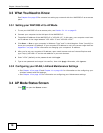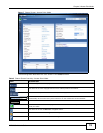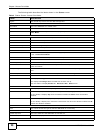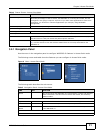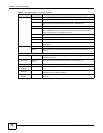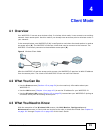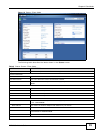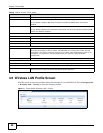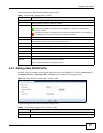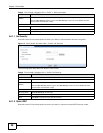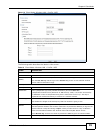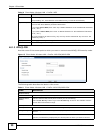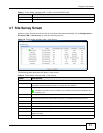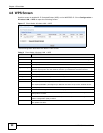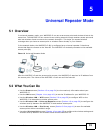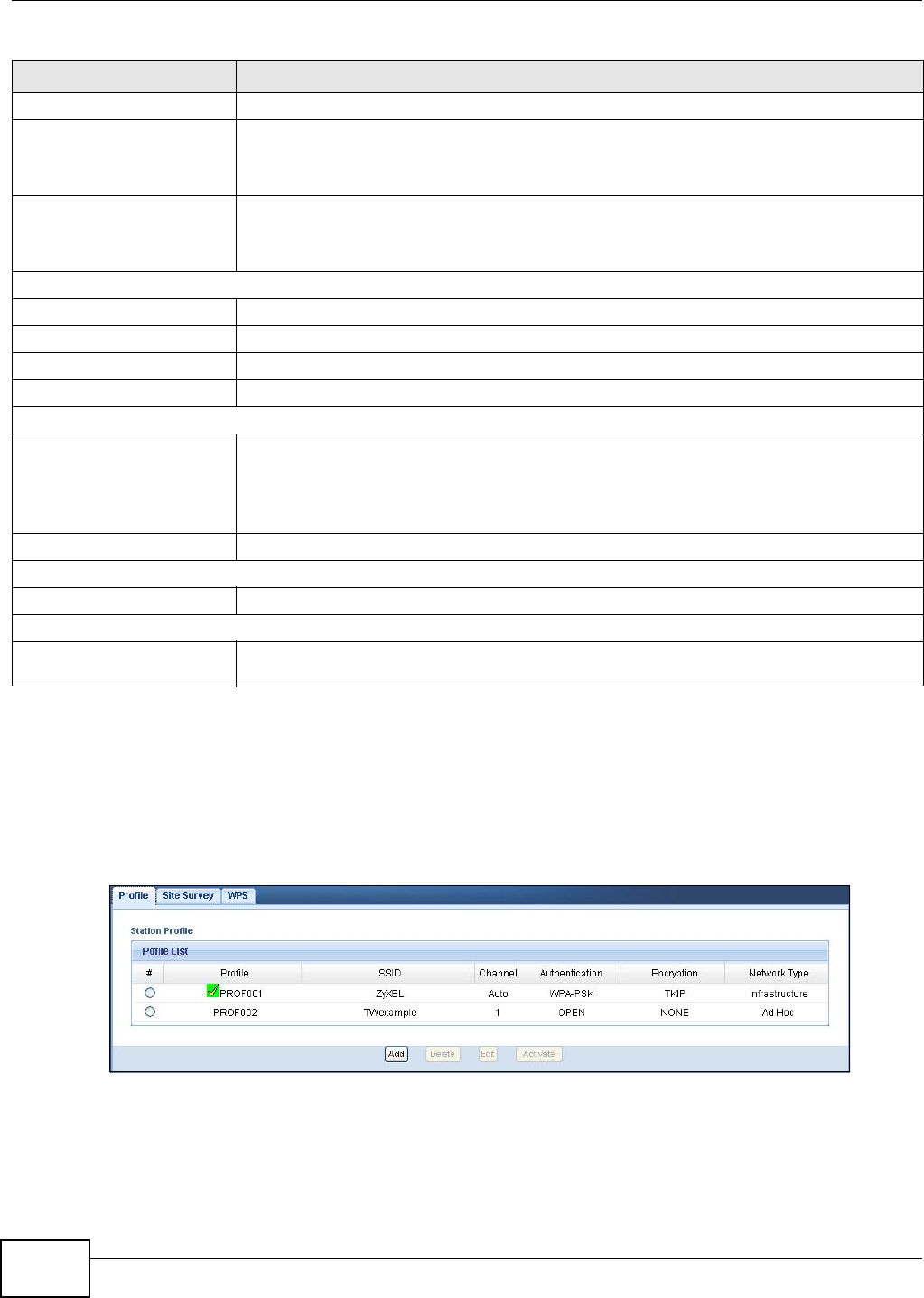
Chapter 4 Client Mode
WAP3205 v2 User’s Guide
26
4.6 Wireless LAN Profile Screen
Use this screen to view the wireless LAN profile settings of your WAP3205 v2. Go to Configuration
> Wireless LAN > Profile to open the following screen.
Figure 11 Client Mode: Wireless LAN > Profile
Interface This displays the WAP3205 v2 port types. The port types are: LAN and WLAN.
Status For the LAN ports, this field displays Down (line is down) or Up (line is up or connected).
For the WLAN, it displays Up when the WLAN is enabled or Down when the WLAN is
disabled.
Rate For the LAN ports, this displays the port speed or N/A when the line is disconnected.
For the WLAN, it displays the maximum transmission rate when the WLAN is enabled and N/
A when the WLAN is disabled.
System Status
Item This column shows the type of data the WAP3205 v2 is recording.
Data This column shows the actual data recorded by the WAP3205 v2.
System Up Time This is the total time the WAP3205 v2 has been on.
Current Date/Time This field displays your WAP3205 v2’s present date and time.
System Resource
CPU Usage This displays what percentage of the WAP3205 v2’s processing ability is currently used.
When this percentage is close to 100%, the WAP3205 v2 is running at full load, and the
throughput is not going to improve anymore. If you want some applications to have more
throughput, you should turn off other applications (for example, using bandwidth
management.
Memory Usage This shows what percentage of the heap memory the WAP3205 v2 is using.
System Setting
Configuration Mode This shows the web configurator mode you are viewing - Expert.
Summary
Packet Statistics Click Details... to go to the Monitor > Packet Statistics screen (Section 9.4 on page 80).
Use this screen to view port status and packet specific statistics.
Table 6 Status Screen: Client Mode
LABEL DESCRIPTION