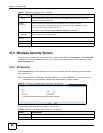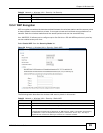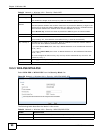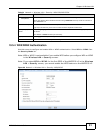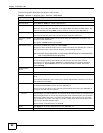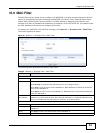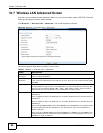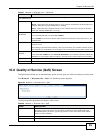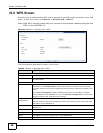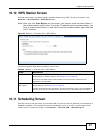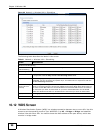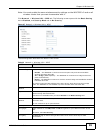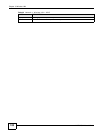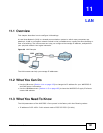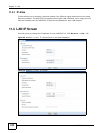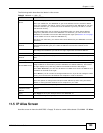Chapter 10 Wireless LAN
WAP3205 v2 User’s Guide
96
10.9 WPS Screen
Use this screen to enable/disable WPS, view or generate a new PIN number and check current WPS
status. To open this screen, click Network > Wireless LAN > WPS tab.
Note: With WPS, wireless clients can only connect to the wireless network using the first
SSID on the WAP3205 v2.
Figure 64 Network > Wireless LAN > WPS
The following table describes the labels in this screen.
Table 39 Network > Wireless LAN > WPS
LABEL DESCRIPTION
WPS Setup
Enable WPS Select this to enable the WPS feature.
PIN Number This displays a PIN number last time system generated. Click Generate to generate a
new PIN number.
Status
Status This displays Configured when the WAP3205 v2 has connected to a wireless network
using WPS or when Enable WPS is selected and wireless or wireless security settings
have been changed. The current wireless and wireless security settings also appear in the
screen.
This displays Unconfigured if WPS is disabled and there are no wireless or wireless
security changes on the WAP3205 v2 or you click Release_Configuration to remove the
configured wireless and wireless security settings.
Release
Configuration
This button is only available when the WPS status displays Configured.
Click this button to remove all configured wireless and wireless security settings for WPS
connections on the WAP3205 v2.
802.11 Mode This is the 802.11 mode used. Only compliant WLAN devices can associate with the
WAP3205 v2.
SSID This is the name of the wireless network (the WAP3205 v2’s first SSID).
Security This is the type of wireless security employed by the network.
Apply Click Apply to save your changes back to the WAP3205 v2.
Cancel Click Cancel to reload the previous configuration for this screen.