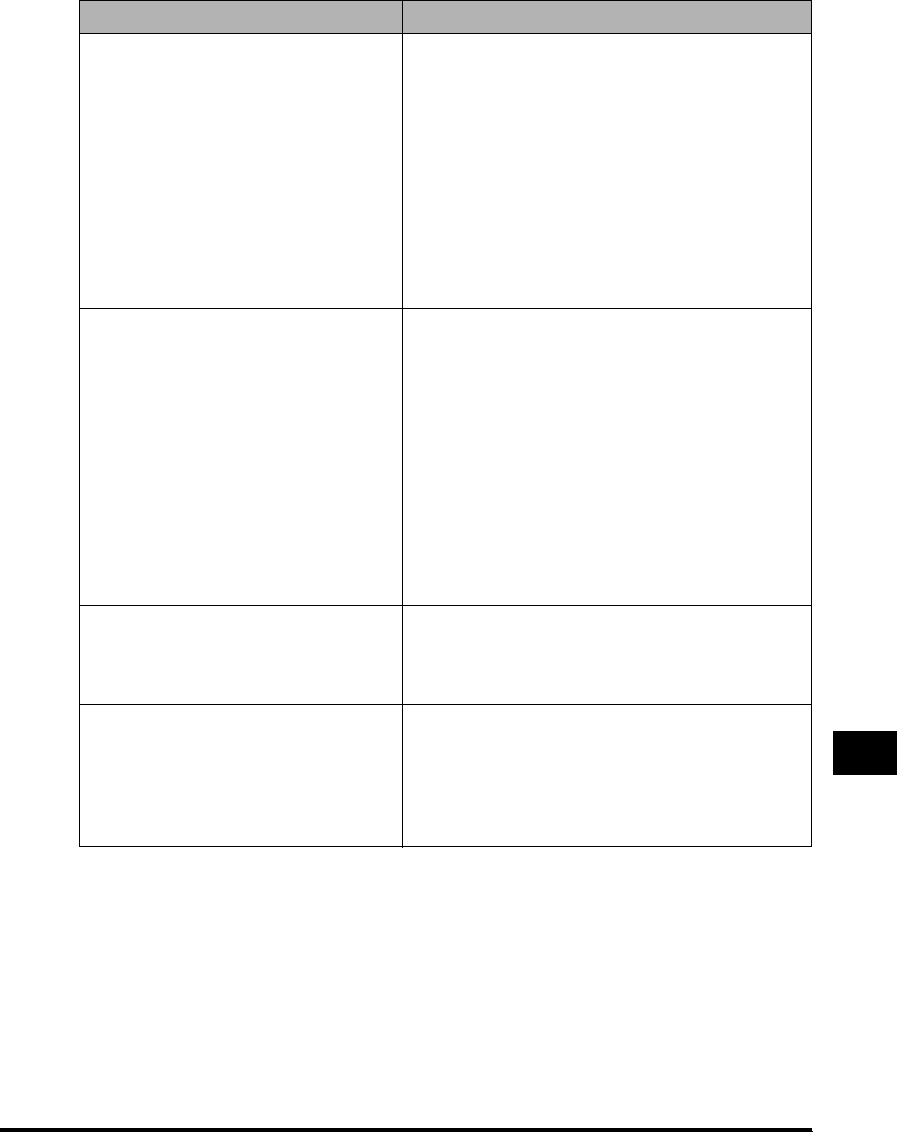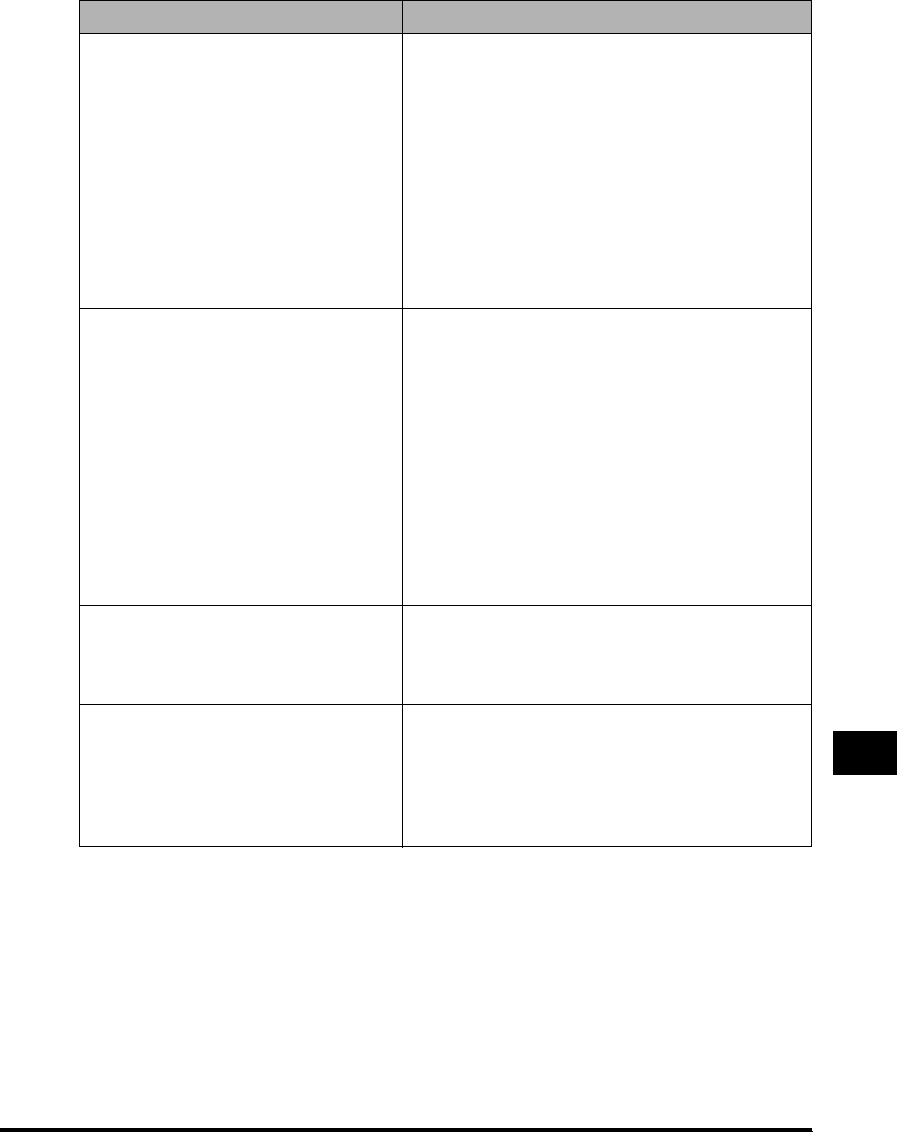
Menu Descriptions
10-5
Machine Settings
10
(The factory default setting is in bold face.)
SPECIAL SETTINGS5 When heavy paper of rough surface is used, some
images may look patchy due to toner failing to
fuse to the paper. In this case, select <SPECIAL
SETTINGS5> to improve the result.
Note
Do not select <SPECIAL SETTINGS5> when
using thin paper. It may cause a problem such as
winding around the fuser unit.
Before selecting <SPECIAL SETTINGS5>, try
printing when <HEAVY PAPER> is selected for
<PAPER TYPE>. If the print result is not
satisfactory yet, select <SPECIAL SETTINGS5>.
SPECIAL SETTINGS6 When thin paper is used, it may be output curled
or black letters on some page may partially
appear on the other pages. In this case, select
<SPECIAL SETTINGS6> to improve the result.
Note
Do not select <SPECIAL SETTINGS6> when
using heavy paper. Some pages may look patchy
due to toner failing to fuse to the paper.
Before selecting <SPECIAL SETTINGS6>, try
printing when <PLAIN PAPER> is selected for
<PAPER TYPE>. If the paper is still output curled
or some images partially appear on other pages,
select <SPECIAL SETTINGS6>.
SPECIAL SETTINGS7 When label sheets are used, some images may
look patchy due to toner failing to fuse to the
paper. In this case, select <SPECIAL
SETTINGS7> to improve the result.
SPECIAL SETTINGS8 Depending on the operating environment
(especially the humid environment) some colors
especially red, blue, and green that are made by
more than two colors may look patchy. In this
case, select <SPECIAL SETTINGS8> to improve
the result.
Name Descriptions