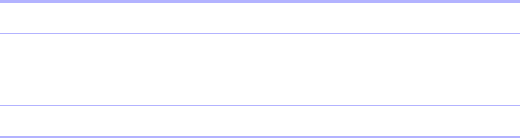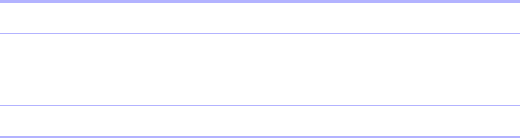
12 FileMaker Pro Advanced Development Guide
Keep these points in mind:
1 Tooltips display in FileMaker Pro, FileMaker Pro Advanced,
runtime database solutions, and databases published to the web with
Instant Web Publishing. You must use FileMaker Pro Advanced to
add, edit, or delete tooltips.
1 If you open a file containing an object with a tooltip in
FileMaker Pro 7 or FileMaker Developer 7 and copy that object,
when you reopen the file in FileMaker
Pro Advanced, the tooltip icon
appears without tooltip text for the copied object. Select the object,
choose
Format menu > Set Tooltip, then enter the tooltip text or click OK
to remove the icon. Duplicating objects in FileMaker 7 retains the
tooltip text.
1 Tooltips display in Browse and Find modes and in Form view, List
view, and Table view.
1 You can select multiple layout objects to assign the same tooltip to
each. When you select multiple objects, the Set Tooltip dialog box
displays the tooltip for the top object.
1 You can add a tooltip to grouped objects. All objects in the group
will display the same tooltip.
1 All calculation results display as text, including dates, times, and
numbers.
1 If the object’s tooltip calculation returns an empty string, no tooltip
displays. For example, if your tooltip displays related data and the
relationship is missing, the tooltip will be empty. If an error occurs in
the calculation, the tooltip displays invalid or partially valid results
with question marks.
1 When you copy or duplicate an object with a tooltip, FileMaker
applies the tooltip to the new object.
1 Tooltip text wraps if it exceeds 40% of the width of the screen.
Copying scripts, script steps, or fields
You can copy entire scripts, specific script steps, or fields from one file
and paste them into the same file or some other file.
1. Do one of the following:
2. Select the script, script step, or field you want to copy.
3. Click Copy.
4. Open the appropriate dialog box in the file in which you want to
paste the script, script step, or field you copied.
5. Click Paste.
Note Select the script or script step after which you want the pasted
script or script step to appear, and then click Paste.
Keep these points in mind:
1 Pasted objects do not retain privileges. You must redefine privilege
sets in the destination file.
1 Open the Import.log file, normally located in the folder with your
destination database, for details on unresolved references and items
that were renamed due to a naming conflict. If you’ve opened the
destination database remotely or do not have write access to that
folder, check the
My Documents folder (Windows) or Documents
folder (Mac
OS).
To copy a Do this
Script Choose Scripts menu > ScriptMaker
™
.
Script step Choose Scripts menu > ScriptMaker. Then, select the script
from the list and click Edit to open the Edit Script dialog
box.
Field Choose File menu > Define > Database > Fields tab.