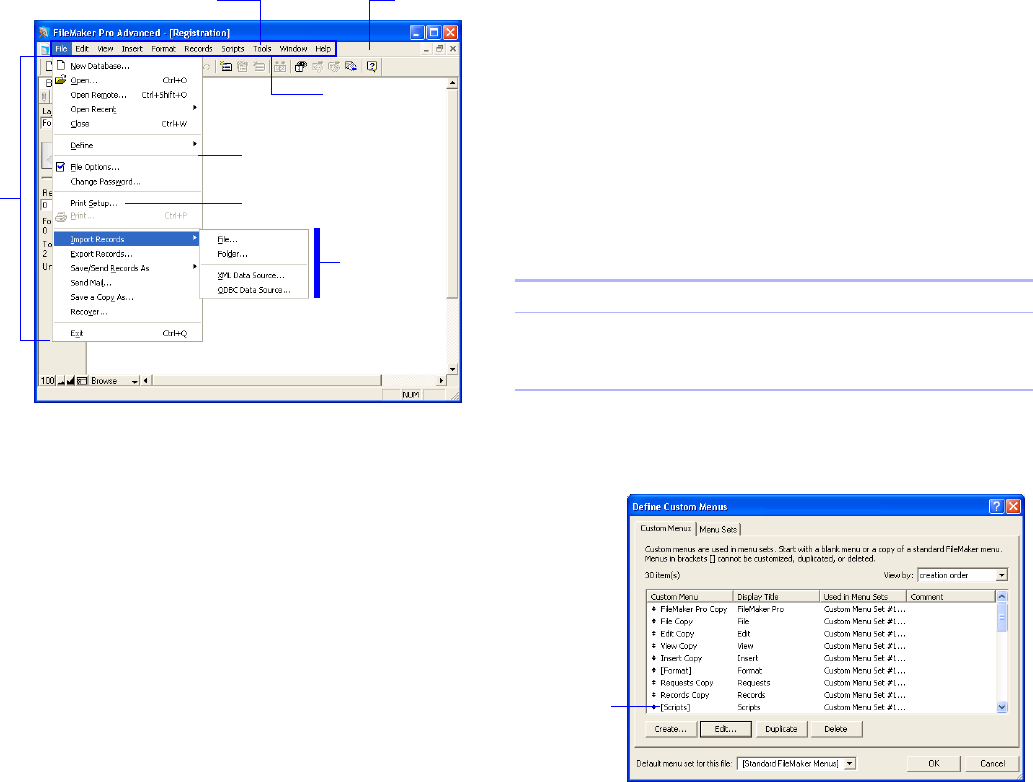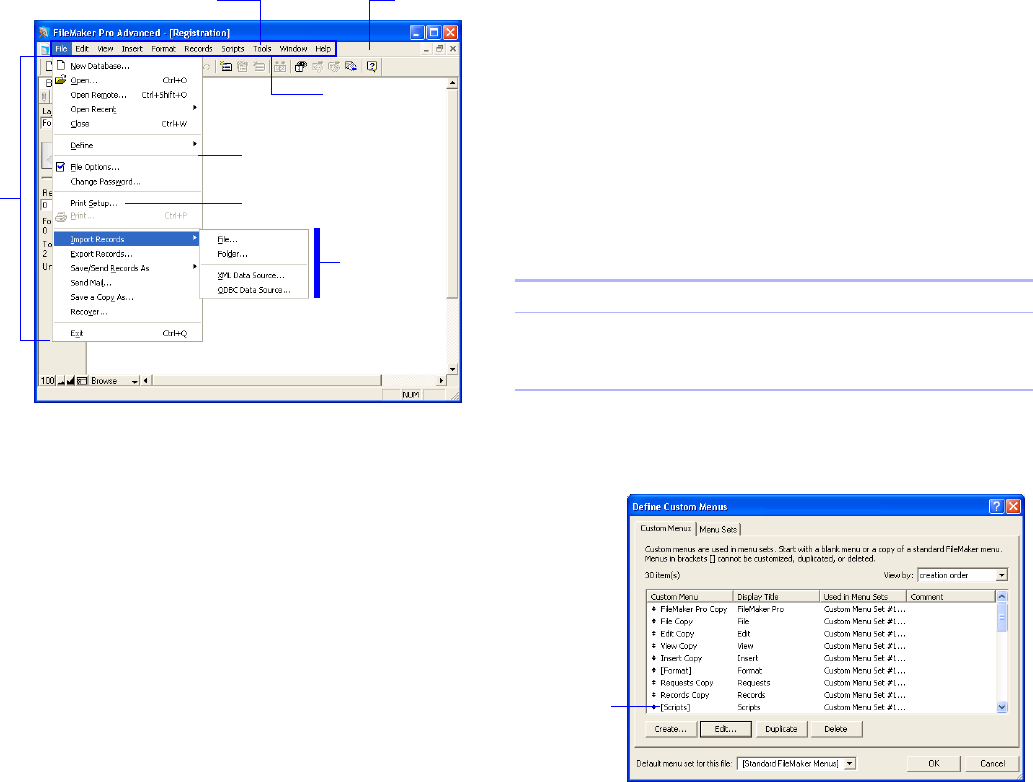
Chapter 3
|
Customizing menus 23
Customizing menus
You can use FileMaker Pro Advanced to create custom menus. You
can:
1 Create a menu or edit an existing menu
1 Duplicate or delete a menu
1 Add, duplicate, or delete menu items
1 Specify menu item properties, such as display title, shortcut, and
action.
Note You must have full access privileges to customize menus.
Creating and editing custom menus
You can create a menu by starting with a blank menu or by editing a
copy of a standard FileMaker menu.
You can duplicate a menu so you can make changes without
modifying the original or delete menus that your users will not need.
To duplicate or delete a menu:
1. Choose File menu > Define > Custom Menus > Custom Menus tab.
2. Do one of the following in the Define Custom Menus dialog box
then click
OK:
To create or edit a menu:
1. Choose File menu > Define > Custom Menus > Custom Menus tab.
Menu
Menu bar
Menu set
(for this file
window)
Menu item
Separator
Menu display title
Custom menu terminology
Submenu
To Do this
Duplicate a menu Select the menu from the list, then click Duplicate.
Delete a menu Select the menu from the list, then click Delete.
Important When you delete a menu, you also delete its
menu items.
Custom Menus tab in Define Custom Menus dialog box
Menus in
brackets
are not
customizable;
they are
locked.