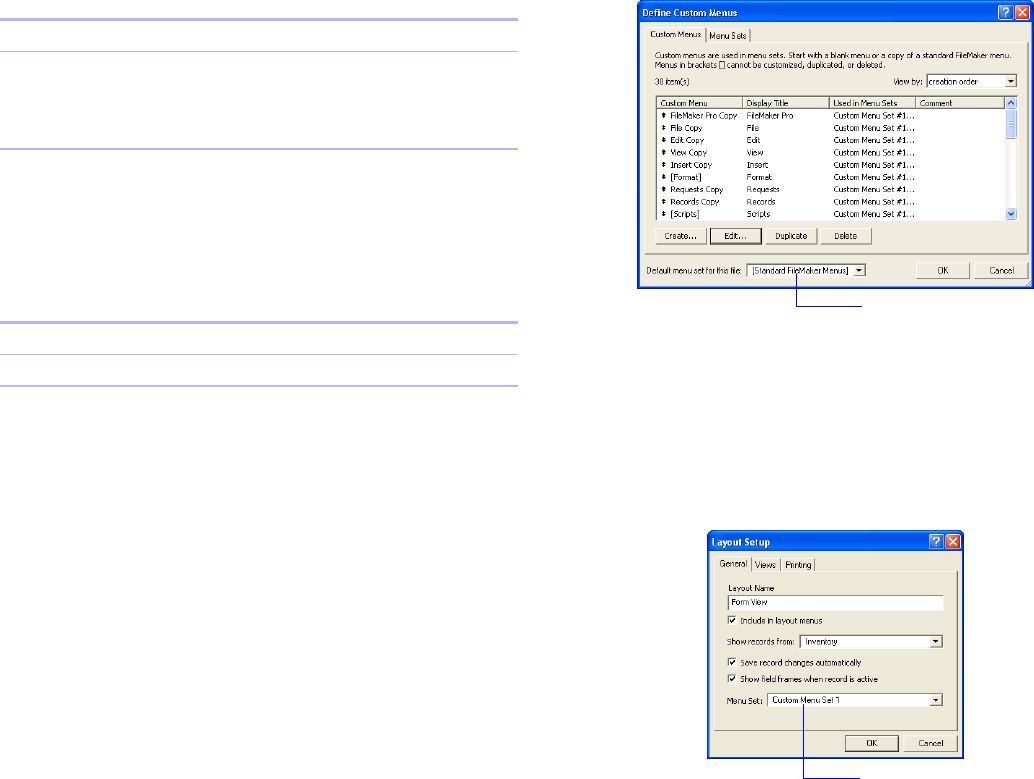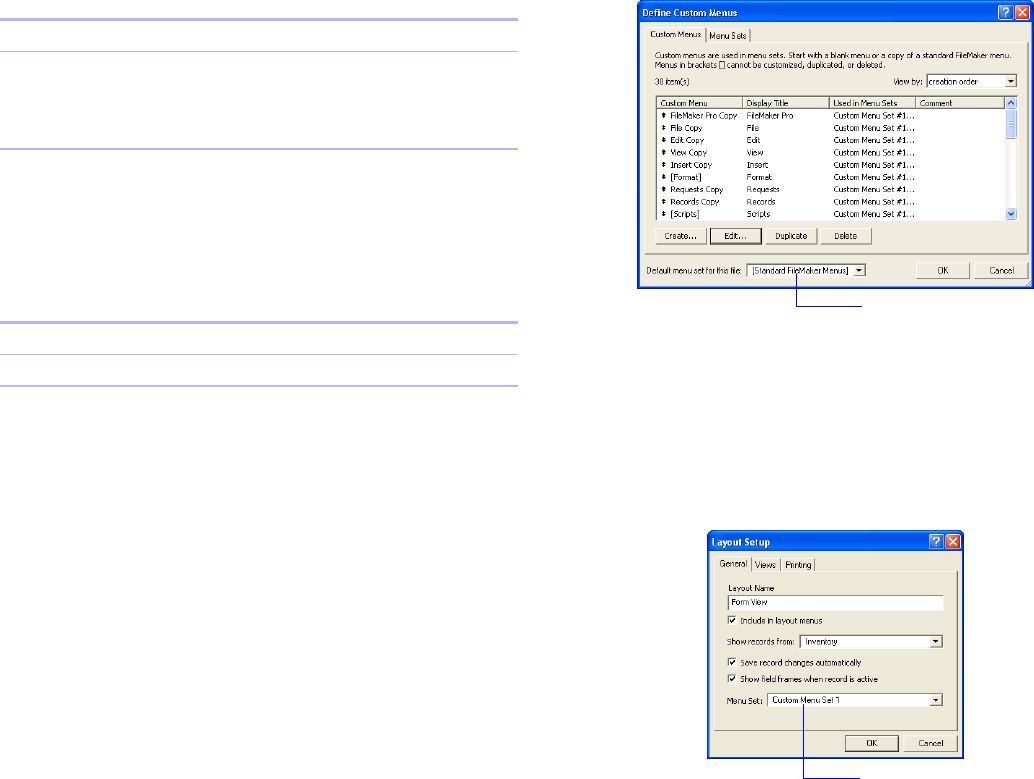
Chapter 3
|
Customizing menus 29
To duplicate or delete a menu set:
1. Choose File menu > Define > Custom Menus > Menu Sets tab.
2. Do one of the following in the Define Custom Menus dialog box,
then click
OK.
Installing menu sets
Once you create menu sets, you must specify options for installing
them. You can:
1 Specify a default menu set for a file
1 Specify menu sets for individual layouts
1 Create scripts that change menu sets
1 Specify menus within the menu set to display according to mode.
For more information, see “Creating and editing custom menus” on
page 23.
1 Switch menu sets using the FileMaker Pro Advanced Tools menu
Specifying a default menu set
You can specify a default menu set for all layouts in a file.
1. Choose File menu > Define > Custom Menus.
2. For Default menu set for this file, choose a menu set.
Specifying menu sets for individual layouts
You can specify different menu sets for individual layouts.
1. In Layout mode, choose Layouts menu > Layout Setup > General tab.
2. For Menu Set, select a menu set, then click OK.
Duplicate a menu Select the menu from the list, then click Duplicate.
Edit a menu Select the menu, then click Edit.
In the Edit Custom Menu dialog box, edit the menu,
then click OK. See “Creating and editing custom
menus” on page 23.
To Do this
Duplicate a menu set Select the menu set from the list, then click Duplicate.
Delete a menu set Select the menu set from the list, then click Delete.
To Do this
Define Custom Menus dialog box
Specify file default menu set
Layout Setup dialog box
Choose a menu set for the layout