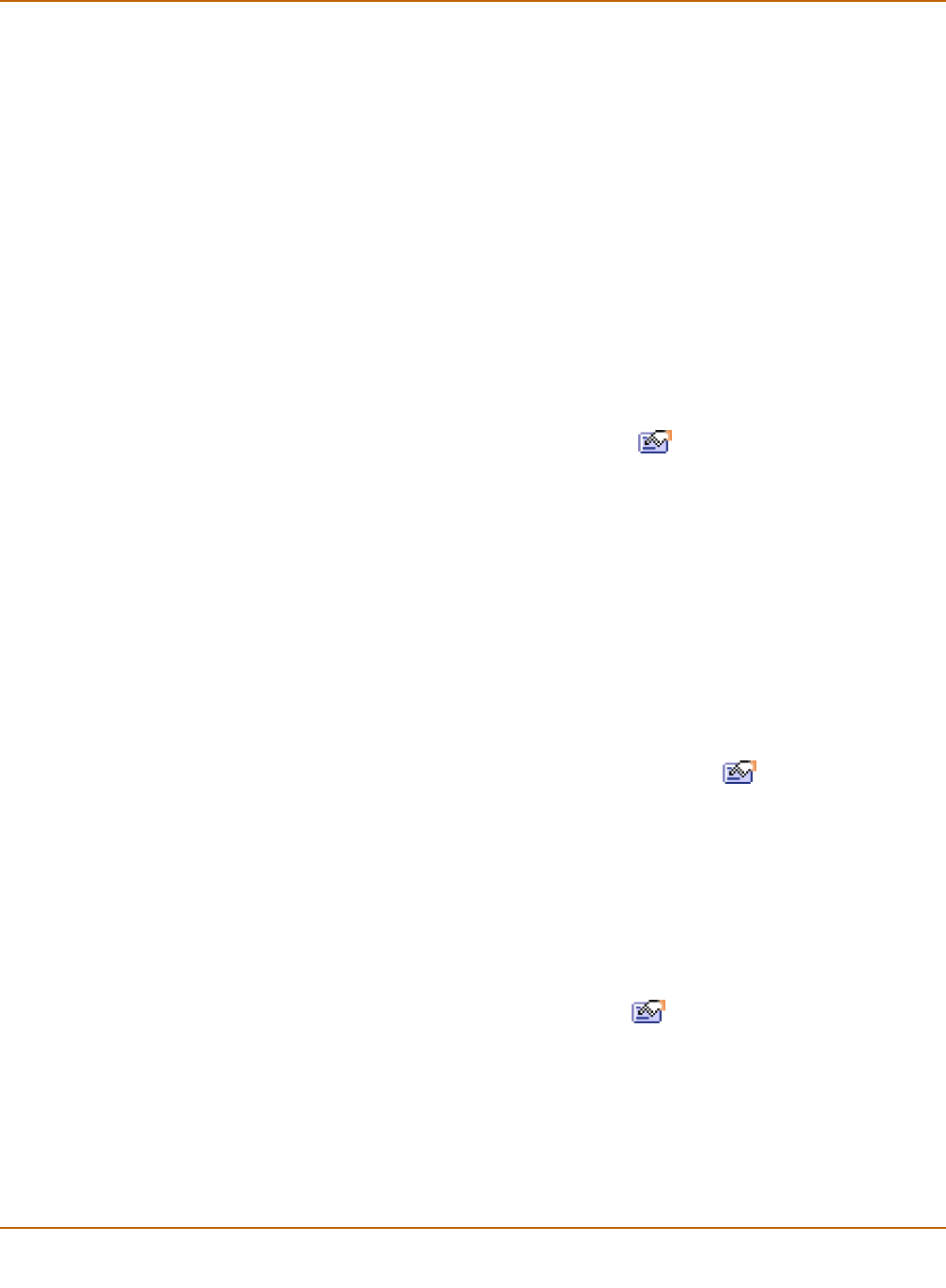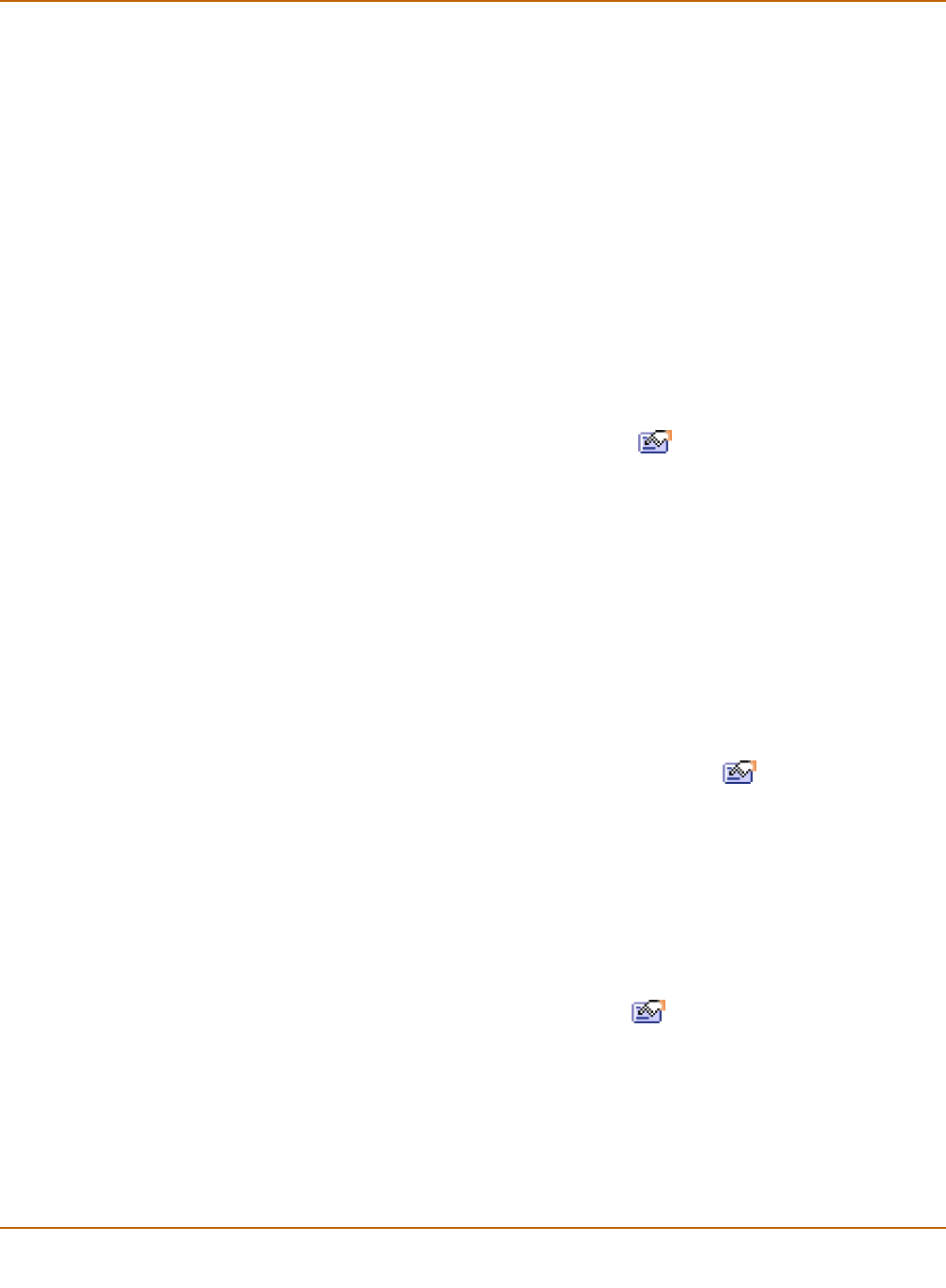
134 Fortinet Inc.
Configuring zones Network configuration
3 Type a Name for the zone.
The name can contain numbers (0-9), uppercase and lowercase letters (A-Z, a-z), and
the special characters - and _. Other special characters and spaces are not allowed.
4 Optionally select Block intra-zone traffic to block traffic between interfaces in the same
zone.
5 Select OK to add the zone.
The zone now appears on the firewall policy grid.
Adding interfaces to a zone
You can add one or more interfaces to a zone. If you have added firewall addresses to
an interface, you must delete these firewall addresses before you can add the
interface to a zone. See “Deleting addresses” on page 180. When you add an
interface to a zone, you cannot add firewall addresses to the interface and the
interface does not appear on the policy grid.
1 Go to System > Network > Interface.
2 For the interface to add to a zone, select Modify .
3 Use the Zone list to select the zone to add the interface to.
4 Select OK to save your changes.
5 Repeat these steps to add more interfaces to zones.
Adding VLAN subinterfaces to a zone
You can add one or more VLAN subinterfaces to a zone. If you have added firewall
addresses to a VLAN subinterface, you must delete these firewall addresses before
you can add the VLAN subinterface to a zone. See “Deleting addresses” on page 180.
When you add a VLAN subinterface to a zone, you cannot add firewall addresses to
the VLAN subinterface and the VLAN subinterface does not appear on the policy grid.
1 Go to System > Network > Interface.
2 For the VLAN subinterface to add to a zone, select Modify .
3 Use the Zone list to select the zone to add the VLAN subinterface to.
4 Select OK to save your changes.
5 Repeat these steps to add more VLAN subinterfaces to zones.
Renaming zones
You can change the name of any zone in the zone list.
1 Go to System > Network > Zone.
2 Choose a zone to rename and select Edit zone .
3 Enter a new name for the zone.
4 Select OK to save your changes.