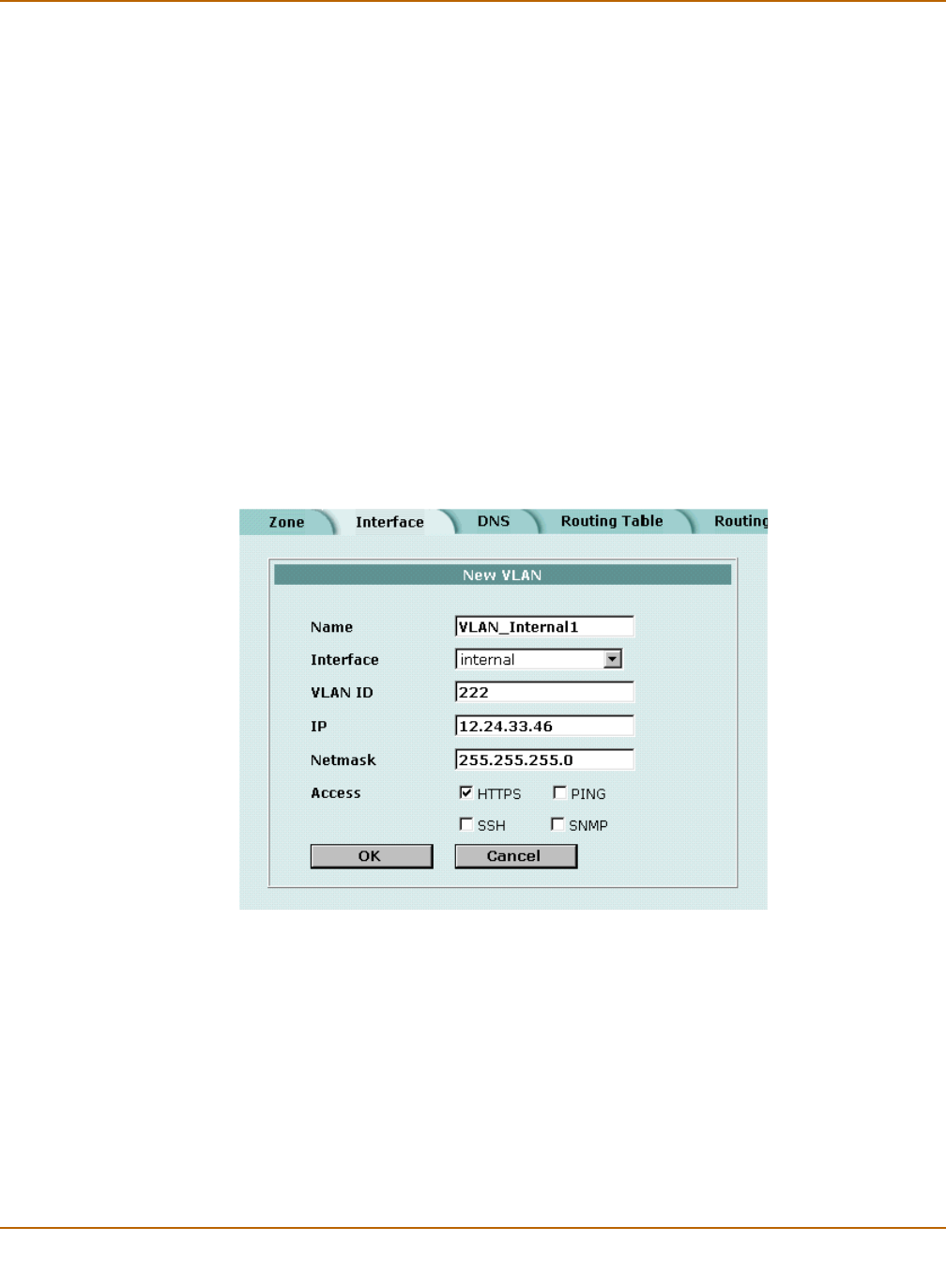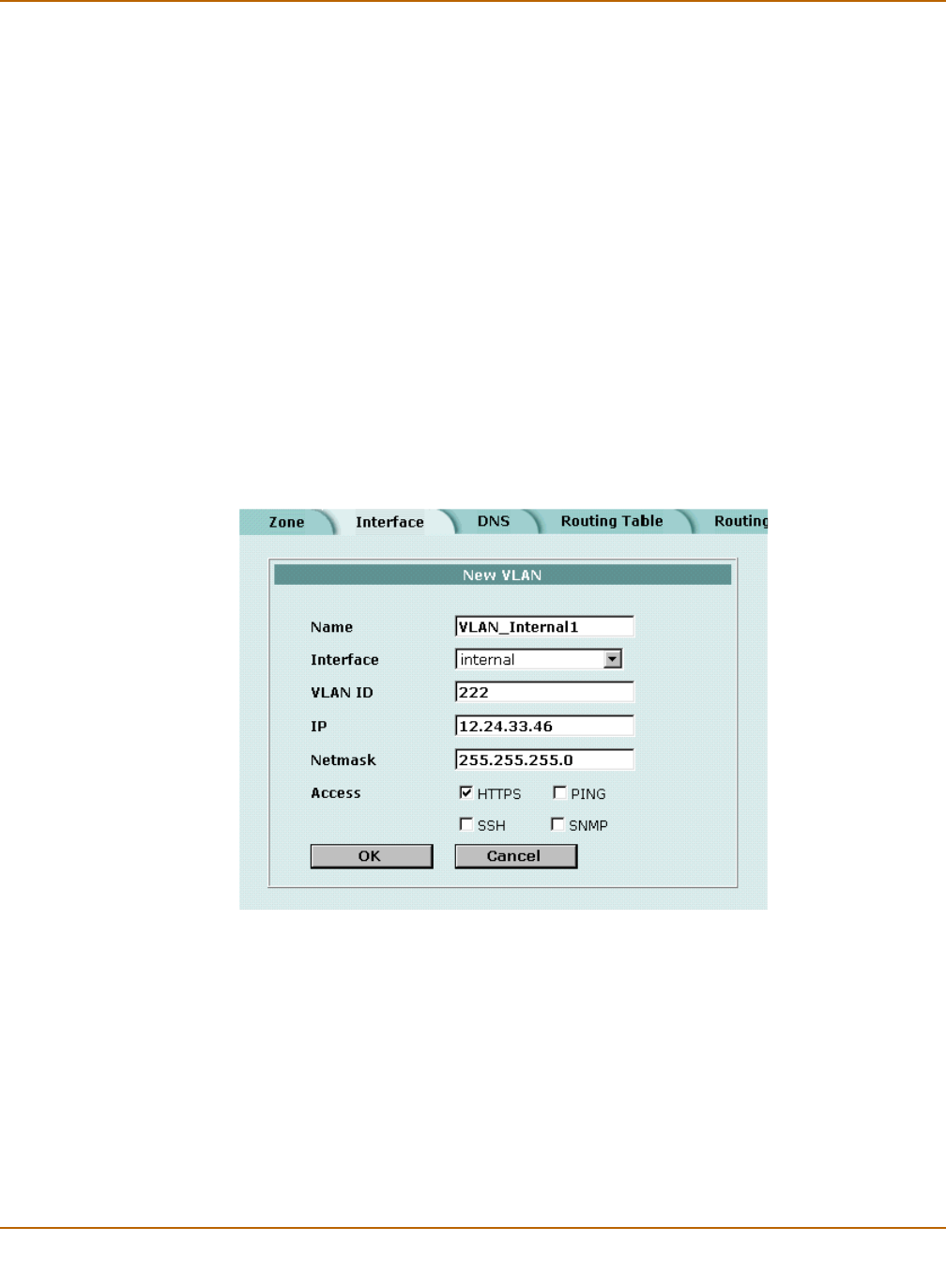
142 Fortinet Inc.
Configuring VLANs Network configuration
6 Enter the IP address and Netmask for the VLAN subinterface.
7 Optionally select a zone to add the VLAN subinterface to a zone.
8 Select the management Access for the VLAN subinterface to control how
administrators on the network that connects to this subinterface can connect to and
manage the FortiGate unit.
Figure 10: Adding a VLAN subinterface
9 Select OK to save your changes.
The FortiGate unit adds the new subinterface to the interface that you selected in
step 4.
HTTPS To allow secure HTTPS connections to the web-based manager through this VLAN
subinterface.
PING If you want this VLAN subinterface to respond to pings. Use this setting to verify
your installation and for testing.
HTTP To allow HTTP connections to the web-based manager through this VLAN
subinterface. HTTP connections are not secure and can be intercepted by a third
party.
SSH To allow secure SSH connections to the CLI through this VLAN subinterface.
SNMP To allow a remote SNMP manager to request SNMP information by connecting to
this VLAN subinterface. See “Configuring SNMP” on page 162.
TELNET To allow Telnet connections to the CLI through this VLAN subinterface. Telnet
connections are not secure and can be intercepted by a third party.