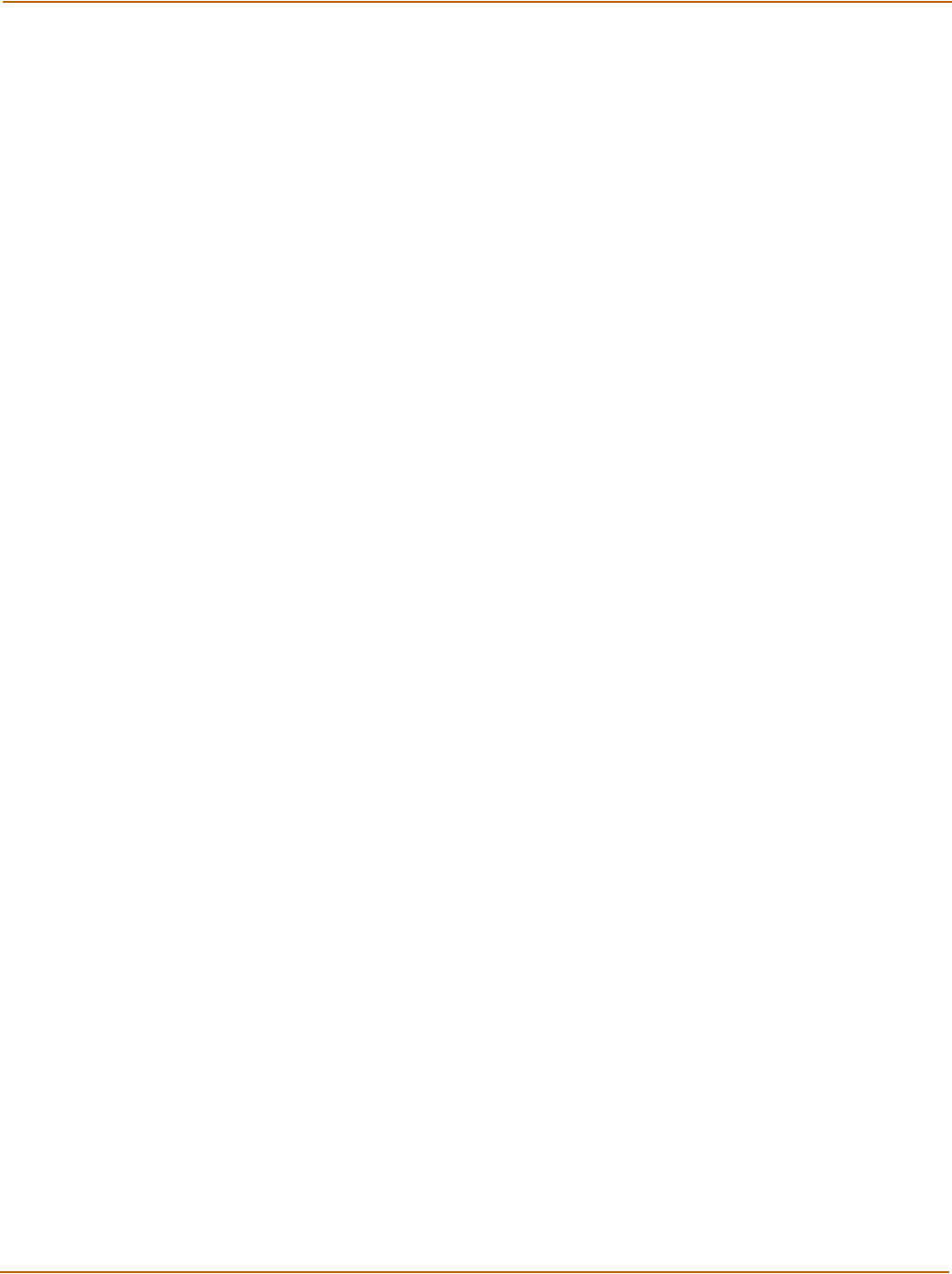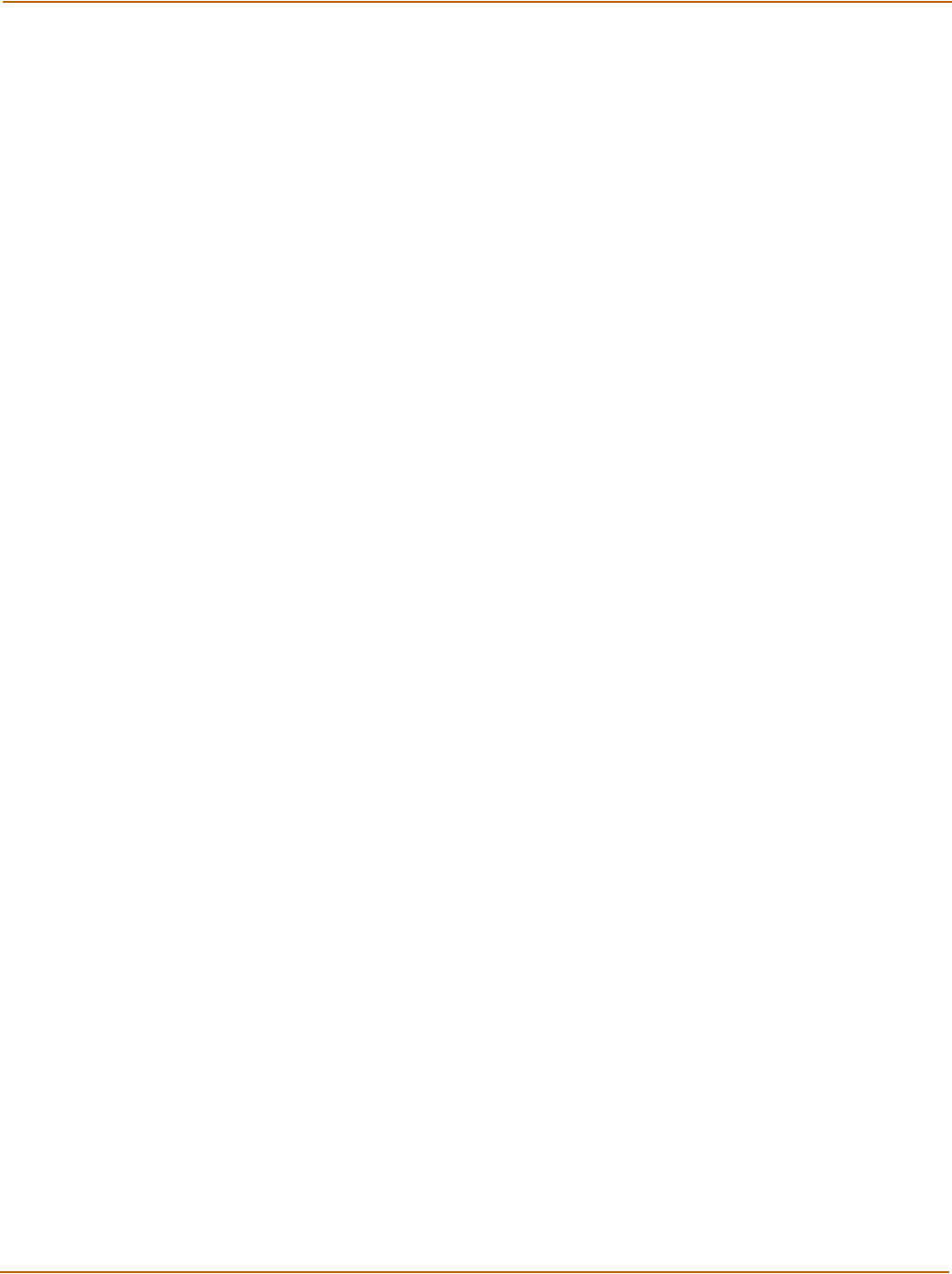
Contents
4 Fortinet Inc.
Planning your FortiGate configuration .............................................................................. 39
NAT/Route mode .......................................................................................................... 39
NAT/Route mode with multiple external network connections...................................... 40
Transparent mode......................................................................................................... 41
Configuration options .................................................................................................... 41
FortiGate model maximum values matrix ......................................................................... 42
Next steps......................................................................................................................... 43
NAT/Route mode installation.............................................................................. 45
Preparing to configure NAT/Route mode.......................................................................... 45
Using the setup wizard...................................................................................................... 46
Starting the setup wizard .............................................................................................. 46
Reconnecting to the web-based manager .................................................................... 46
Using the front control buttons and LCD........................................................................... 47
Using the command line interface..................................................................................... 47
Configuring the FortiGate unit to operate in NAT/Route mode ..................................... 47
Connecting the FortiGate unit to your networks................................................................ 49
Configuring your network.................................................................................................. 50
Completing the configuration ............................................................................................ 50
Configuring interface 3.................................................................................................. 50
Configuring interface 4/HA............................................................................................ 51
Setting the date and time .............................................................................................. 51
Enabling antivirus protection......................................................................................... 51
Registering your FortiGate unit ..................................................................................... 51
Configuring virus and attack definition updates ............................................................ 52
Configuration example: Multiple connections to the Internet ............................................ 52
Configuring Ping servers............................................................................................... 53
Destination based routing examples............................................................................. 54
Policy routing examples ................................................................................................ 57
Firewall policy example................................................................................................. 58
Transparent mode installation............................................................................ 61
Preparing to configure Transparent mode ........................................................................ 61
Using the setup wizard...................................................................................................... 62
Changing to Transparent mode .................................................................................... 62
Starting the setup wizard .............................................................................................. 62
Reconnecting to the web-based manager .................................................................... 62
Using the front control buttons and LCD........................................................................... 63
Using the command line interface..................................................................................... 63
Changing to Transparent mode .................................................................................... 63
Configuring the Transparent mode management IP address ....................................... 64
Configure the Transparent mode default gateway........................................................ 64