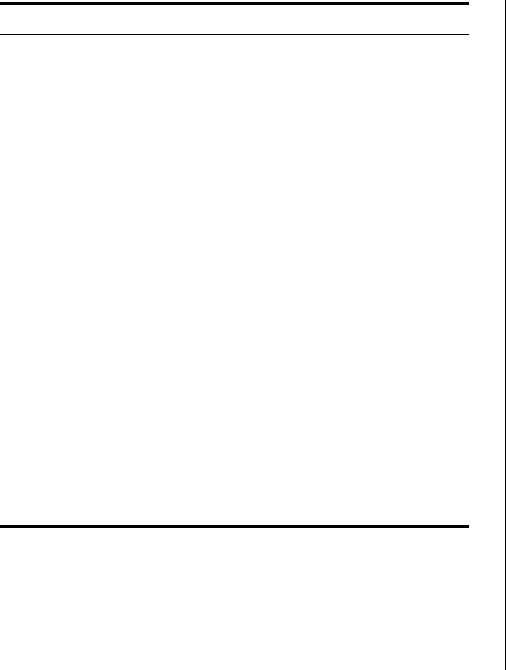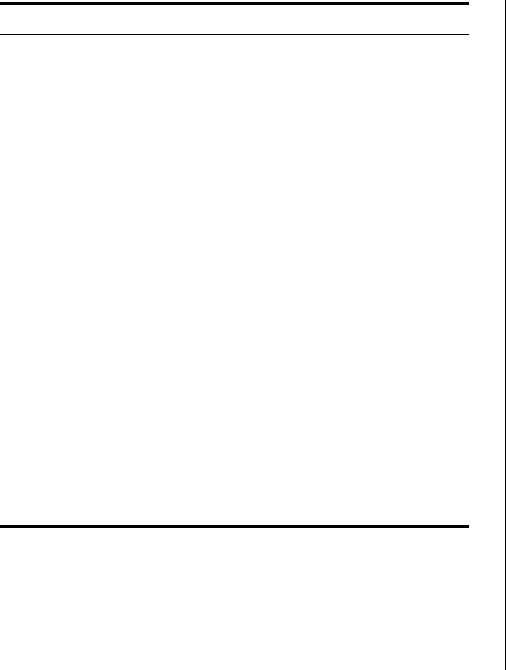
Navigating the Web Interface 29
Buttons
Depending on the screen that is currently
displayed, the following buttons may appear:
■ Apply – Click to save and apply any changes
that you have made
■ Cancel – Click to discard any unsaved
changes
■ Help – Click to display the context-sensitive
help information for the screen that is
currently displayed. The help pages provide
information on the tasks that you can
perform on each screen.
Port Status
There is an image of the Switch’s front panel in
the Device View page, which indicates ports
that are currently in use.
To configure a port, click the port on the image
for the these following configuration options:
■ View detailed port information
■ Configure the port settings
■ View port statistics
802.1X Settings Contains tabs that allow you to:
■ Display system authentication
summary.
■ Display detailed information per
port.
■ Configure system authentication
settings.
Monitoring Display Switch monitoring information.
Address Table Displays MAC address table
information for ports and VLANs.
Cable Diagnostics Contains tabs that allow you to:
■ Display selected cable diagnostics
information for all ports.
■ Display all cable diagnostics
information for a single port.
Help Displays 3Com contact information
and describes how to use the online
help system.
Log Out Allows you to securely log off the Web
interface.
Menu Item Description