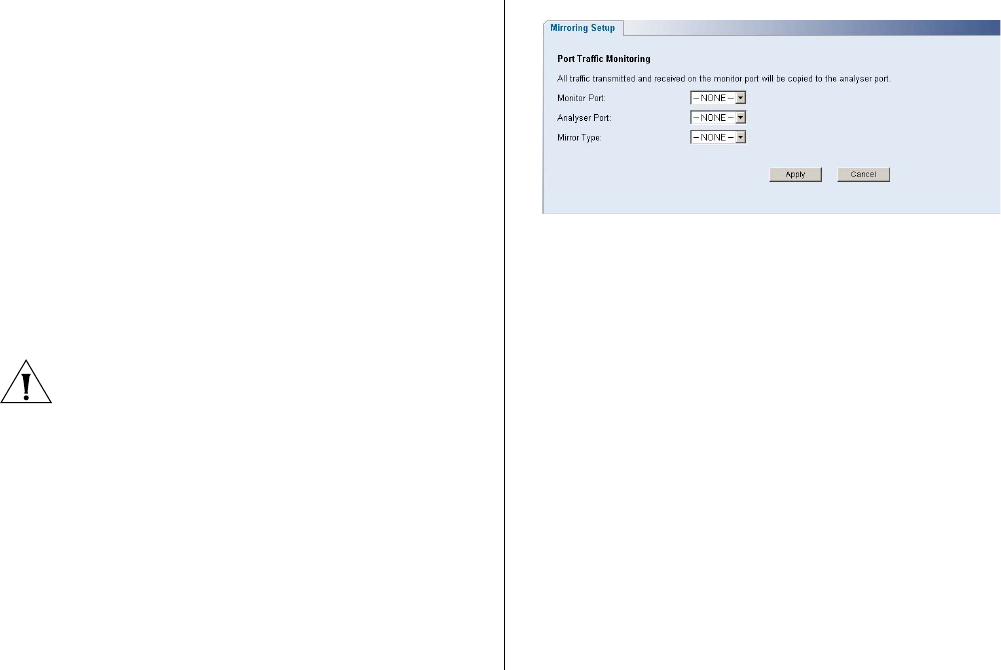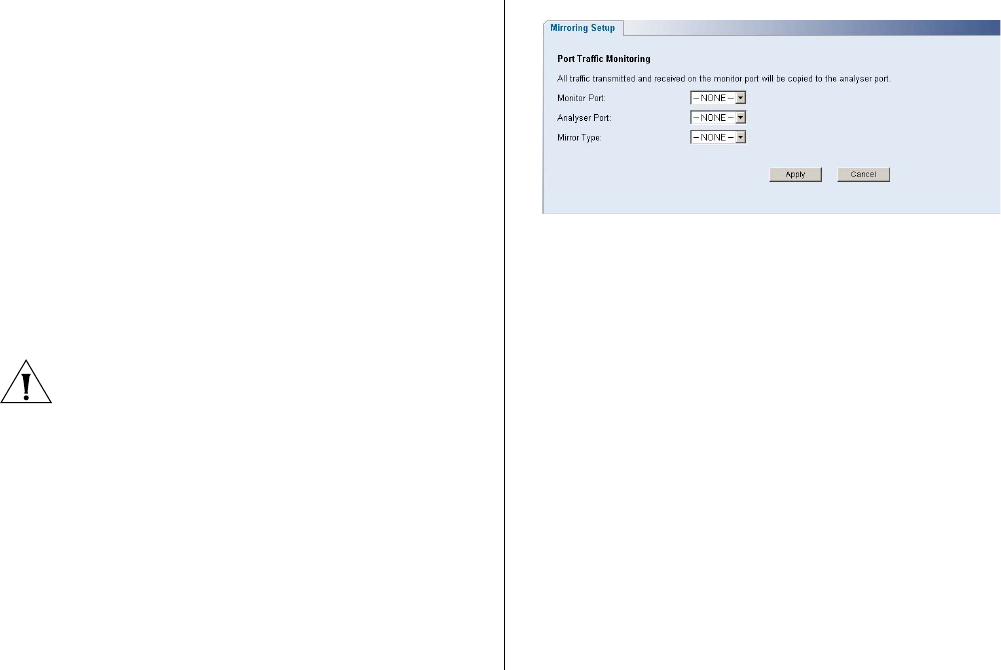
Configuring Port Settings 61
Port Mirroring
The Switch allows you to monitor traffic going
in and out of a particular port. For traffic
monitoring to work, you need to attach a
network analyzer to one port and use it to
monitor the traffic of other ports in the stack.
To set up traffic monitoring, you need to set an
analysis port (the port that is connected to the
analyzer), and a monitor port (the port that is
to be monitored). Once the pair is defined, and
you enable traffic monitoring, the Switch takes
all the traffic going in and out of the monitor
port and copies it to the analysis port.
CAUTION: The analyzer port should have a
higher bandwidth than the mirror port.
Otherwise, the Switch may not be able to copy
all traffic effectively during periods of high
traffic.
Figure 47 Port Mirroring Setup Screen
To set up port mirroring:
1 Connect a network analyzer to a port.
2 Access the Web interface. Click Port, then Port
Mirroring on the menu. The Port Monitoring
Setup Screen appears.
3 Select the port number under Monitor Port to
which you want to monitor. Traffic to and from
this port will be forwarded to the analyser port.
4 Select the port number under Analyser Port to
which you connected the network analyzer.
Traffic to and from the selected mirrored ports
will be forwarded to this port.
5 Under Mirror Type, select to monitor incoming
traffic, outgoing traffic, or both.
6 Click Apply.