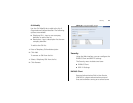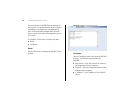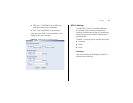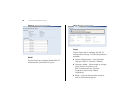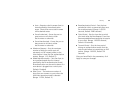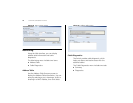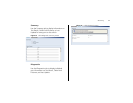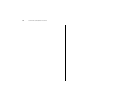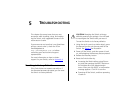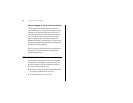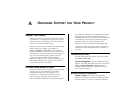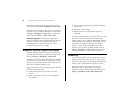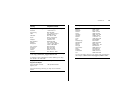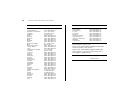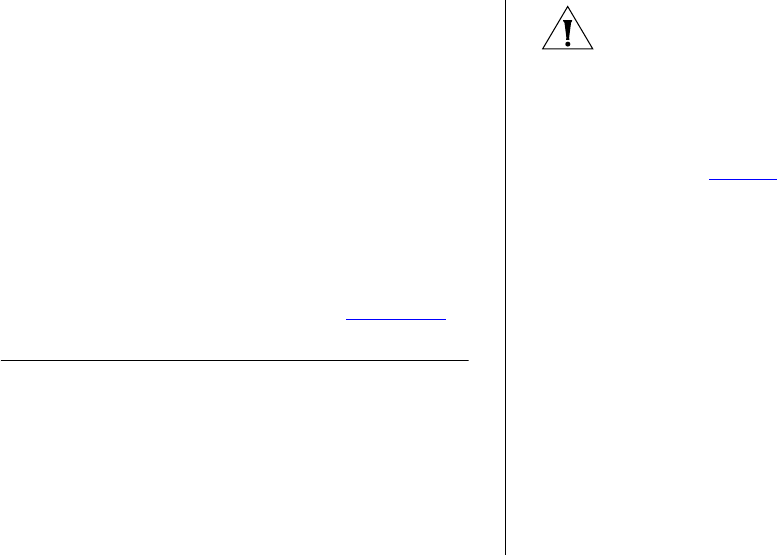
5
TROUBLESHOOTING
This chapter lists some issues that you may
encounter while installing, using, and manag
-
ing the Switch, with suggested courses of cor-
rective action to take.
If you encounter an issue that is not listed here
and you cannot solve it, check the 3Com
Knowledgebase at
http://knowledgebase.3com.com before
contacting your local technical support
representative.
For more information on how to obtain
support for your Switch, refer to
Appendix A.
Resetting to Factory Defaults
If the Switch does not operate normally or if
the firmware becomes corrupted, you can reset
the Switch to factory defaults.
CAUTION: Resetting the Switch to factory
defaults erases all your settings. You will need
to reconfigure the Switch after you reset it.
To reset the Switch to its factory defaults:
1 Using the tip of a pen (or a similar object), press
the Recovery button on the rear panel of the
Switch. See
Figure 1 for illustration.
2 Power off the Switch, and then power it back
on, while keeping the Recovery button pressed.
3 Release the Recovery button.
4 Reset the Switch either by:
■ Accessing the Web interface using Discov-
ery, and then pressing the RESET button on
the Initialize tab of the Administration
menu. After you click RESET, a confirmation
message appears. Click OK to confirm.
■ Powering off the Switch, and then powering
it back on.