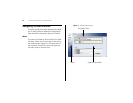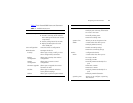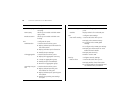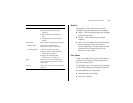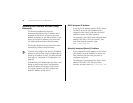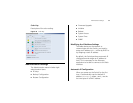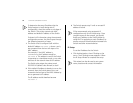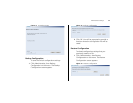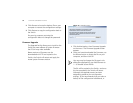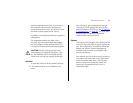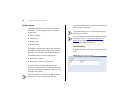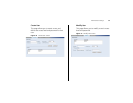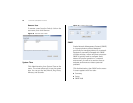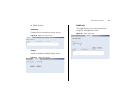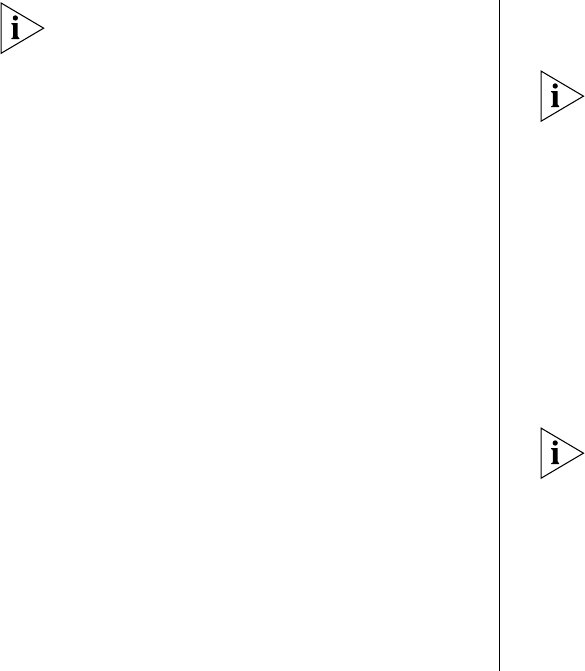
34 CHAPTER 4: CONFIGURING THE SWITCH
To determine the exact IP address that the
Switch assigns to itself during auto IP
configuration, check the sticker on the base of
the Switch. This sticker contains the MAC
address and default IP address of the Switch.
To detect its IP information using the automatic
configuration process, the Switch goes through
the following sequence of steps:
1 The Switch tries to configure itself with the
default IP address
169.254.x.y, where x and y
are converted from the last two bytes of its
MAC address.
For example, if the MAC address is
08004E000102, the IP address would be
169.254.1.2. This address is used if the Switch
is operating in a standalone mode, or no other
switches on the network have this IP address.
The Switch also assigns the subnet mask
255.255.0.0 (default class B mask) to itself.
2 If this default IP address is already in use on the
network, then the Switch detects this, and
increments the last byte of the MAC address by
one to generate its IP address.
The IP address would therefore become
169.254.1.3.
3 The Switch repeats step 2 until an unused IP
address is found.
3Com recommends using automatic IP
configuration only for the initial setup. Once
you gain access to the console, you should
assign an IP address to the Switch (either by
using DHCP or assigning a static IP address) to
ensure successful communication between the
Switch and other network devices.
IP Setup
To set the IP address for the Switch:
1 Click Administration, then IP Setting on the
menu. The IP Settings screen appears. Follow
the IP Setup Wizard to complete the setup.
This wizard can also be used to set system
name, location and contact information.