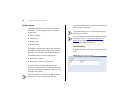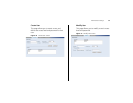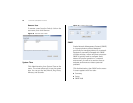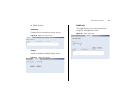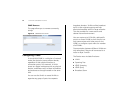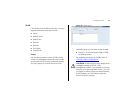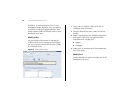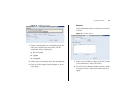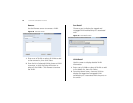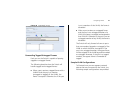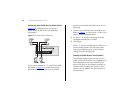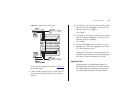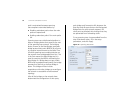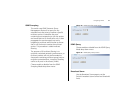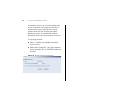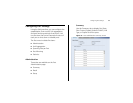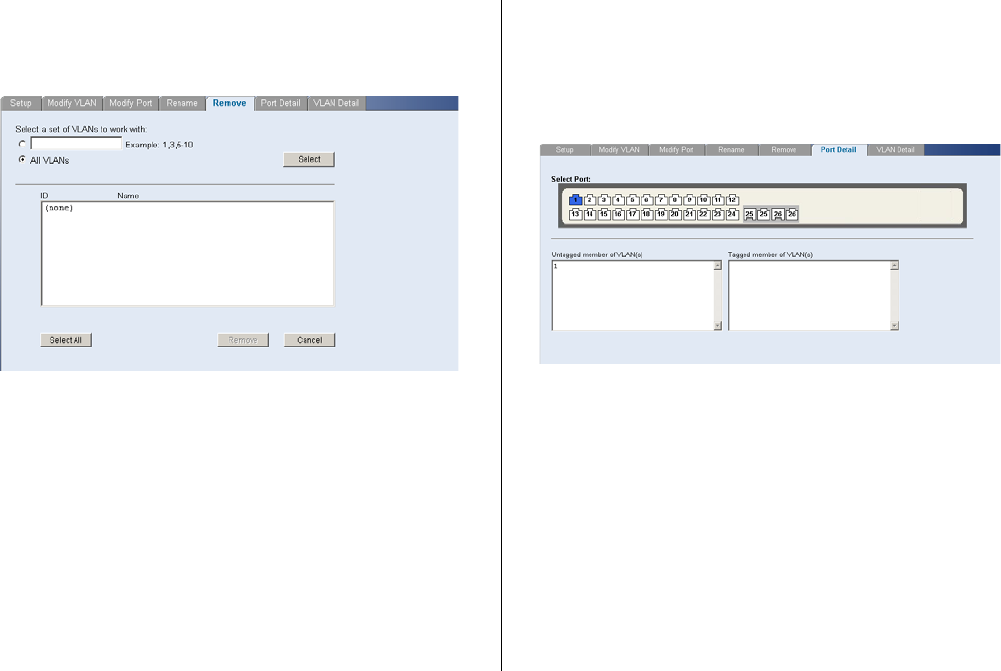
46 CHAPTER 4: CONFIGURING THE SWITCH
Remove
Use the Remove screen to remove a VLAN.
Figure 28 Remove Screen
1 Enter a set of VLANs or select all VLANs to add
to the remove list, then click Select.
2 From the list of selected VLANs choose a VLAN
to remove, or click the Select All button to
select all the VLANs. Click Remove to remove
the VLAN.
Port Detail
Choose a port to display the tagged and
untagged VLAN memberships it is associated
with.
Figure 29 Port Detail Screen
VLAN Detail
Use this screen to display detailed VLAN
information.
1 Enter a set of VLANs or select all VLANs to add
to the details list, then click Select.
2 From drop down menu, choose a VLAN to
display the tagged and untagged VLAN
memberships it is associated with the ports on
the switch.