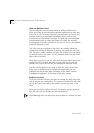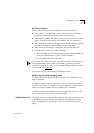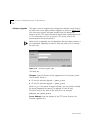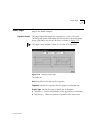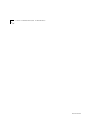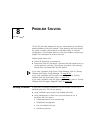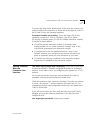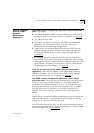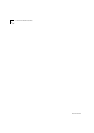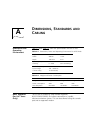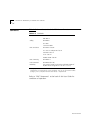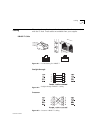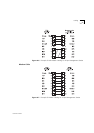DUA1640-5AAA02
8-4
C
HAPTER
8: P
ROBLEM
S
OLVING
Solving Problems
With the Web
Interface
The web browser cannot access the stack.
Check that:
■
The stack’s IP address, subnet mask and default router are correctly
configured, refer to “Giving the Stack an IP Address” on page B-9
.
■
The stack has been reset.
■
Web Access has not been disabled for the access level you are using
to manage the stack. Use the Access Information panel of the
General Info dialog box in Quick Config Manager, refer to Appendix
B.
■
For management communication to work over the network, the
port through which your communication reaches the stack must be
connected to segment 1 (either directly or indirectly) of the hub with
the IP address configured. For information, refer to “Requirements
for Managing Over the Network” on page 5-6
.
The web browser cannot access the stack over a serial link from
a Windows ‘95 management station.
You must use the 3Com serial
web utility (SLIP Driver), refer to Appendix C
.
The web browser can no longer access the stack.
Check that the
port through which you are trying to access the stack has not been
disabled. If it is enabled, check the connections and network cabling at
the port. Try accessing the stack through a different port. If you can
now access the stack, a problem with the original port is indicated, or
it has been switched from segment 1 to another segment. Re-examine
the connections and cabling.
Possibly there is a network problem preventing you from accessing the
stack over the network. Try accessing the stack through the console
port of one of the hubs, and reset the stack.
Some of the web interface is not displayed in the web browser
after downloading.
This is probably due to large amounts of traffic
over the network. Either reload (download) the web interface, or click
in the part of the web interface that has not displayed and select the
reload frame option in your web browser.
The Unit View does not display the latest port states.
Every time
you want to change the port states or want to update the Unit View,
simply click
REFRESH
(underneath the Unit View). If the Unit View fails
to show the latest port changes after a refresh, you must make a small
configuration change to your web browser; refer to “Configuring Your
Browser” on page 5-12
.