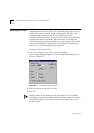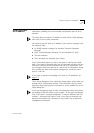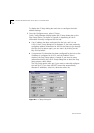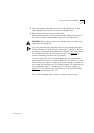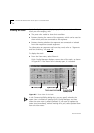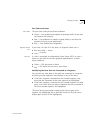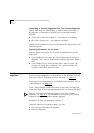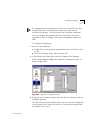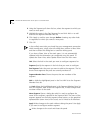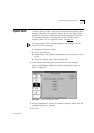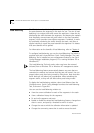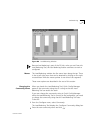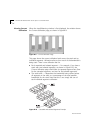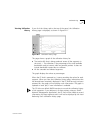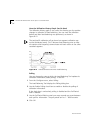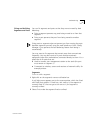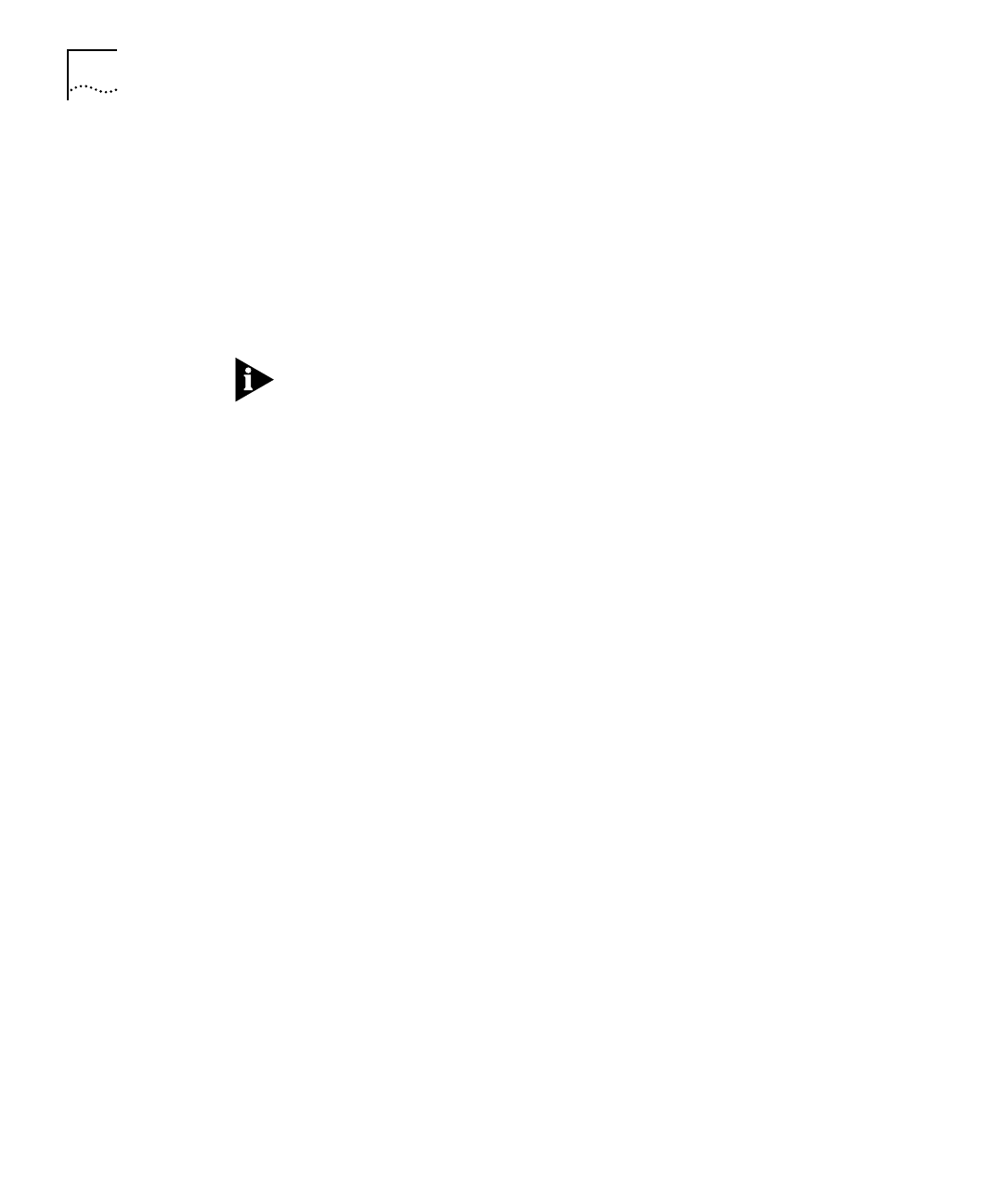
DUA1640-5AAA02
B-16
A
PPENDIX
B: M
ANAGEMENT
U
SING
Q
UICK
C
ONFIG
M
ANAGER
4
Using the Segment pull down list box, select the segment to which you
want to move ports.
5
Highlight the ports in the Port Segment list and click
Add >>
to add
them to the Segment Member Ports list.
6
Click
Apply
to confirm your changes
before
choosing any other hubs
or segments for which you want to move ports.
7
Click
OK
.
In the unlikely event that you should lose your management connection
while moving ports, simply close this dialog box, perform a Reset View
and then re-enter this dialog box to continue moving ports.
If you have a Zoom View of the stack open, it is not automatically
updated with the information you configured using this panel. To
update the Zoom View, select Update Zoom from the View menu.
Unit
Select the hub in the stack you want to configure segments for.
Segment
Specify the segment in the hub that you want to configure.
Port Segment
Select the ports you want to add to the segment. The list
shows what segments the ports are currently members of.
Segment Member Ports
Shows the ports that are members of the
segment.
Add >>
Adds the highlighted ports in the Port LAN list to the Segment
Member Ports list.
<< Undo
Moves the highlighted ports in the Segment Member Ports list
from the segment, back to the Port Segment list, if these changes have
not been written to the stack.
Name Segment
Opens a dialog box which is used to configure the
name for the segment, specified in the Segment field. The name of the
segment appears on the hub’s segment name button, on the graphical
representation (zoom view) of the stack, and is limited to 8 characters.
Apply
Writes changes to the stack without closing the panel. Use
Apply
if you want to configure another segment.
OK
Writes changes to the stack and closes the panel.