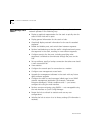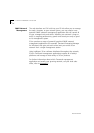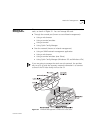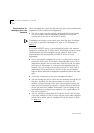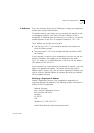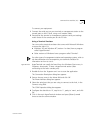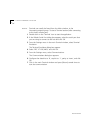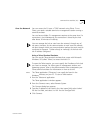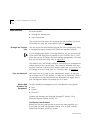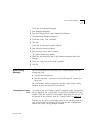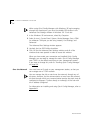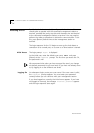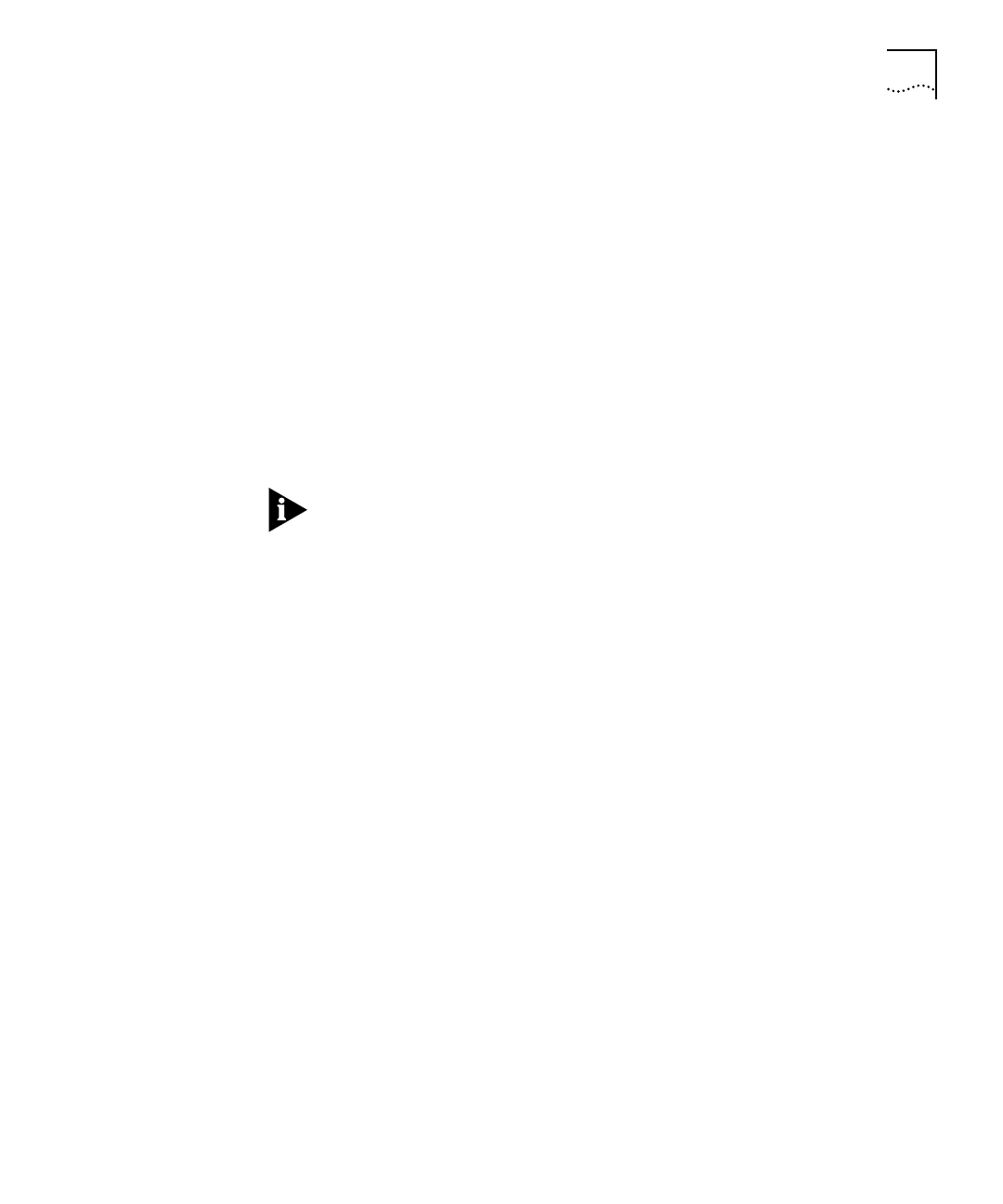
DUA1640-5AAA02
Command Line Interface (CLI) 5-9
To connect your equipment:
1
Connect the serial port on your terminal or management station to the
console port on the PS Hub, using a null modem cable.
2
Ensure that the terminal or management station’s serial port settings
match those of the console port on the PS Hub.
Using a Terminal Emulator
You can use the terminal emulator that comes with Microsoft Windows
to access the hub’s CLI:
■
Windows ‘95 and Windows NT (version 4 or later) have a program
called ‘HyperTerminal’.
■
Other versions of Windows have a program called ‘Terminal’.
For other types of management stations and operating systems, refer to
the documentation that accompanies your terminal emulator for
information on how to use it.
HyperTerminal
HyperTerminal can usually be found from the Windows
Start
menu, in
Programs
,
Accessories
. To start a HyperTerminal session (after
connecting to the hub’s console port):
1
Double-click on the ‘Hypertrm.exe’ icon to start the application.
The Connection Description dialog box appears.
2
Enter a dummy name in the
Name
field and click
OK
.
The Phone Number dialog box appears.
3
Select the serial port that you are using to connect to the hub, in the
Connect using
field.
The COM Properties dialog box appears.
4
Configure the data bits to ‘8’, stop bit to ‘1’, parity to ‘none’, and click
OK.
5
Click in the main HyperTerminal window and press [Return] several
times to start the communication.